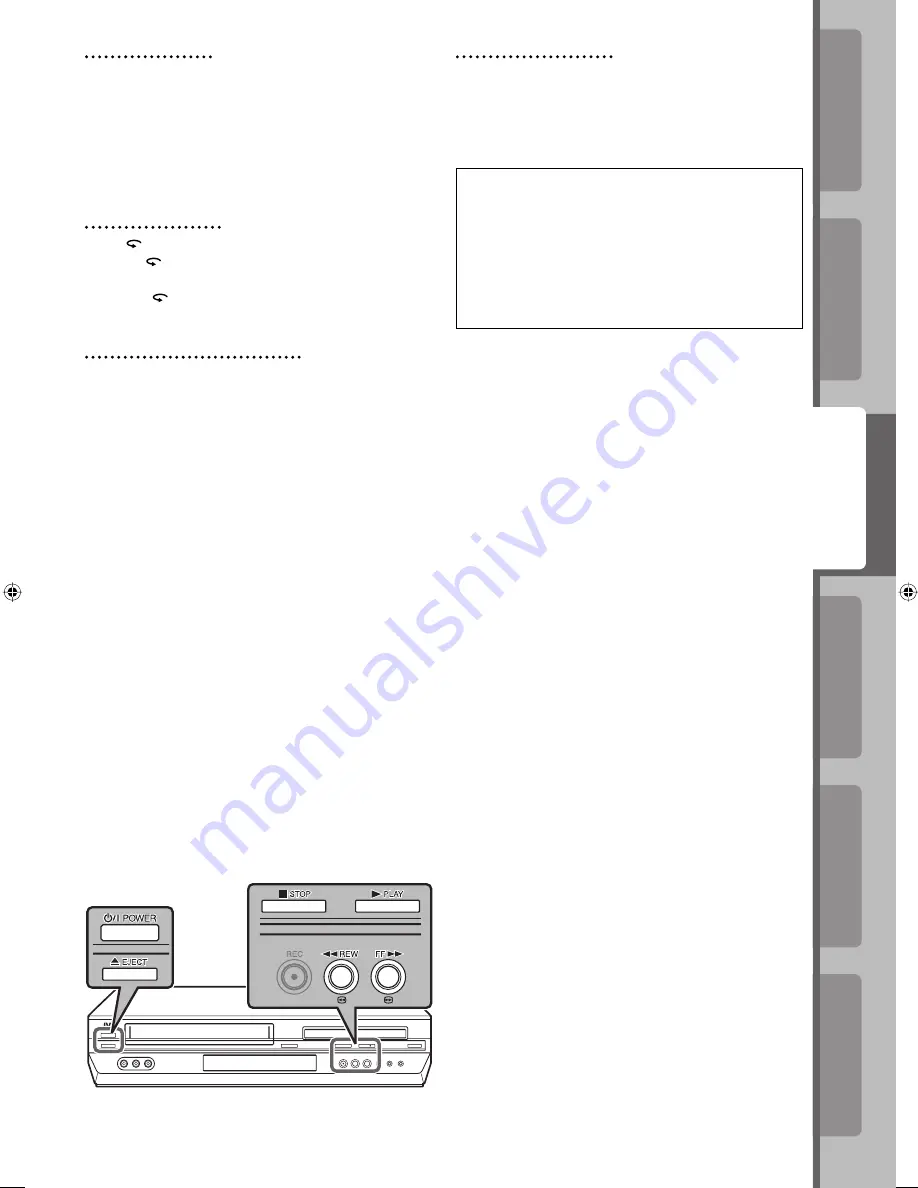
Operations on
DVD Deck
Advanced Operations
Additional Information
Introduction
Preparation
Operations on
VCR Deck
19
Selecting Soundtrack
Your recorder is capable of recording three
soundtracks (HIFI L, HIFI R and NORM) and plays
back the one you select.
Pressing
A.MONITOR
changes the soundtrack as
follows:
H I-F I: Hi-Fi sound is played back
H I-F I L: Sound on the left Hi-Fi channel is played
back
H I-F I R: Sound on the right Hi-Fi channel is played
back
NORM: Sound on the normal track is played back
NORM Both sounds on the Hi-Fi track and normal
H I-F I: track are mixed and played back
NOTE:
Set “SUPERIMPOSE” to “ON” to display the indications on
the screen.(
☞
pg. 32)
Repeat Playback
During playback, press and hold
3
PLAY
for more
than 5 seconds. “
3
” on the front display panel starts
blinking slowly. To stop playback, press
7
STOP
.
NOTE:
Pressing
3
PLAY
,
1
REW
,
FF
¡
or
8
PAUSE
also
stops Repeat Playback.
One Touch Replay
Press
(One Touch Replay) during playback.
Pressing
once moves the playback position back
to about 7 seconds before the current position. You
can press
up to 4 times each One Touch Replay.
Adjusting Tracking Condition
Automatic tracking adjustment
When a new cassette is loaded, the recorder enters
the automatic tracking mode.
Manual tracking adjustment
If automatic tracking cannot eliminate noises well
during playback, adjust the tracking manually.
1
Press
TR/–
at the same time during
playback to activate manual tracking.
2
Press
TRACKING
to eliminate the noises. Press
it briefly for a fine adjustment, or press and hold
for a coarse adjustment.
3
Press
TR/–
again to reactivate
automatic tracking.
12-19_HR-XVC32SUJ.indd 19
12-19_HR-XVC32SUJ.indd 19
05.4.21 6:30:39 PM
05.4.21 6:30:39 PM
Содержание HR-XVC32SUJ
Страница 40: ...UJ HR XVC32SUJ Printed in China 0505KTH MW BJ ...






























