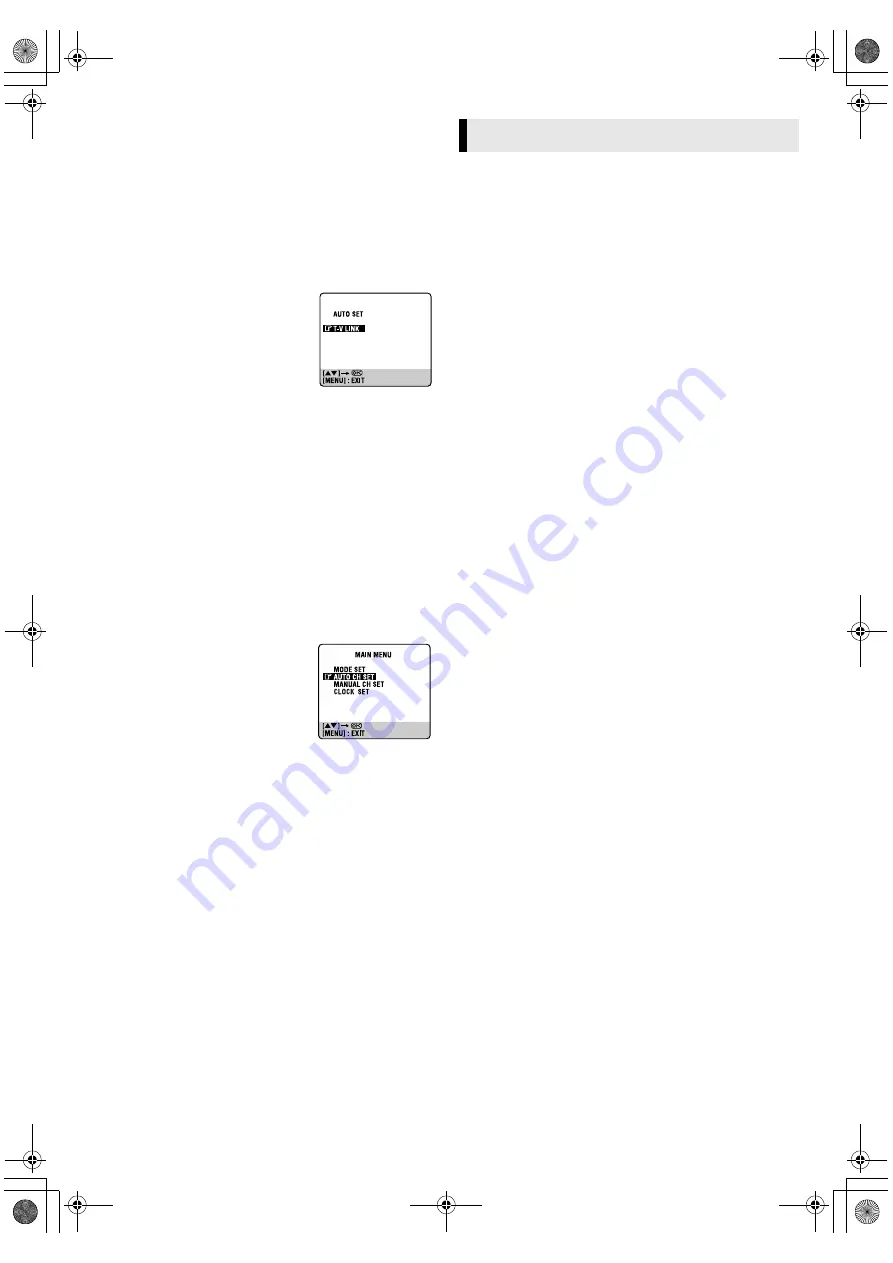
April 20, 2004 9:28 am
Page 6
— 6 —
Master Page: Right
Preset Download
— Auto Channel Set by downloading preset data from TV
ATTENTION:
You can use this function only with a TV offering T-V Link, etc.* Be
sure to use a fully-wired 21-pin SCART cable.
* Compatible with TVs offering T-V Link, EasyLink, Megalogic,
SMARTLINK, Q-Link, DATA LOGIC or NexTView Link via fully-wired 21-
pin SCART cable. The degree of compatibility and available functions
may differ by system.
Before starting:
Perform steps
1
–
2
of “Auto Set Up” (
墌
5).
A
Perform Preset Download
Press
rt
to place the pointer next to “T-V
LINK” and press
OK
or
e
.
●
Do NOT
press any button during Preset
Download. When Preset Download is
completed, “COMPLETED” appears for
about 5 seconds, then the normal screen
appears.
B
Check results
Perform step
5
of “Auto Set Up” (
墌
5).
C
Set video channel to off
Perform “Video Channel Set” (
墌
15).
NOTES:
●
Depending on the area, the recorder cannot perform Auto Set
Up or Preset Download properly.
●
If you have moved to a different area, perform “Video Channel
Set” (
墌
15) (with RF connection), “Tuner Set” (
墌
13) and
“Clock Set” (
墌
13) as required.
●
If a new station starts broadcasting in your area, perform “Tuner
Set” (
墌
13) and, if necessary, “Video Channel Set” (
墌
15).
Language Set
You can change the language setting manually as required.
A
Access Main Menu screen, then Auto
Channel Set screen
Press
MENU
. Press
rt
to place the
pointer next to “AUTO CH SET”, then press
OK
or
e
.
B
Select your country
Press
rt
to place the pointer next to your
country, then press
OK
or
e
.
C
Select language
Press
rt
to place the pointer next to the desired language.
●
You do not have to press
OK
; pressing
OK
enters AUTO SET/T-V
LINK screen.
D
Return to normal screen
Press
MENU
.
When you connect the recorder to your TV via a fully-wired
21-pin SCART cable, the following functions are available. You
can use these functions only with a TV offering T-V Link, etc.*
For details, refer to the instruction manual of your TV.
* Compatible with TVs offering T-V Link, EasyLink, Megalogic,
SMARTLINK, Q-Link, DATA LOGIC or NexTView Link via fully-wired
21-pin SCART cable. The degree of compatibility and available functions
may differ by system.
TV Auto Power On
The TV will turn on and be set to its AV mode automatically
whenever you play a tape.
VCR Auto Standby
You can use your TV’s remote control to turn off the recorder.
Direct Rec
You can easily start recording the programme that you are
watching on your TV. When you use this function, set “DIRECT
REC” to “ON”. (
墌
12)
T-V Link Functions
HR-V210_001EN.fm Page 6 Tuesday, April 20, 2004 9:28 AM
















