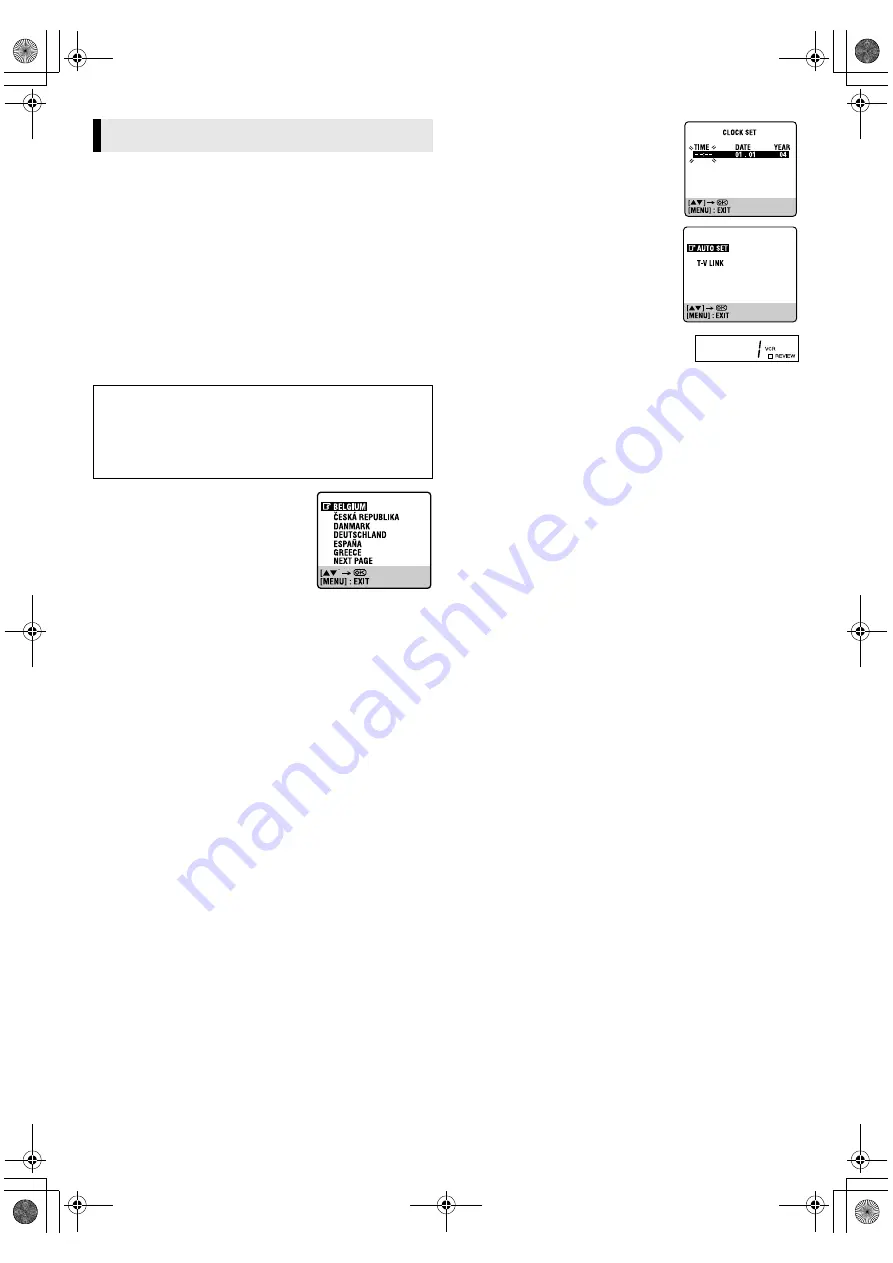
April 20, 2004 9:28 am
Page 5
— 5 —
Master Page: Right
After the
1
is pressed for the first time to power on the recorder,
the recorder starts Auto Set Up or Preset Download.
ATTENTION:
If you have connected the recorder to a TV offering T-V Link via a
fully-wired 21-pin SCART cable and if the TV is turned on, the
recorder automatically performs the Preset Download (
墌
6) even
if you perform Auto Set Up.
Before starting:
●
Perform “Basic Connections” (
墌
4).
●
Set the TV to its AV mode (with AV connection) or UHF
channel 36 (with RF connection).
Auto Set Up
— Auto Channel Set
A
Turn on recorder
Press
1
. The Country Set screen appears
on the screen.
●
If you have connected your TV to the
recorder with RF connection and the on-
screen display appearing on UHF
channel 36 looks distorted, perform
“Video Channel Set” (
墌
15).
B
Select your country
Press
rt
to place the pointer next to your country, then press
OK
. The language is automatically selected for the on-screen
display depending on the country you have selected. The Clock
Set screen appears.
●
If you have selected BELGIUM or SUISSE, the Language Set
screen appears. Press
rt
to place the pointer next to the
desired language, then press
OK
.
C
Set time, date and year.
Press
rt
until the desired time appears,
then press
OK
or
e
.
●
Set the date and year in the same way.
(Holding
rt
changes the time in
30-minute intervals, or changes the date
in 15-day intervals.) Then press
MENU
.
D
Perform Auto Set Up
Press
rt
to place the pointer next to
“AUTO SET” and press
OK
or
e
.
●
Do NOT
press any button during Auto
Set Up.
E
Check results
If Auto Channel Set has been performed
successfully
Turn on the TV and select its video channel
or AV mode. Then make sure that all necessary stations have been
stored in the recorder’s memory by using the
PR
button(s).
If Auto Channel Set has failed,
Make sure the cables are connected properly. Press
OK
to retry or
turn off the recorder once, then turn the recorder back on again. The
Country Set screen appears on the screen. Perform “Auto Set Up” or
“Preset Download” (
墌
6) again.
Initial Settings
ATTENTION:
While performing Auto Set Up for the first time,
●
do NOT
disconnect the recorder from the power supply (AC)
●
do NOT
press any button unless instructed
●
ensure that Auto Set Up is not interrupted while the operation
is still in progress
HR-V210_001EN.fm Page 5 Tuesday, April 20, 2004 9:28 AM
















