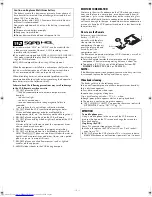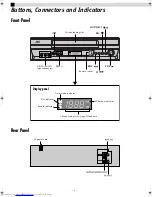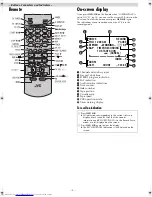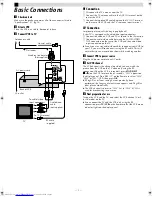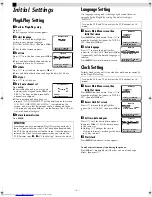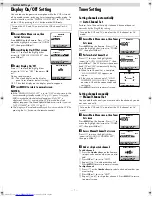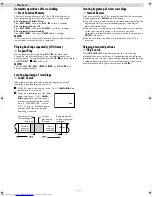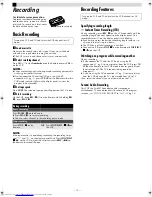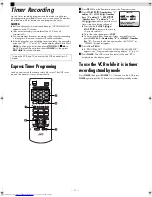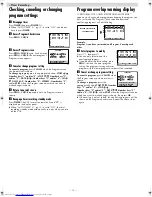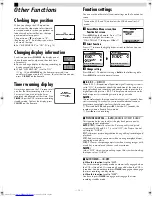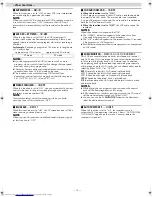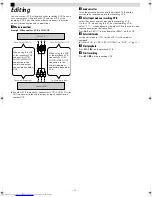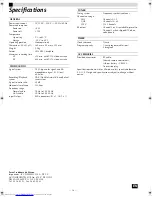Page 8
May 7, 2004 1:51 pm
— 8 —
Playback
Basic Playback
A
Load a cassette
Make sure the window side is up, the rear label side is facing you
and the arrow on the front of the cassette is pointing towards the
VCR.
●
Do not apply too much pressure when inserting.
●
The VCR turns on, and the counter on the on-screen display is
reset, automatically.
●
If the cassette’s record safety tab has been removed, playback
begins automatically.
B
Start playback
Press
PLAY
(
4
).
Playback Features
Adjusting tracking condition
— tracking adjustment
Automatic tracking adjustment
Whenever you insert a tape and start playback, automatic tracking
starts working and continuously analyzes the signal to enable
optimum picture quality during playback.
Manual tracking adjustment
If automatic tracking cannot eliminate noises well during
playback, follow the procedures below.
A
Press
SP/EP
on the Remote during playback to activate manual
tracking.
B
Press
CH
r
/
t
to eliminate the noises. Press it briefly for a fine
adjustment, or press and hold for a coarse adjustment.
●
Press
SP/EP
again to reactivate automatic tracking.
Selecting monitor sound
— Audio Monitor
While playing back a tape on which stereo sound or SAP sound is
recorded, press
A. MONITOR
on the Remote. Each time you press
the button, sound changes.
HI-FI:
Normally select this. Hi-Fi sound is played back.
HI-FI L:
Sound on the left Hi-Fi channel is played back.
HI-FI R:
Sound on the right Hi-Fi channel is played back.
NORM:
Sound on the normal track is played back.
NORM HI-FI:
Both sounds on the Hi-Fi track and normal track are
mixed and played back.
NOTE:
The above indication appears when “SUPERIMPOSE” is set to
“ON” (
墌
pg. 14), though the monitor sound changes in
sequence.
Turn on the VCR and TV, and select the VCR channel (or AV
mode).
During playback
Stop playback
Press
STOP
(
8
) on the
Remote.
OR
Press
STOP/EJECT
(
0
) on
the VCR.
Pause playback and view still picture
Press
PAUSE
(
9
).
●
Press
PLAY
(
4
) to resume normal playback.
NOTE:
During still picture, vertical vibration may appear on the TV
screen. Press
CH
r
/
t
on the Remote to get a clearer picture.
Pause and Frame-by-Frame playback
Press
PAUSE
(
9
) to pause, then press
6
or
PAUSE
(
9
)
repeatedly.
●
Press
PLAY
(
4
) to resume normal playback.
Picture search
Press
REW
(
3
) or
FF
(
5
). Press
REW
(
3
) or
FF
(
5
)
again to perform high-speed search.
●
Each time you press
REW
(
3
) or
FF
(
5
), the search speed
changes between low-speed and high-speed.
●
Press
PLAY
(
4
) to resume normal playback.
Variable-Speed Picture Search (including slow-motion)
Press
2
or
6
repeatedly.
●
Press
PLAY
(
4
) to resume normal playback.
●
Each time you press
2
or
6
, the playback speed
changes. To decrease the speed during picture search, press the
opposite direction button repeatedly.
●
During still picture, press and hold
6
to start forward slow
motion playback. When you release the button, still picture
resumes. During still picture, holding
PAUSE
(
9
) for more than
2 seconds also starts forward slow motion playback. If you
press
PAUSE
(
9
) again, still picture resumes.
NOTE:
During slow motion, some noise may appear on the TV screen.
Press
CH
r
/
t
on the Remote to eliminate the noise.
When the tape is not running
Rewind/fast-forward
Press
REW
(
3
) or
FF
(
5
).
Eject the tape
Press
STOP/EJECT
(
0
).
●
You can also eject the cassette when the VCR is turned off.
Turn off the VCR
Press
POWER
1
.
Turn on the VCR and TV, and select the VCR channel (or AV
mode).
Normal
play
Reverse
search
3 steps
Reverse
play
Slow
motion
1 step
Forward
search
4 steps
Forward
Reverse
HR-J7020UM_EN.fm Page 8 Friday, May 7, 2004 1:52 PM