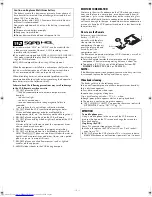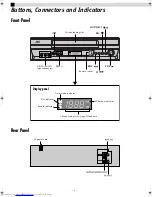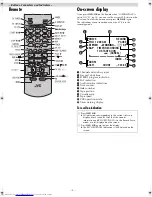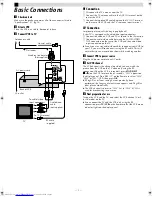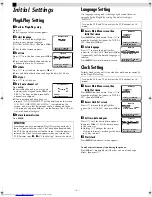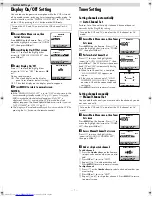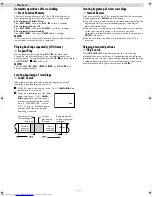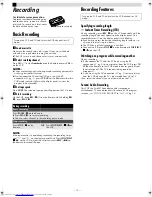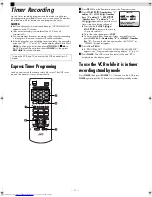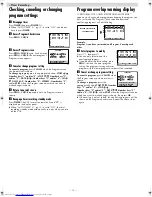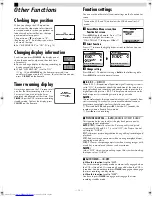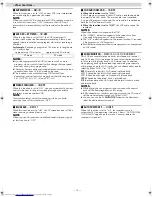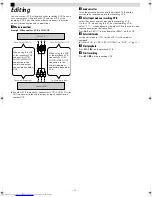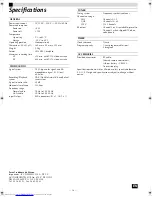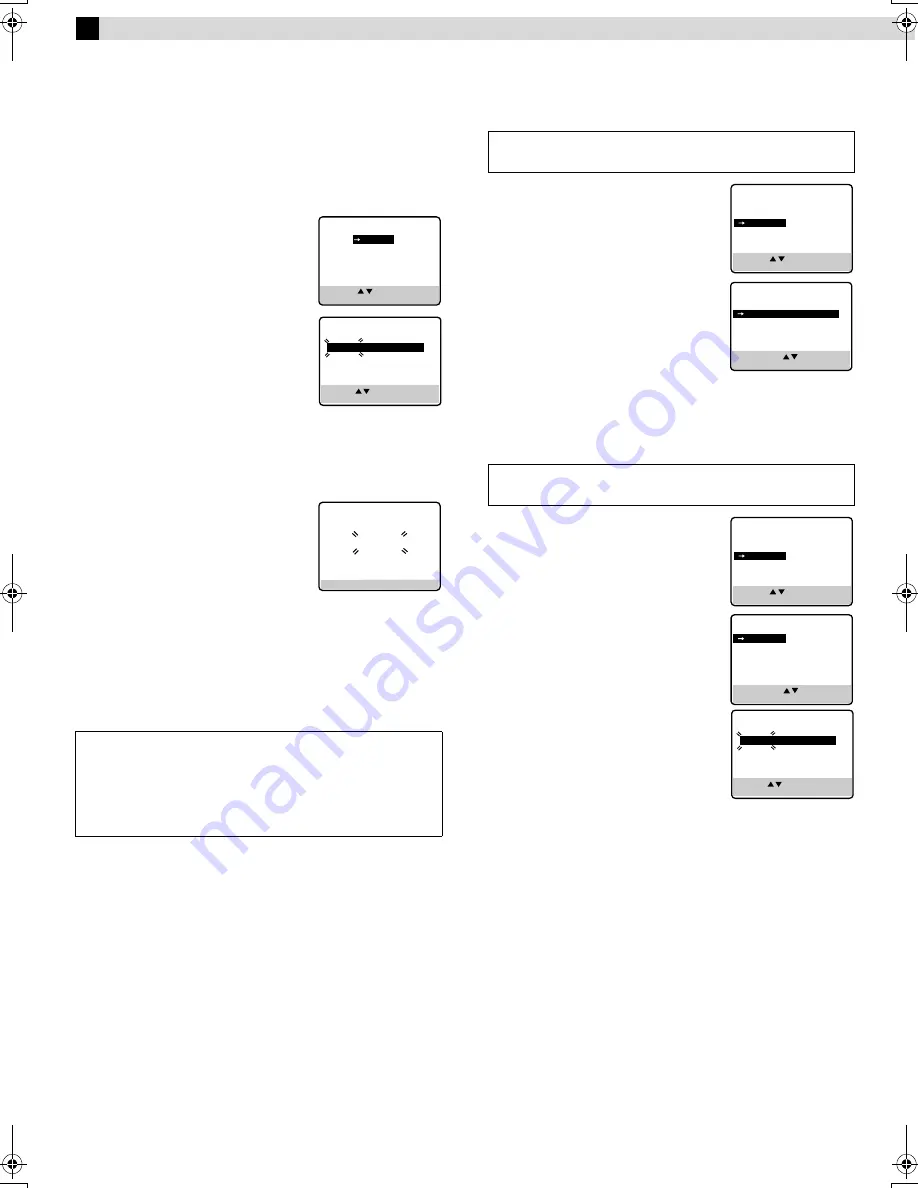
Page 6
May 7, 2004 1:51 pm
— 6 —
Initial Settings
Plug&Play Setting
A
Perform Plug&Play setup
Press
1
.
●
The Language Select screen appears.
B
Select language
Press
rt
to move the highlight bar
(arrow) to your desired language
(ENGLISH or ESPAÑOL), then press
OK
or
e
.
●
The Clock Set screen appears.
C
Set time
Press
rt
to set the hour, then press
OK
or
e
.
●
Press and hold either button to delay or
advance the time by 30 minutes.
D
Set date
Press
rt
to set the date, then press
OK
or
e
.
●
Press and hold either button to change the date by 15 days.
E
Set year
Press
rt
to set the year.
F
Start auto channel set
Press
MENU
.
●
Receivable channels in your area are
automatically assigned to the
CH+/–
or
CH
r
/
t
buttons, and non-receivable
channels are skipped.
●
If the tuner channels have been set
properly “SCAN COMPLETED” will be displayed on the screen.
If “SCAN COMPLETED–NO SIGNAL–” is displayed on the
screen, make sure that the antenna cable is connected to the
VCR properly and press
OK
or
e
on the Remote. The VCR will
try Auto Channel Set again.
G
Return to normal screen
Press
MENU
.
Language Setting
Use language setting only if the language have not been set
correctly by the Plug&Play setting. The default setting is
“ESPAÑOL”.
A
Access Main Menu screen, then
Initial Set screen
Press
MENU
on the Remote. Press
rt
to
move the highlight bar (arrow) to “INITIAL
SET”, then press
OK
or
e
.
B
Select language
Press
rt
to move the highlight bar
(arrow) to “LANGUAGE”, then press
OK
or
e
repeatedly until the desired language is
selected.
Press
MENU
to return to normal screen.
Clock Setting
Perform clock setting only if the clock has not been set correctly
by the Plug&Play setting.
A
Access Main Menu screen, then
Initial Set screen
Press
MENU
on the Remote. Press
rt
to
move the highlight bar (arrow) to “INITIAL
SET”, then press
OK
or
e
.
B
Access Clock Set screen
Press
rt
to move the highlight bar
(arrow) to “CLOCK SET”, then press
OK
or
e
.
C
Set time, date and year
Press
rt
until the desired time appears,
then press
OK
or
e
. Set the date and year
in the same way.
●
Holding
rt
changes the time in
30-minute intervals, or changes the date
in 15-day intervals.
D
Start clock
Press
MENU
and normal screen appears.
To make corrections any time during the process
Press
OK
or
e
repeatedly until the item you want to change
blinks, then press
rt
.
ATTENTION
Eventhough you have performed Plug&Play setting correctly, if
there is a power failure or the AC has been disconnected from
the VCR, the clock setting will not be stored. Once the power is
restored, the Clock Set screen appears when you turn on the
VCR. Perform steps
3
-
5
of “Clock Setting” to reset the clock.
LANGUAGE SELECT
ENGLISH
ESPAÑOL
PRESS ( , ), THEN (OK)
PRESS (MENU) TO END
PRESS ( , ), THEN (OK)
PRESS (MENU) TO END
CLOCK SET
TIME
DATE YEAR
– –:– –AM
1/ 1
04
AUTO CHANNEL SET
SCANNING...
PRESS (MENU) TO END
❚ ❚ ❚ ❚ ❚
– – – – – – –
– – – – – –
–
Turn on the VCR and TV, and select the VCR channel (or AV
mode).
Turn on the VCR and TV, and select the VCR channel (or AV
mode).
MAIN MENU
FUNCTION SET
TUNER SET
INITIAL SET
PRESS ( , ), THEN (OK)
PRESS (MENU) TO END
SELECT WITH ( , ) AND (OK)
PRESS (MENU) TO END
INITIAL SET
CLOCK SET
LANGUAGE
ENGLISH
DISPLAY ON/OFF SET
GUIDE CHANNEL SET
MAIN MENU
FUNCTION SET
TUNER SET
INITIAL SET
PRESS ( , ), THEN (OK)
PRESS (MENU) TO END
SELECT WITH ( , ) AND (OK)
PRESS (MENU) TO END
INITIAL SET
CLOCK SET
LANGUAGE
ENGLISH
DISPLAY ON/OFF SET
GUIDE CHANNEL SET
PRESS ( , ), THEN (OK)
PRESS (MENU) TO END
CLOCK SET
TIME
DATE YEAR
– –:– –AM
1/ 1
04
HR-J7020UM_EN.fm Page 6 Friday, May 7, 2004 1:52 PM