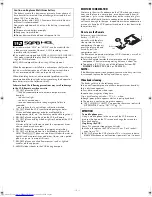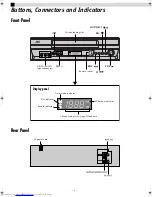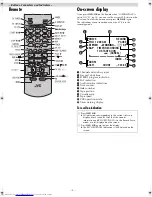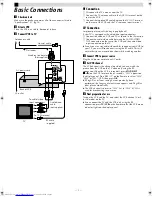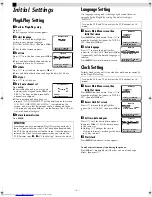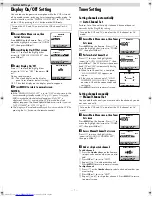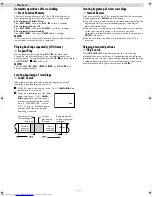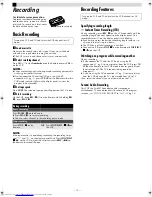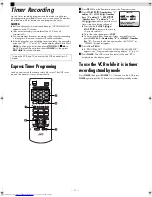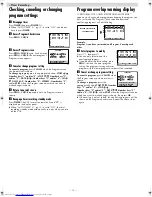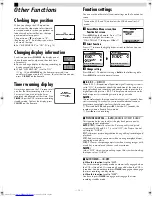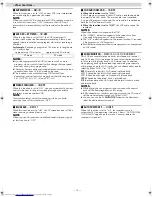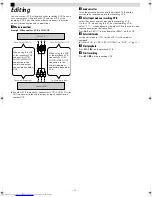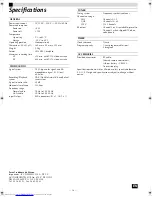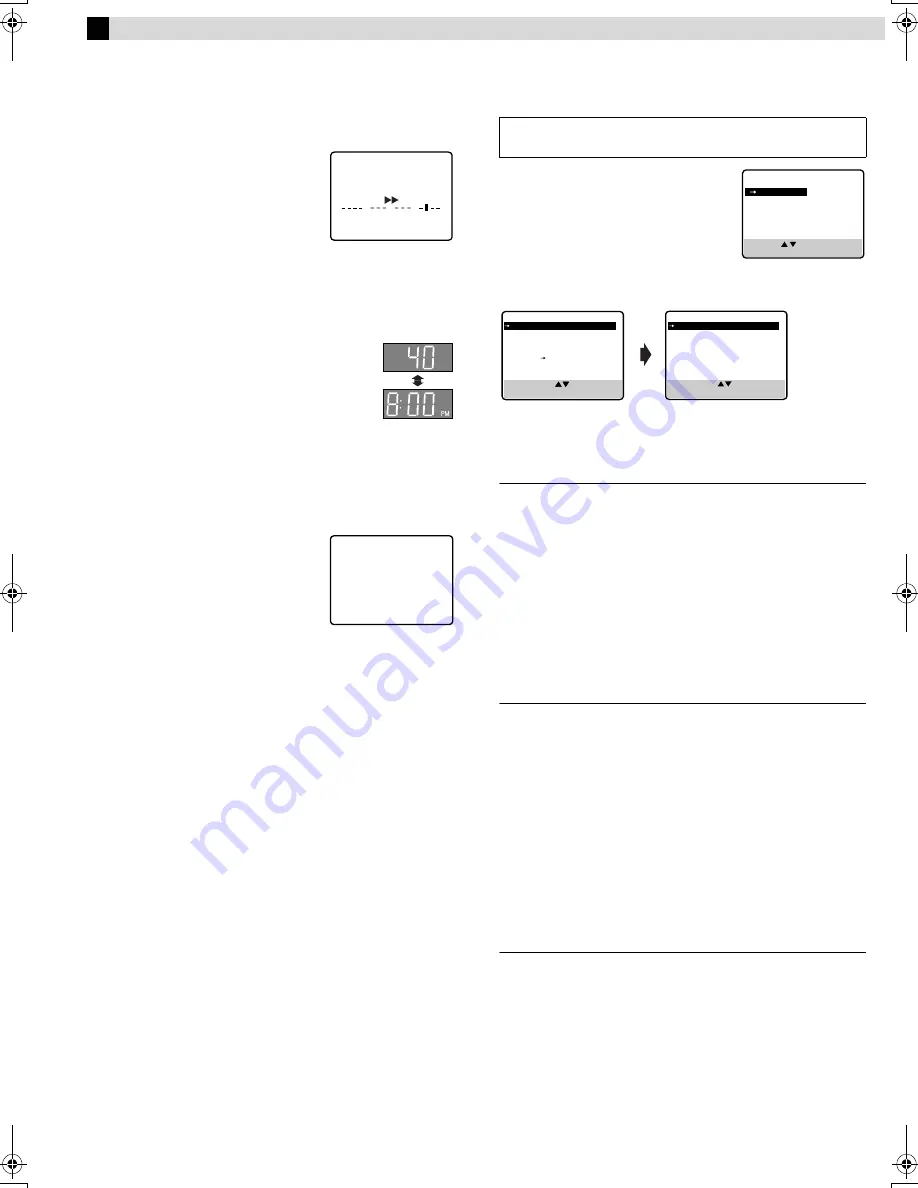
Page 13
May 7, 2004 1:51 pm
— 13 —
Other Functions
Checking tape position
When you change the VCR operation
mode from the stop mode to fast forward
or rewind mode, or when you perform an
Index Search or Instant Review, the tape
position indicator appears.
The position of “
q
” in relation to “B”
(Beginning) or “E” (End) shows you where
you are on the tape.
●
Set “SUPERIMPOSE” to “ON”.(
墌
pg. 14)
Changing display information
Each time you press
DISPLAY
, the display panel
shows the channel number and the clock time
alternatively.
●
You can change display in the stop, recording or
during rewind/fast-forward.
●
When “SUPERIMPOSE” is set to “ON”
(
墌
pg. 14) and
DISPLAY
on the Remote is pressed, time
counter will appear on the TV screen. To reset the time counter,
press
C. RESET
on the Remote.
Timer warning display
A warning appears on the TV screen to tell
you that the timer-recording is to start in
5 minutes if you are not in the timer
recording standby mode at that time. Press
TIMER
to put the VCR into timer recording
standby mode. To clear the display, press
CANCEL
on the Remote.
Function settings
You can use the other useful function settings on the Function Set
screen.
A
Access Main Menu screen, then
Function Set screen
Press
MENU
on the Remote. Press
rt
to
move the highlight bar (arrow) to
“FUNCTION SET”, then press
OK
or
e
.
B
Select Function
Press
rt
to move the highlight bar (arrow) to the function you
want to set.
C
Change setting
Press
OK
or
e
. The default setting is
bold
in the following table.
Press
MENU
to return to normal screen.
䡵
B.E.S.T.
—
ON
/OFF
When B.E.S.T. (Biconditional Equalised Signal Tracking) system is
set to “ON”, the recorder checks the condition of the tape in use
during playback and recording, and compensates to provide the
highest-possible pictures. B.E.S.T. takes place whenever you play
back a tape or start recording after inserting a cassette.
NOTE:
The recorder checks the tape condition for about 7 seconds, then
starts recording. To make sure you record the desired scene or
programme completely, perform the following steps:
A
Press and hold
9
, and press
7
. After about 7 seconds, the
recorder re-enters Record Pause mode.
B
Press
4
to start recording.
䡵
PICTURE CONTROL
—
AUTO
(NORM)/EDIT/SOFT/SHARP
This function helps you to adjust the playback picture quality
according to your preference.
AUTO
(NORM)
: Normally select this. Picture quality is adjusted
automatically. When B.E.S.T. is set to “OFF”, the Picture Control
will display “NORM”.
EDIT
: Minimizes picture degradation during editing (recording and
playback).
SOFT
: Reduces image coarseness when viewing overplayed tapes
containing much noise.
SHARP
: Clearer, sharper-edged picture when viewing images with
much flat, same-colored surfaces such as cartoons.
NOTE:
Select “EDIT” when you are editing tapes. After you finish editing
the tapes, select “NORM”.
䡵
AUTO TIMER
— ON/
OFF
●
When this function is set to “ON”:
The timer recording standby mode is automatically engaged when
the VCR is turned off. It is temporarily canceled when the VCR is
turned on. You do not have to press
TIMER
to engage or disengage
the timer recording standby mode.
●
When this function is set to “OFF”:
You have to press
TIMER
to engage or disengage the timer
recording standby mode.
B
+
+
+
E
COUNT
1:23:45
–WARNING–
TIMER RECORDING
TO START SOON
(CANCEL)
Turn on the VCR and TV, and select the VCR channel (or AV
mode).
MAIN MENU
FUNCTION SET
TUNER SET
INITIAL SET
PRESS ( , ), THEN (OK)
PRESS (MENU) TO END
PREVIOUS PAGE
BLUE BACK
ON
2ND AUDIO RECORD
OFF
AUDIO MONITOR
HI-FI
AUTO POWER OFF
OFF
SELECT WITH ( , ) AND (OK)
PRESS (MENU) TO END
SELECT WITH ( , ) AND (OK)
PRESS (MENU) TO END
FUNCTION
B.E.S.T.
ON
PICTURE CONTROL
AUTO
AUTO TIMER
OFF
SUPERIMPOSE
ON
AUTO SP EP TIMER
OFF
VIDEO STABILIZER
OFF
NEXT PAGE
HR-J7020UM_EN.fm Page 13 Friday, May 7, 2004 1:52 PM