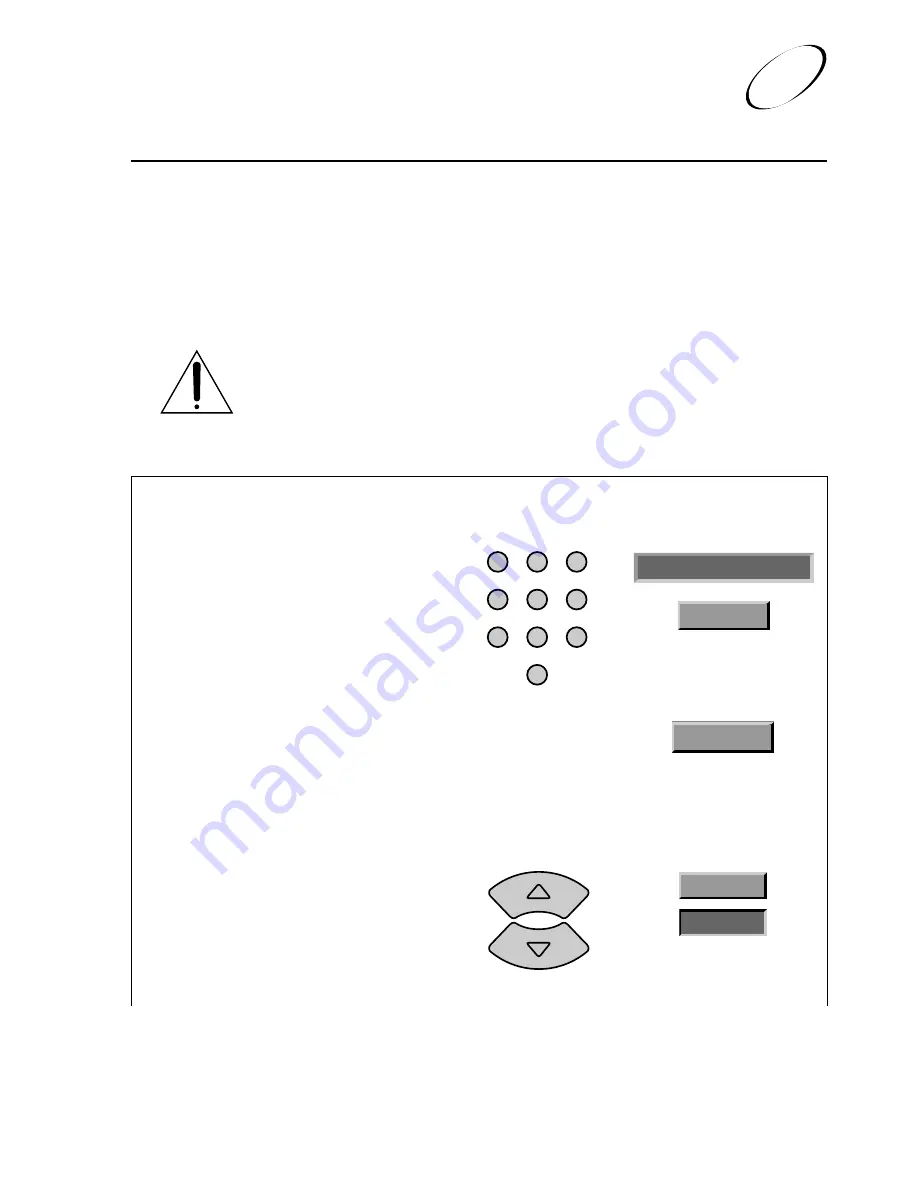
Page 4-13
O
RDERING
P
AY
P
ER
V
IEW
P
ROGRAMS
A pay per view program is a program that you order and pay a small fee to view once.
There are many types of programs available through the pay per view service, such as
movies, sports, comedies, and musicals. You can find out what pay per view programs are
available by viewing the
Program Guide
information starting at channel 500 (see About
the Program Guide on page 4-6). To preview upcoming pay per view programs, view the
Preview Channel. See Available Services on page 1-5 for more information about pay per
view programs. To purchase and view a pay per view program, do the following:
Your recorder must be connected to an active telephone line at all times, in
order to purchase pay per view programs using the recorder.
Using the System
Ordering Pay Per View Programs
4
1. Select the desired pay per view program
using the
Program Guide
.
2.
If the system is locked
, enter the system
password using the number pad buttons.
Select the
OK
option to accept the
password.
3.
Either:
Purchase the pay per view event
by selecting the
Yes
option.
The recorder
displays a confirmation screen.
(see step 4).
or
If you do not want to purchase the pay per
view program, press the
Up
or
Down
arrow button (if you are viewing a
program) or select the
No
option or the
Cancel
option.
If you do this, you can
stop here.
Remote
Menu Options
Buttons
1
2
3
4
5
6
7
8
0
9
* * * *
OK
Yes
No
Cancel
Содержание HM-DSR100RU - Digital VCR And Satellite Dish Combo
Страница 92: ...Page 4 46 User and Installation Guide NOTES ...
Страница 146: ...Page 6 20 User and Installation Guide NOTES ...
Страница 206: ...Page I 8 User and Installation Guide NOTES ...






























