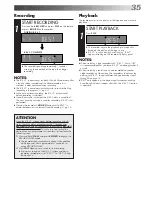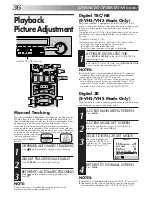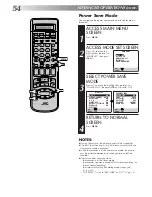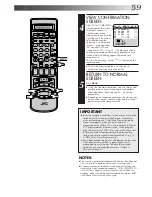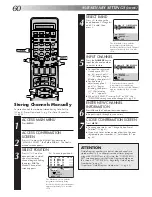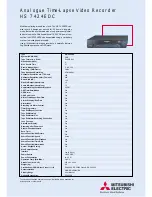46
1
2
3
4
5
6
7
8
9
1
2
1
2
3
– –:– –
0
3
4
4
MAKE CONNECTIONS
1
A
If the camcorder has no S-VIDEO output connector...
... connect the camcorder’s AUDIO/VIDEO OUT
connectors to the recorder’s front panel AUDIO/
VIDEO input connectors.
B
If the camcorder has an S-VIDEO output connector...
... connect the camcorder’s S-VIDEO OUT and
AUDIO OUT connectors to the recorder’s front
panel S-VIDEO and AUDIO input connectors.
A
C
If the camcorder has a DV OUT connector...
... connect the camcorder’s DV OUT connector to
the recorder’s DV IN connector.
See "DV Sound Setting" (
Z
pg. 47) for the DV sound
selection.
●
When using a monaural camcorder, connect its
AUDIO OUT connector to the AUDIO L input
connector on your recorder.
●
When a Master Edit Control-equipped JVC camcorder
is used, the camcorder is capable of controlling the
recorder. Refer to the camcorder’s instruction manual
for operating procedure.
SET RECORDING MODE
2
Set the appropriate recording mode (D-VHS, S-VHS or
VHS) (
Z
pg. 14, 15, 32, 33).
SET RECORDER’S INPUT
MODE
3
Press
NUMBER
key "0" and/or
TV PROG
to select "F-1"
for the AUDIO/VIDEO input connectors, "S-2" for the
AUDIO/S-VIDEO input connectors, or "I-1" for the DV
input connectors, depending on the connectors being
used.
SET EDIT MODE (S-VHS/
VHS MODE ONLY)
4
See "Picture Control" on page 45.
START CAMCORDER
5
Engage its Play mode.
START RECORDER
6
Engage its Record mode.
Edit From
A Camcorder
You can use a camcorder as the source player and your video
recorder as the recorder.
You can perform digital editing if the camcorder has a DV
output connector.
NOTES:
●
All necessary cables can be obtained from your dealer.
●
You can also use another video recorder as the player instead
of a camcorder.
●
When you select EDIT to dub tapes in step
4
, be sure to select
AUTO (or NORM when B.E.S.T. is set to OFF) after you finish
dubbing the tapes.
●
When you are editing through the DV IN connector, the
recorder will stop if the player begins playing a blank portion
of tape or the signal is interrupted.
ADVANCED OPERATIONS (cont.)
NUMBER "0"
TV PROG
Содержание HM-DR10000EK
Страница 79: ...MEMO ...