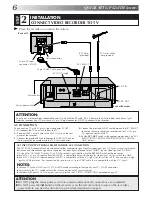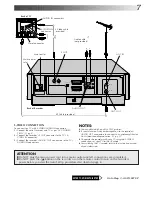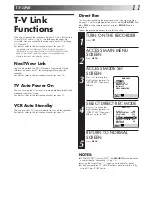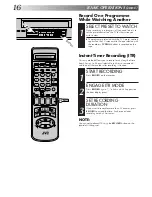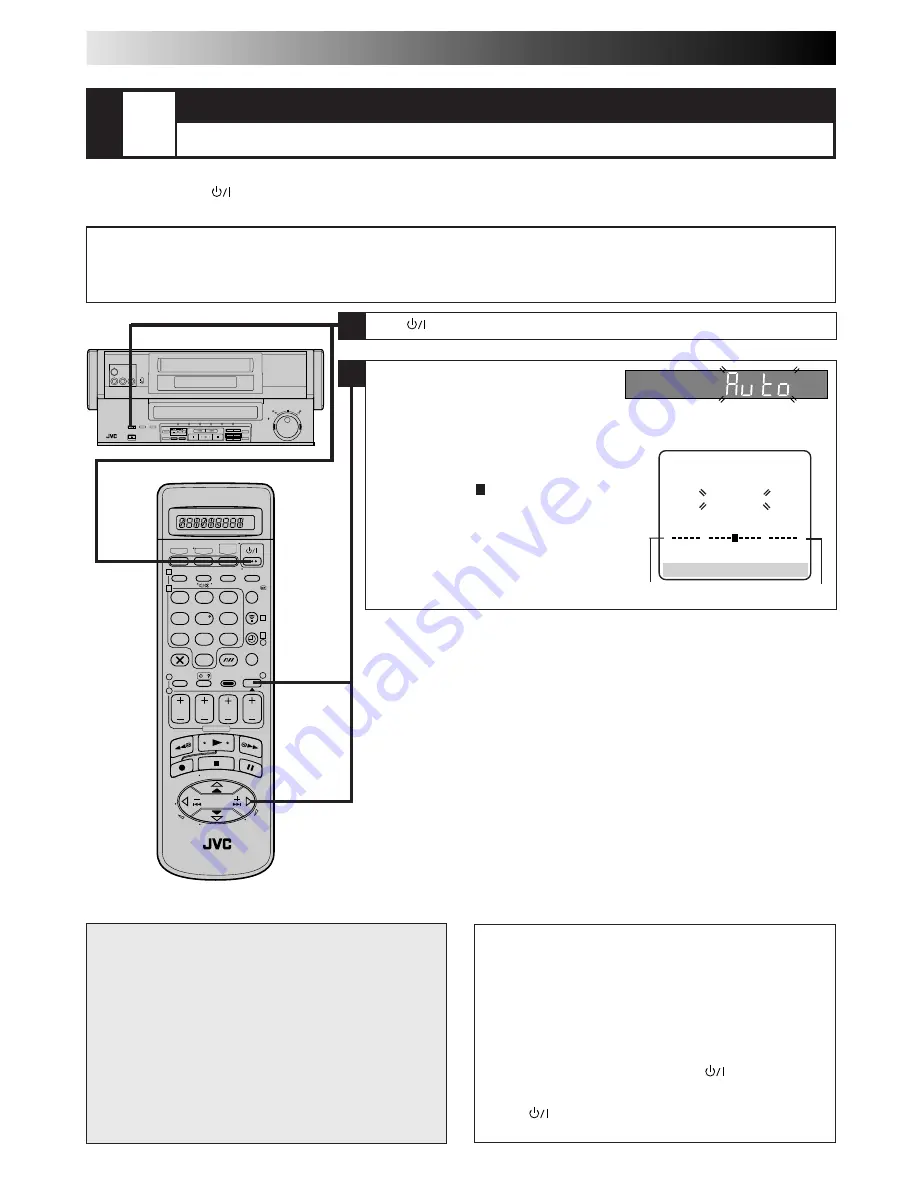
8
QUICK SET UP GUIDE (cont.)
1
2
3
4
5
6
7
8
9
1
2
1
2
3
– –:– –
0
3
4
4
STEP
3
AUTO SET UP
SET THE TUNER CHANNELS, CLOCK AND GUIDE PROGRAM NUMBERS
The Auto Set Up function sets the tuner channels, clock and Guide Program numbers assigned by the VIDEO Plus+ system automati-
cally the first time the
button on the recorder or on the remote is pressed to turn on the recorder after the mains power cord has
been plugged into a mains outlet.
Before performing the following procedure, make sure that:
n
the TV aerial cable is connected to the recorder.
n
the mains power cord is plugged into the mains outlet.
n
batteries have been installed in the remote control.
1
ATTENTION
Once you have performed Auto Set Up, all the stored
stations and Guide Program numbers remain in the
recorder's memory and the recorder will not perform Auto
Set Up again. If there is a power cut and the recorder's
memory backup expires you only need to reset the clock.
(
Z
pg. 66)
If you have moved to a different area, perform each setting
as required.
n
Tuner setting
Z
pg. 58
n
Clock setting
Z
pg. 66
If a new station begins broadcasting in your area, perform
tuner setting (
Z
pg. 58).
NOTES:
●
Auto channel set function takes place first; it assigns
automatically all receivable stations in your area.
●
Auto clock set function sets the clock automatically.
●
During auto channel set, the recorder recognizes each
station name of the detected stations and stores them in
the recorder's memory, then automatically sets the Guide
Program numbers assigned by the VIDEO Plus+ system for
those stations according to the broadcast area.
●
If there is a power cut or if you press
or
MENU
while
Auto Set Up is in progress, Auto Set Up will be inter-
rupted; be sure to turn off the recorder power once and
press
to turn the power back on in order to re-start
Auto Set Up.
Press
to turn on the recorder.
If "Auto" appears on the display panel,
press
OK
or
#
. "Auto" blinks; do NOT
press any button on the recorder or
remote control until the display panel shows clock time, "(PR) 1" or
"– –:– –" as illustrated on page 10. Auto Set Up usually takes about 4 – 12
minutes; the duration varies by area.
●
If you are using the on-screen display, the AUTO
SET screen will appear. As Auto Set Up
progresses, the " " mark on the screen moves
from left to right.
0
+
+
+
Beginning
End
AUTO SET
PLEASE WAIT
[MENU] : EXIT
2
Содержание HM-DR10000EK
Страница 79: ...MEMO ...