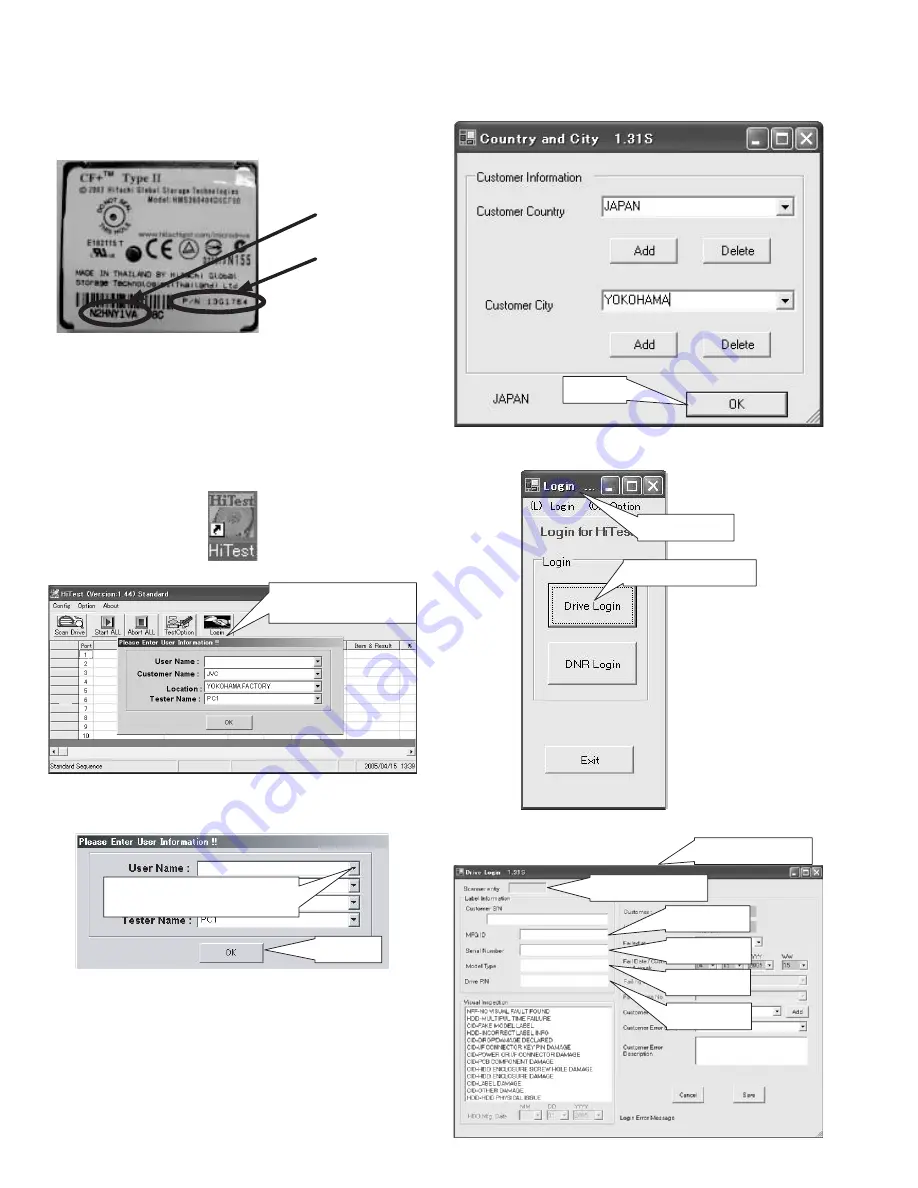
1-20 (No.YF100)
6. How to use HiTest
6.1 Test preparation
(1) Write down the serial number and the P/N (Part Num-
ber) displayed on the back of the Microdrive which is
to be tested.
(NOTE)
When writing down the serial number and the P/N,
check the Water Exposure Seal and any external
damages. If there is any abnormality, finish without
carrying out the test.
(2) Insert the PCMCIA adaptor which is attached with Mi-
crodrive into the PCMCIA card slot on the PC.
(3) Double click the "HiTest" icon on the desktop to start
the software.
(4) User Information window is displayed.
(5) Only "User Name" is left blank. Press the pull down
button to select the name of the person who carries
out the test, and press the" OK" button.
If the display contents are wrong or there is no appro-
priate name in the "User Name" option, directly input
the information in the columns. They will be displayed
as options when the pull down button is pressed next
time.
(6) Check the information in the Country and City window.
When the information on the country and the city is
correct, Press the "OK "button.
(7) When the "Log in" window is displayed, press the
"Drive Login" button.
(8) "Drive Login" window is displayed.
P/N
Serial number
User Information window
Press pull down button to
select the tester's name
"OK" button
"OK" button
Press" Drive Login" button
"Login" window
"Drive Login" window
"Scanner entry" column
MFG ID
Serial Numbe r
Model Type
Drive P/N
Содержание GZMC500US - Everio Camcorder - 1.33 MP
Страница 43: ... No YF100 1 43 ...






























