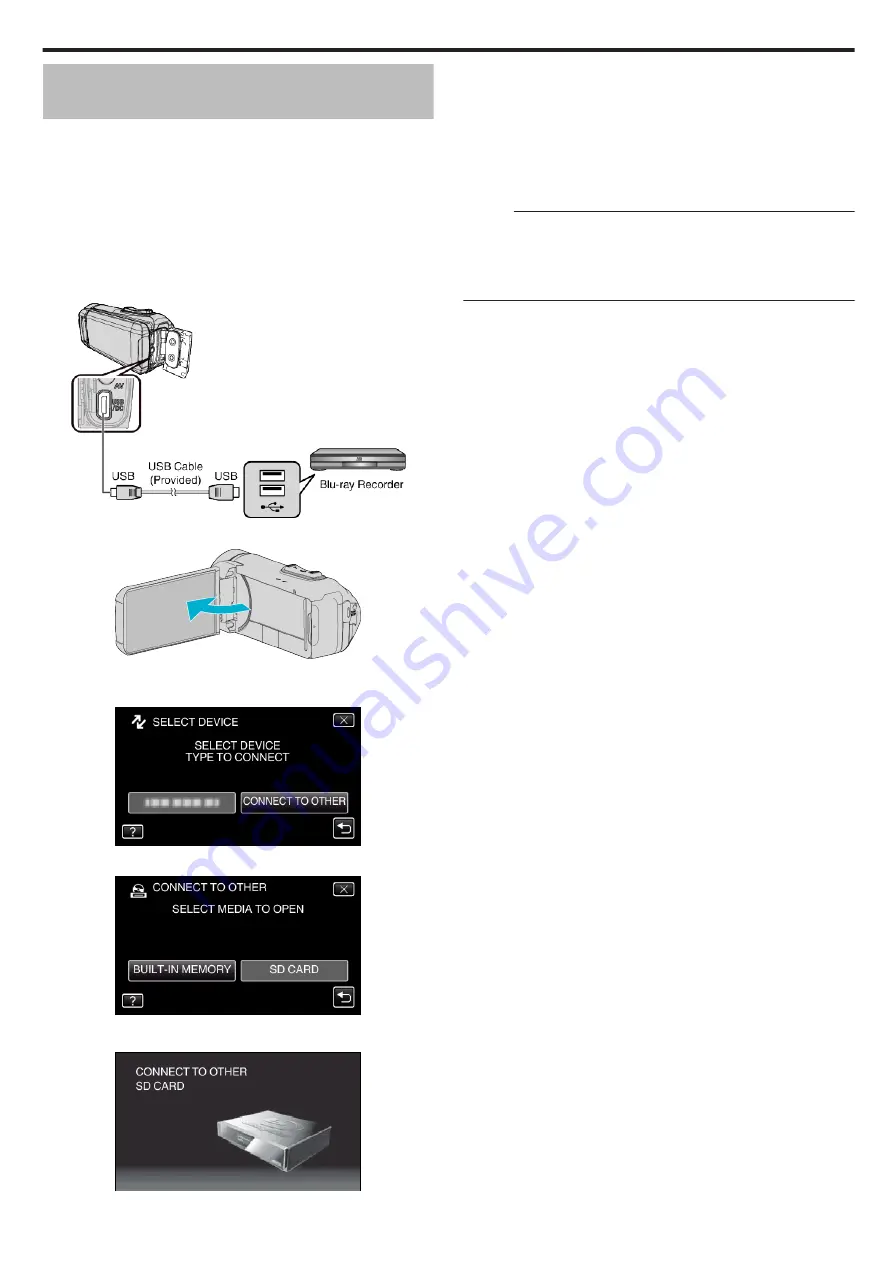
Dubbing Files to a Disc by Connecting to a
Blu-ray Recorder
You can dub videos in the high definition quality by connecting an AVCHD-
compliant Blu-ray recorder to this unit via a USB cable. For details on creating
the disc, refer to the instruction manual of your Blu-ray recorder.
0
This operation cannot be completed if the remaining battery power is not
enough. Charge the battery fully first.
1
Open the terminal cover.
2
Connect to a Blu-ray recorder.
0
Connect using the USB cable provided with this unit.
0
Before making any connection, close the LCD monitor to turn off this
unit.
.
3
Open the LCD monitor.
.
0
This unit turns on and the “SELECT DEVICE” screen appears.
4
Tap “CONNECT TO OTHER”.
.
5
Tap the desired media.
.
0
The following screen is displayed after the camera operation is
completed.
.
0
Operations are to be performed on the Blu-ray recorder after the
screen switches.
6
Perform dubbing on the Blu-ray recorder.
0
Refer also to the instruction manual of the Blu-ray recorder.
0
After dubbing is complete, close the LCD monitor of this unit and
check that the POWER/ACCESS lamp goes off before disconnecting
the USB cable. Operations cannot be performed on this unit until the
USB cable is disconnected.
Memo :
0
To copy videos that are recorded in the 50p mode (when “SYSTEM
SELECT” is set to “50p”), use an AVCHD Progressive compatible Blu-ray
recorder.
0
Videos that are recorded in the 50p mode (when “SYSTEM SELECT” is
set to “50p”) can only be copied to Blu-ray discs.
Copying
67
Содержание GZ-RX110
Страница 1: ...CAMCORDER LYT2730 005A Detailed User Guide GZ RX110 GZ RX115 ...
Страница 164: ......






























