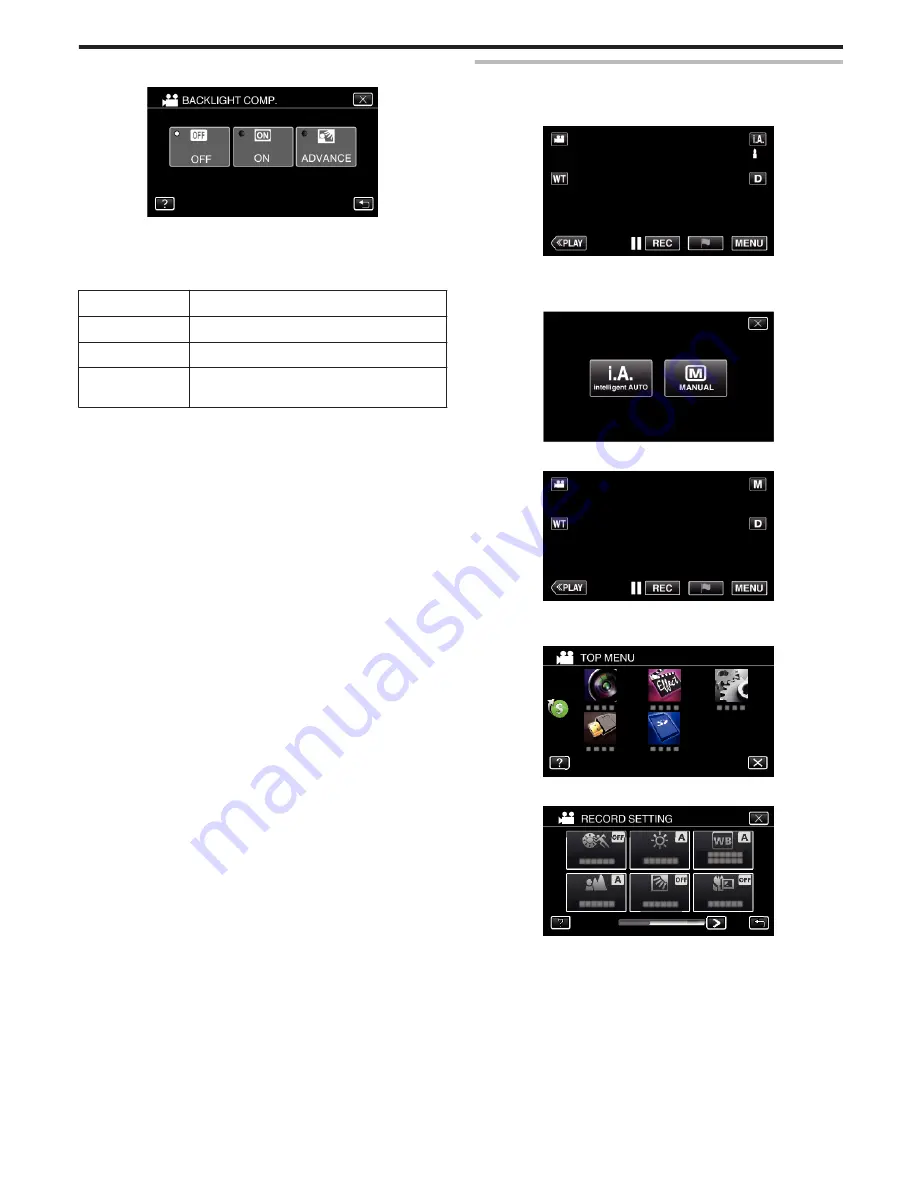
5
Tap “ON” or “ADVANCE”.
.
0
“ADVANCE” is designed to perform more effective backlight
compensation. Choose this when the backlight compensation is not
adjusted appropriately by “ON”.
0
After setting, the backlight icon
l
appears.
Setting
Details
OFF
Backlight compensation is disabled.
ON
Backlight compensation is enabled.
ADVANCE
Should be selected for a better backlight
compensation effect.
Setting White Balance
You can set the color tone to suit the light source.
1
Select the Manual recording mode.
.
0
If the mode is
P
Intelligent Auto, tap
P
on the recording screen
to display the mode switching screen.
Tap
H
to switch the recording mode to Manual.
.
2
Tap “MENU”.
.
0
The top menu appears.
3
Tap “RECORD SETTING”.
.
4
Tap “WHITE BALANCE”.
.
0
Tap
L
to exit the menu.
0
Tap
J
to return to the previous screen.
Recording
37
Содержание GZ-HM65
Страница 1: ...HD MEMORY CAMERA LYT2536 041A Detailed User Guide GZ HM65 ...
Страница 134: ......
















































