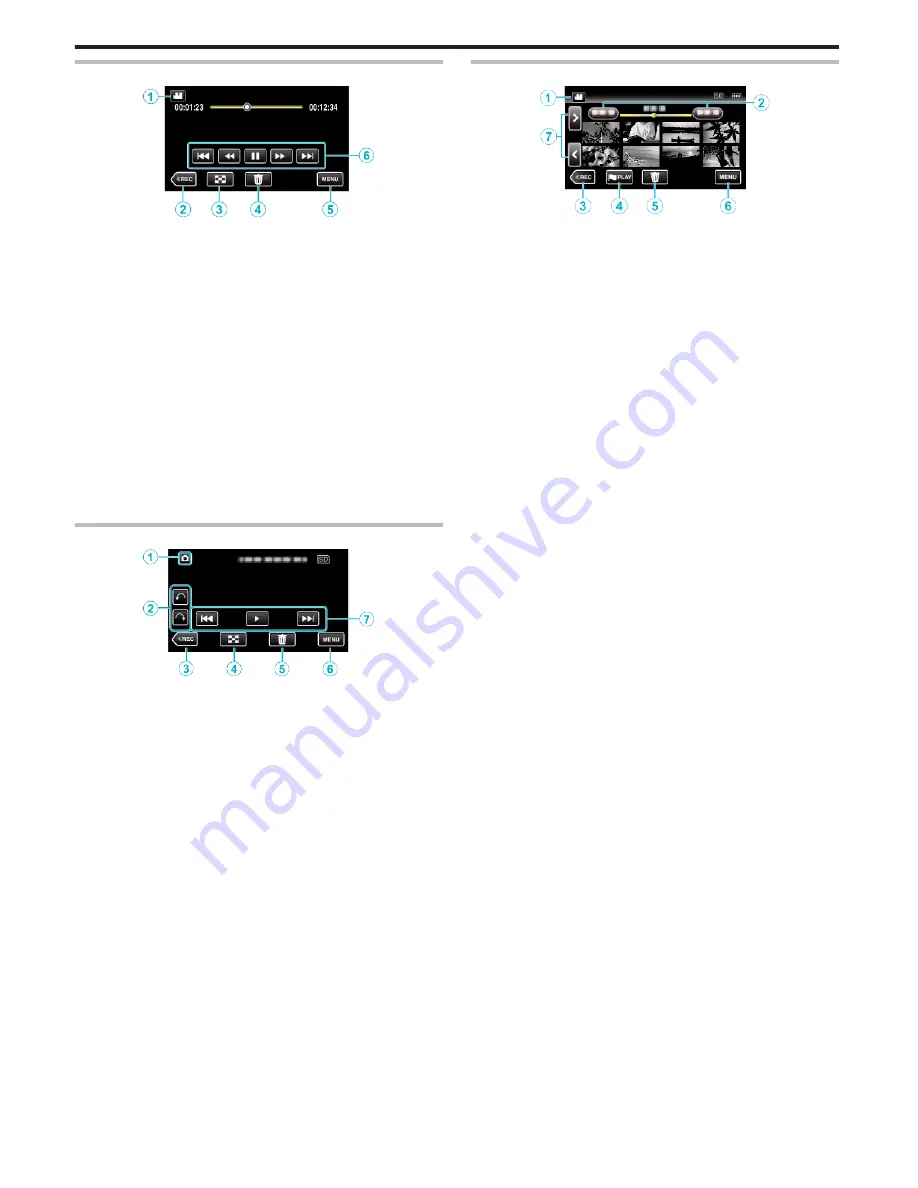
Playback Screen (Video)
.
0
Operations buttons on the touch screen disappear if the unit is not
operated for about 5 seconds. Tap on the screen to display the operation
buttons again.
1
A
/
B
(Video/Still Image) Mode Button
0
Switches between video and still image modes.
2
Recording Mode Button
0
Switches to the recording mode.
3
Index Screen (Thumbnail Display) Button
“Operation Buttons for Video Playback” (
A
p. 65)
4
Delete Button
“Deleting the Currently Displayed File” (
A
p. 79)
5
Menu Button
“Operating the Menu” (
A
p. 100)
6
Operation Buttons
“Operation Buttons for Video Playback” (
A
p. 65)
Playback Screen (Still Image)
.
0
Operations buttons on the touch screen disappear if the unit is not
operated for about 5 seconds. Tap on the screen to display the operation
buttons again.
1
A
/
B
(Video/Still Image) Mode Button
0
Switches between video and still image modes.
2
Rotate Button
Rotates a still image 90°. (Clockwise/Counterclockwise)
3
Recording Mode Button
0
Switches to the recording mode.
4
Index Screen (Thumbnail Display) Button
“Operation Buttons for Still Image Playback” (
A
p. 73)
5
Delete Button
“Deleting the Currently Displayed File” (
A
p. 79)
6
Menu Button
“Operating the Menu” (
A
p. 100)
7
Operation Buttons
“Operation Buttons for Still Image Playback” (
A
p. 73)
Index Screen (Thumbnail Display) Display
.
1
A
/
B
(Video/Still Image) Mode Button
0
Switches between video and still image modes.
2
Date Button
“Operation Buttons for Video Playback” (
A
p. 65)
“Operation Buttons for Still Image Playback” (
A
p. 73)
3
Recording Mode Button
0
Switches to the recording mode.
4
Mark Playback button (video only)
“ MARKING PLAYBACK ” (
A
p. 67)
5
Delete Button
“Deleting Selected Files” (
A
p. 79)
6
Menu Button
“Operating the Menu” (
A
p. 100)
7
Page Forward/Back Button
“Operation Buttons for Video Playback” (
A
p. 65)
“Operation Buttons for Still Image Playback” (
A
p. 73)
Getting Started
18
Содержание GZ-HM65
Страница 1: ...HD MEMORY CAMERA LYT2536 041A Detailed User Guide GZ HM65 ...
Страница 134: ......
















































