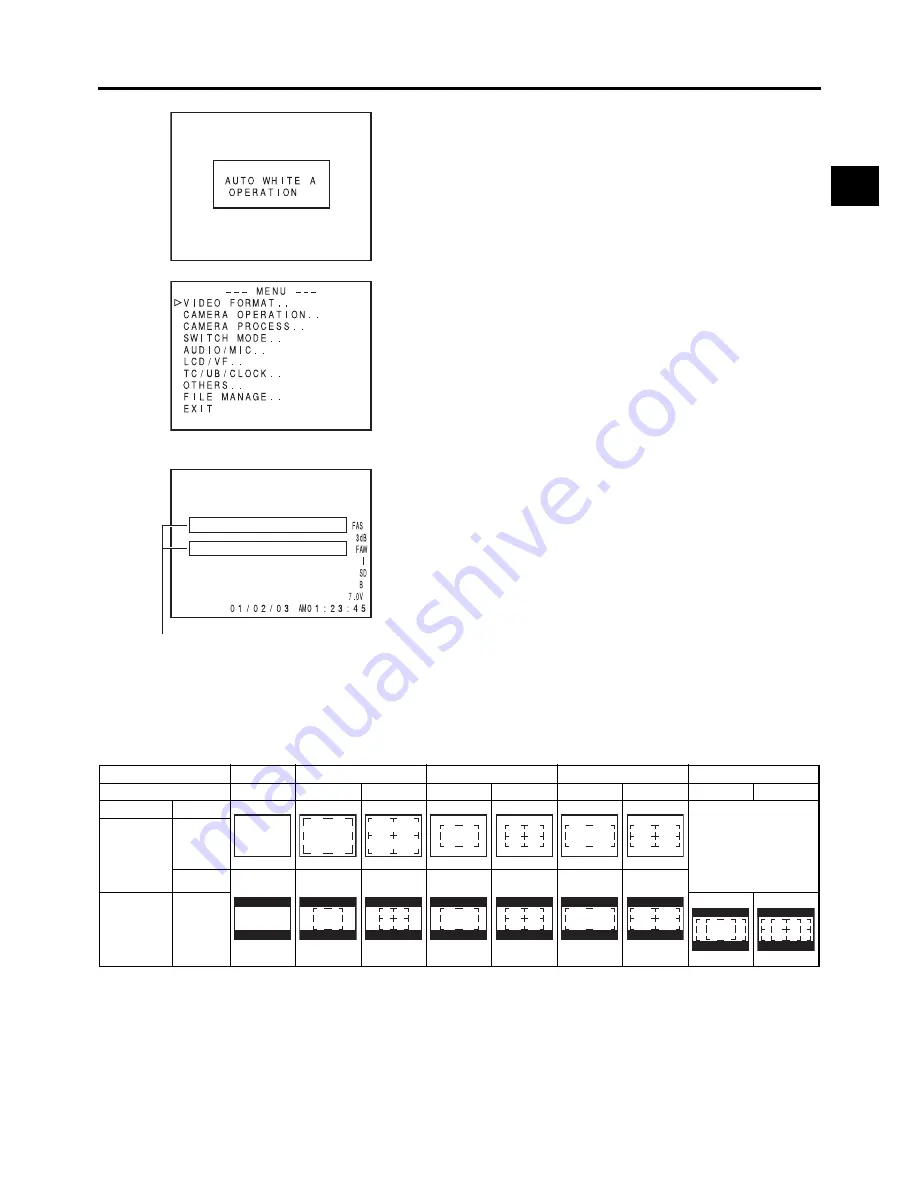
27
CONTROLS, INDICATORS AND CONNECTORS
Auto White Balance Indication (Camera
mode only)
The AUTO WHITE indication and the result of the operation
are displayed during the auto white balance adjustment oper-
ation.
X
See “White Balance Adjustment” on page 45.
Menu Setting Screen
Screen used for making various settings.
The Menu Setting Screen appears when the STATUS button
is pressed for 1 second or more.
X
See “Setting Menu Screens” on page 62.
Alarm Message Display
• The following alarm messages are displayed while the
STATUS (0, 1, 4) screen is shown in the Camera mode, or
a STATUS screen is shown in the VTR mode.
If an alarm is generated while the STATUS 2, 3 screen is
shown, the STATUS 0 screen returns to display the alarm.
X
See page 89.
• When an abnormality occurs in the VTR, a warning mes-
sage with an error code is displayed.
X
See page 89-90.
Safety Zone Indication (Camera mode only)
The indication of the following safety zone and center mark indications can be turned ON/OFF with the SAFETY ZONE item and
CENTER MARK item on the LCD/VF [1/3] menu screen.
X
See page 74.
In addition, the safety zone display is on or off depending on the REC item setting and the ASPECT item setting in the VIDEO
FORMAT menu screen, as shown below.
TOP MENU screen (Camera mode)
Alarm display area
SAFETY ZONE
OFF
4:3
14:9
16:9
16:9+4:3
CENTER MARK
-
OFF
ON
OFF
ON
OFF
ON
OFF
ON
REC
ASPECT
Cannot be selected
DV-60I
DV-24P
DV-24PA
DV-50I
DV-25P
4:3
16:9
HDV-SD60P
HDV-SD50P
HDV-HD30P
HDV-HD25P
HDV-HD24P
[16:9]
Содержание GY- HD111 HD CAMERA RECORDER
Страница 2: ......
Страница 100: ...GY HD110 GY HD111 HD CAMERA RECORDER LST0392 001B 2006 Victor Company of Japan Limited ...
















































