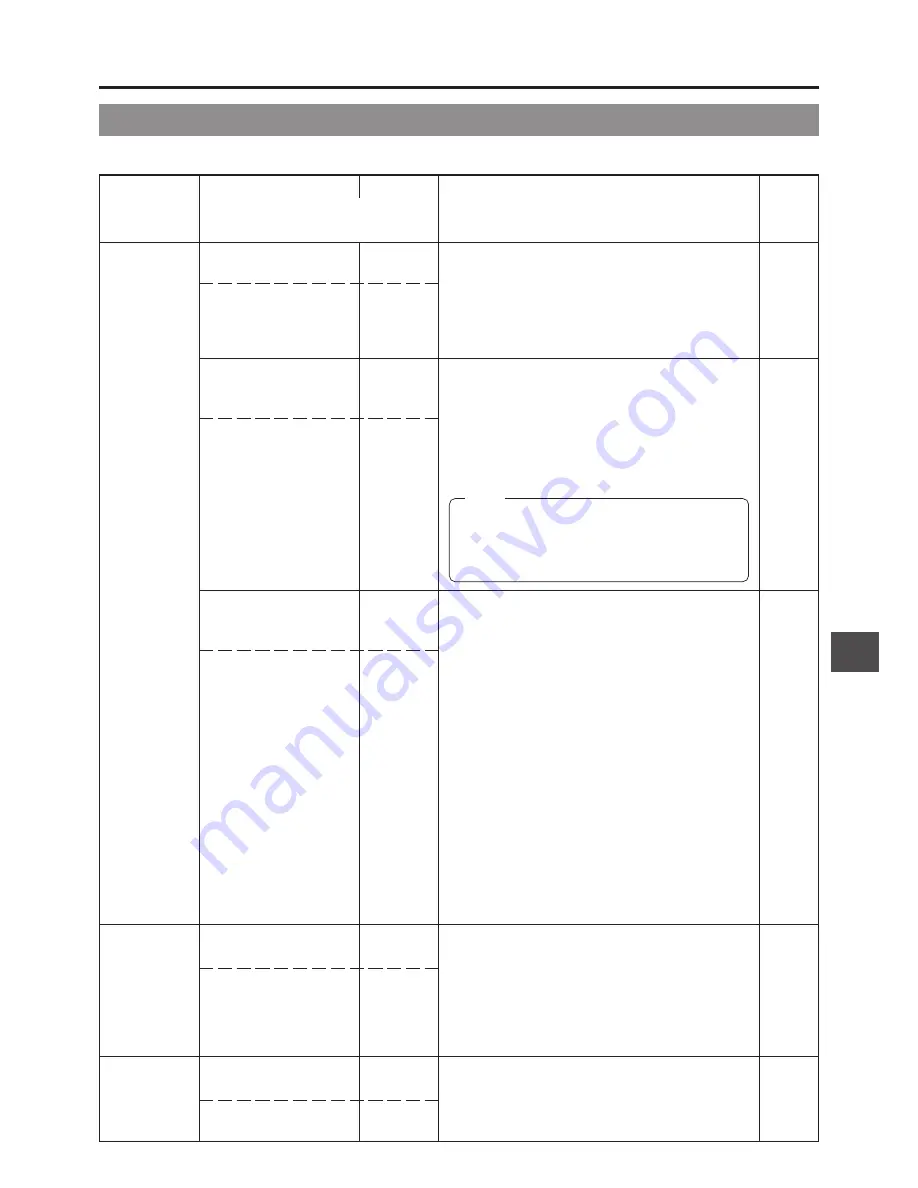
69
12. SETUP MENU
SYSTEM
TIME CODE
ON
SCREEN
307: LONG PAUSE
TIME
LGPt
396: BATTERY TYPE
bAtt
398: SSF MODE
SSF
416: NON DROP/DROP
tcG
516: DISPLAY SELECT
dSP
3MIN
30MIN
03
30
12V
13.2V
14.4V
12
13
14
OFF
CUE MODE
MARK MODE
oF
cU
nr
DROP
NON DROP
dF
nF
TC
CLOCK
tc
cL
30MIN
12V
OFF
DROP
TC
Group
Item
Setting
Contents
Factory
Value
Setting
Upper row: Viewfinder display
Lower row: Counter display indication
12-1 VCR Setup Menu (Cont'd)
To select the time (minutes) before the save mode (drum
head rotation stopped) is engaged when the record-
pause, still or stop condition continues.
3MIN
: 3 minutes
30MIN : 30 minutes
* When used in a cold environment, the setting will be
3 minutes regardless of the setting.
To be set in accordance with the used battery back type.
12V
: Choose this setting when using 12V battery
(12V DC Flat Shape type).
13.2V : Choose this setting when using 13.2V battery
(Anton-Bauer Trimpack 13, Propack 13,
Magnum 13, Compack 13).
14.4V : Choose this setting when using 14.4V battery
(Anton-Bauer Trimpack 14, Propack 14,
Magnum 14, Compack 14).
Selection of the S.S.F. (Super Scene Finder) mode.
S.S.F. function:While recording, the time code data of a
desired recorded scene is stored in the unit's memory
when the TAKE button on the front section is pressed.
Settings cannot be changed during recording or SAVE
mode.
OFF
: S.S.F. function is not available.
CUE MODE : Selects the CUE mode.
When the TAKE button is pressed, the
time code data of the scene recorded
at that point is stored in the memory.
MARK MODE : Selects the MARK mode.
When the TAKE button is pressed the
first time, the time code of this point is
stored as start point of the scene. When
the TAKE button is pressed the second
time, the time code of this point is stored
as ending point of the scene.
For details on the S.S.F. function, see page 60.
• When the VCR Setup Menu item No. 398 S.S.F. MODE
is set to CUE or MARK, the time code generator’s
running method is internally set to the REGEN mode.
Selection of the time code generator's framing mode as
either drop or non-drop mode.
DROP : The internal time code generator runs in drop
mode. Choose this setting when emphasizing
the recorded time.
NON DROP: The internal time code generator runs in
non drop mode. Choose this setting when
emphasizing the frame number.
Selection of the appearance of the counter display when
the COUNTER switch is set to “TC” or “UB”.
TC
: The time code is displayed.
CLOCK: The date/time is displayed.
Note:
• If this setting is neglected, the unit’s display of
remaining of battery power and generation of
battery alarm will not work correctly.
• This setting is valid when battery pack is used. It
is invalid when a DC power supply is used.
Содержание GY-DV500
Страница 95: ...95 14 OTHERS ...






























