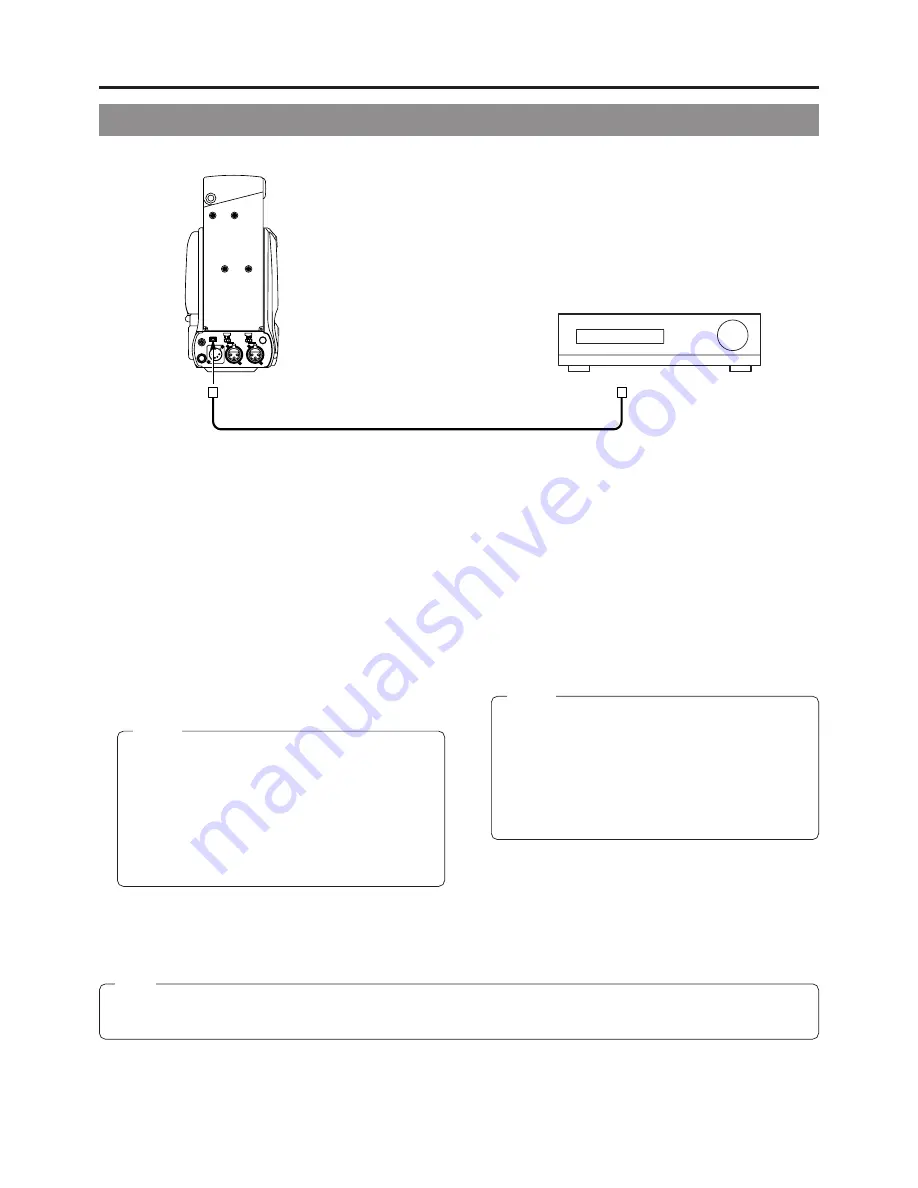
64
11. USING EXTERNAL COMPONENTS
TALLY
DV
AUDIO IN
CH-1
DC INPUT
EARPHONE
DC OUTPUT
LINE
MIC
+48V
ON
CH-2
LINE
MIC
+48V
ON
Rear section of GY-DV500
DV connector
DV cable
DV connector
Video component with DV Connector
11-1 Connecting a Video Component with DV Connector
When connecting the GY-DV500 to a non-linear editing controller or other component with DV connector, be sure to observe the
following procedure.
n
When using the GY-DV500 as playback component
1.
Turn ON both units.
2.
Confirm that the VCR Setup Menu item No.126 INPUT
SELECT is set to “CAMERA”(cA).
* If set to “IEEE1394”, set it to “CAMERA” and then turn
ON the power again.
3.
Insert the videocassette.
4.
Connect the DV cable.
n
When using the GY-DV500 as recording component
1.
Turn ON both units.
2.
Set the VCR Setup Menu item No.126 INPUT SELECT to
“IEEE1394”(iE).
3.
Insert the videocassette.
4.
Connect the DV cable.
n
When the GY-DV500 is used as camera, and a backup
recording is made on another component via the DV
connector, set the VCR Setup Menu item No.126 INPUT
SELECT to “CAMERA”.
If the above procedure is not performed correctly, the playback picture may be disturbed or the sound may fall out. If this
happens, redo the connection by performing steps
1. to 4. described above.
Note:
• When recording while controlling the GY-DV500
through the DV connector from another component
with DV connector, set the VCR Setup Menu item
No.050 REMOTE SELECT to “IEEE1394”.
In this case, it takes approximately 2 to 3 seconds
before recording starts on the GY-DV500.
• When video is input through the DV connector, the
EE picture is not displayed in the viewfinder.
Memo:
When the GY-DV500 is controlled through the DV
connector, set the VCR Setup Menu item No.050
REMOTE SELECT to “IEEE1394”.
However, the following functions may not work
depending on the component that the GY-DV500 is
connected to.
• REC
• FF (FWD search is possible)
• REW (REV search is possible)
Memo:
Содержание GY-DV500
Страница 95: ...95 14 OTHERS ...






























