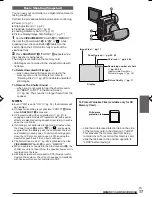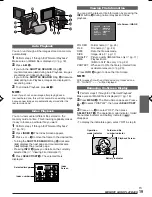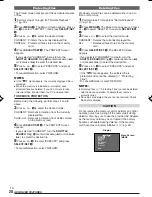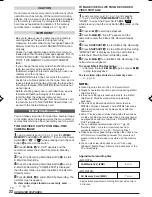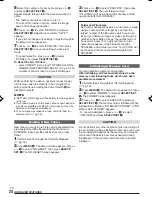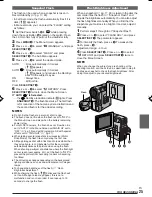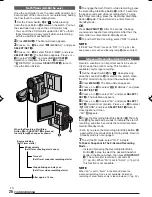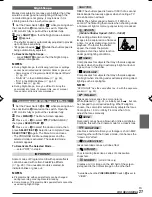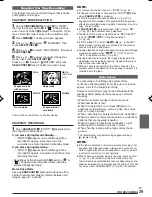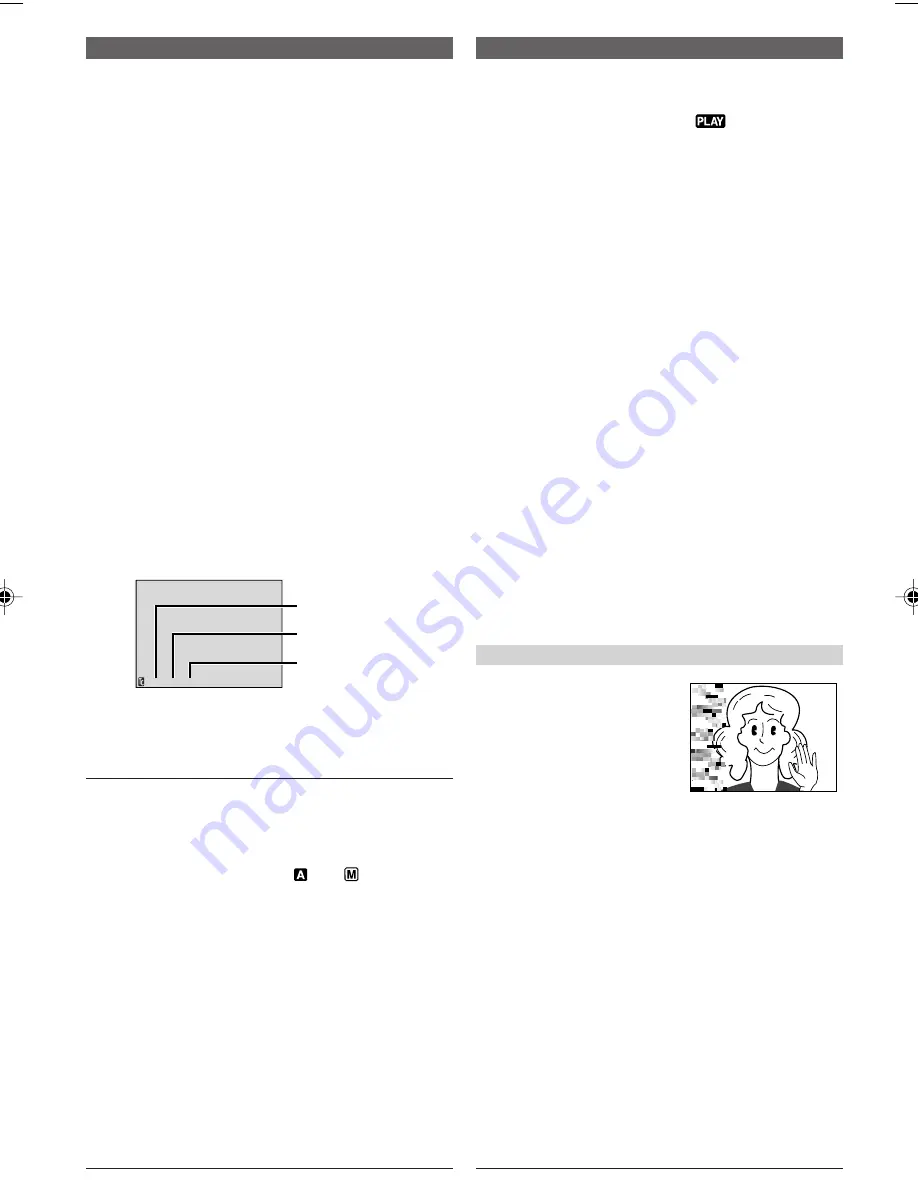
EN
14
12 : 34 : 24
TAPE RECORDING
Time Code
During recording, a time code is recorded on the tape.
This code is to confirm the location of the recorded
scene on the tape during playback.
If recording starts from a blank portion, the time code
begins counting from “00:00:00” (minute:second:frame).
If recording starts from the end of a previously recorded
scene, the time code continues from the last time code
number.
To perform Random Assemble Editing (
墌
pg. 41 – 43),
time code is necessary. If during recording a blank
portion is left partway through the tape, the time code
is interrupted. When recording is resumed, the time
code starts counting up again from “00:00:00”. This
means the camcorder may record the same time codes
as those existing in a previously recorded scene. To
prevent this, perform “RECORDING FROM THE
MIDDLE OF A TAPE” in the following cases;
• When shooting again after playing back a recorded
tape.
• When power shuts off during shooting.
• When a tape is removed and re-inserted during
shooting.
• When shooting using a partially recorded tape.
• When shooting on a blank portion located partway
through the tape.
• When shooting again after shooting a scene then
opening/closing the cassette holder cover.
RECORDING FROM THE MIDDLE OF A TAPE
1
Play back a tape or use Blank Search (
墌
pg. 15) to
find the spot at which you want to start recording, then
engage the Still Playback mode (
墌
pg. 14, “Normal
Playback”).
2
Set the Power Switch
@
to “
” or “
” while
pressing down the Lock Button
$
located on the
switch, then start recording.
NOTES:
●
The time code cannot be reset.
●
During fast-forwarding and rewinding, the time code
indication does not move smoothly.
●
The time code is displayed only when “TIME CODE” is
set to “ON” (
墌
pg. 35).
Frames
(25 frames = 1 second)
Seconds
Minutes
Frames are not displayed
during recording.
Normal Playback
1
Load a tape (
墌
pg. 9).
2
Set the
VIDEO/MEMORY
Switch
t
to “VIDEO”,
then set the Power Switch
@
to “
” while pressing
down the Lock Button
$
located on the switch. To start
playback, press
4
/
6
!
.
• To stop playback temporarily (Still Playback), press
4
/
6
!
.
• To stop playback, press
5
7
.
• Turn the
SHUTTLE SEARCH
Ring
#
counterclockwise (
2
) and release to rewind, or
clockwise (
3
) and release to fast-forward the tape
during Stop mode.
• High-speed picture search (Shuttle Search) is
possible by turning the
SHUTTLE SEARCH
Ring
#
counterclockwise (
2
) or clockwise (
3
) during
playback (holding the
SHUTTLE SEARCH
Ring
#
continues search until released).
• Press the Zoom Button
T
Y
on the remote control to
zoom in (up to 50X*/80X**), or
W
T
to zoom out. You
can also magnify a particular part of an image
(
墌
pg. 39).
* GR-DX76 only
**GR-DX106 only
• At any time, pressing
4
/
6
!
resumes normal
playback.
Slow-Motion Playback/Playback Special Effects/
Playback Zoom:
Available only with the remote control (
墌
pg. 39)
To Control The Speaker Volume:
..... press
VOL.
+
e
to turn up the volume, or
–
w
to
turn down the volume.
ATTENTION
During Shuttle Search, parts
of the picture may not be
clearly visible, particularly on
the left side of the screen.
TAPE PLAYBACK
Display
01 DX300,95,75AAGHS_EN 12-16
03.3.20, 6:14 PM
14