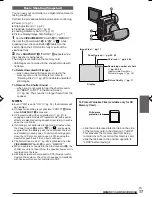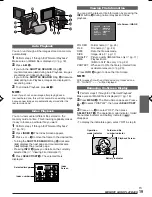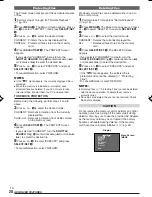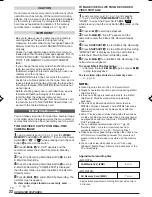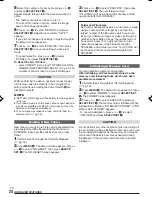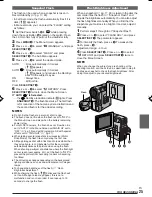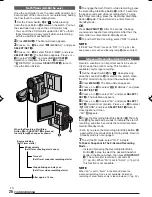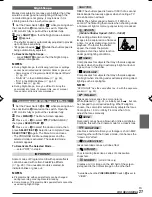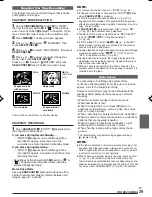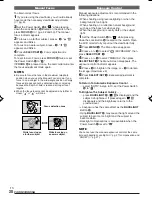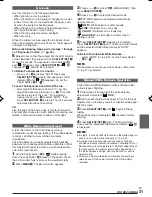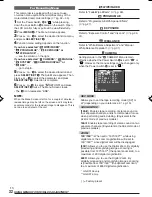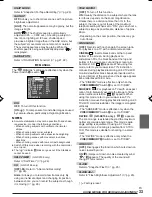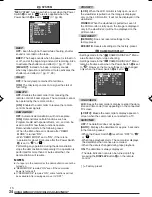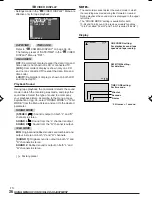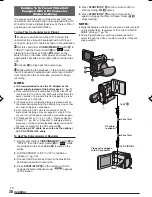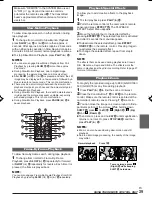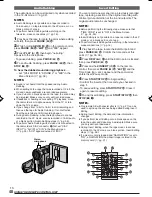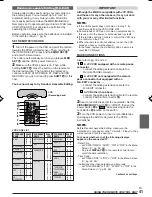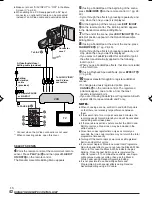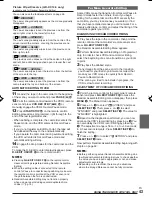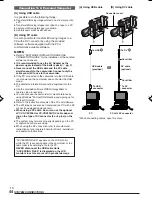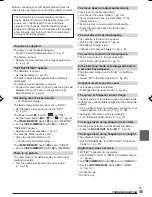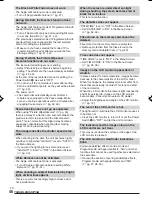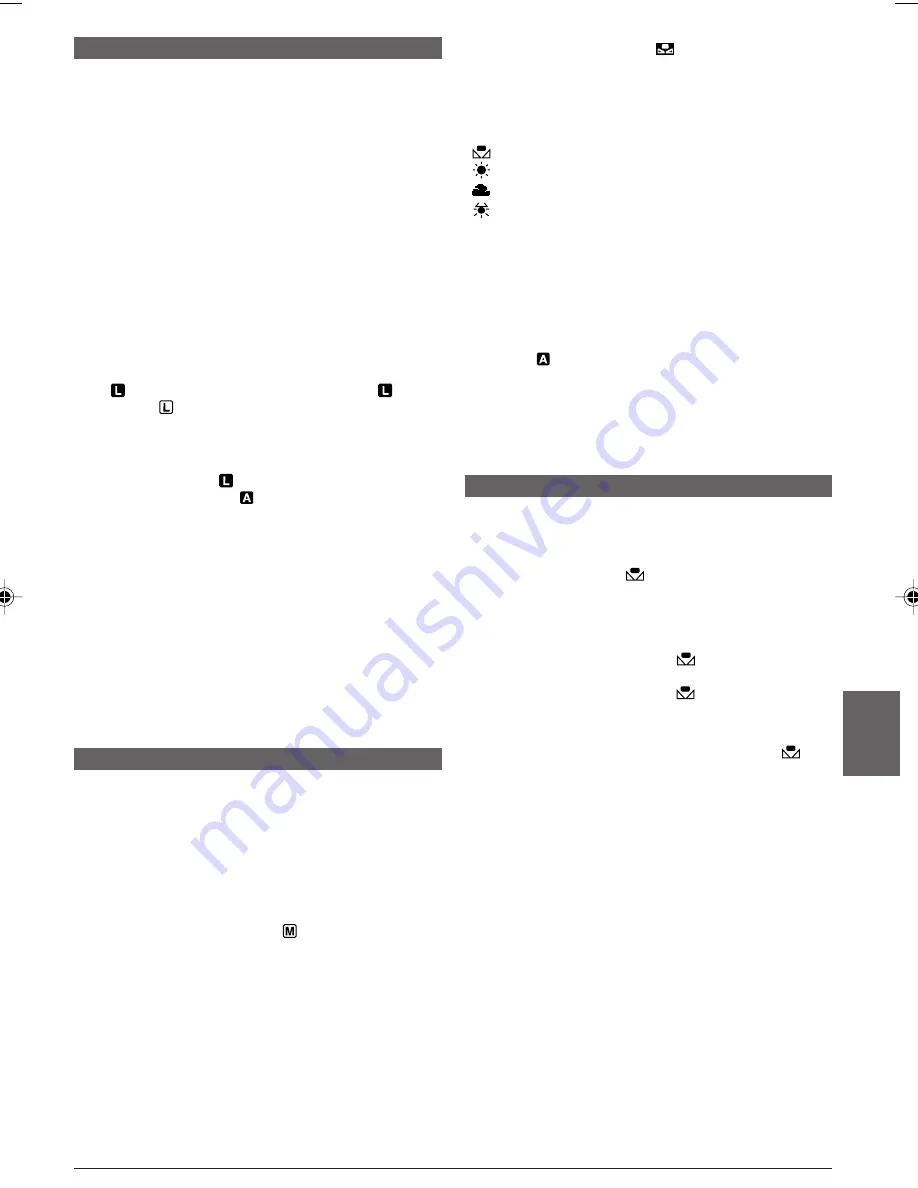
EN
31
Iris Lock
Use this function in the following situations:
• When shooting a moving subject.
• When the distance to the subject changes (so its size
in the LCD monitor or the viewfinder changes), such
as when the subject is backing away.
• When shooting on a reflective natural background
such as at the beach or when skiing.
• When shooting objects under a spotlight.
• When zooming.
When the subject is close, keep the iris locked. Even
when the subject moves away from you, the image will
not darken or brighten.
Before the following steps, perform steps 1 through
4 of “Exposure Control” (
墌
pg. 30).
5
Adjust zoom so that the subject fills the LCD monitor
or the viewfinder, then press and hold
SELECT/SET
3
for over 2 seconds. The exposure control indicator
r
and “
”
y
appear. Press
SELECT/SET
3
. “
”
y
changes to “
” and the iris is locked.
To Return To Automatic Iris Control . . .
..... press
+
or
–
5
to display “AUTO” then press
SELECT/SET
3
in step
4
. The exposure control
indicator
r
and “
”
y
disappear. Or, set the
Power Switch
@
to “
”.
To Lock The Exposure Control And The Iris . . .
..... after step
4
of “Exposure Control” (
墌
pg. 30),
adjust the exposure pressing
+
or
–
5
. Then lock
the iris in step
5
of “Iris Lock”. For automatic
locking, press
+
or
–
5
to select “AUTO”, then
press
SELECT/SET
3
in step
4
. The iris becomes
automatic after about 2 seconds.
Iris
Like the pupil of the human eye, it contracts in well-lit
environments to keep too much light from entering, and
dilates in dim environments to allow in more light.
FOR RECORDING
Manual White Balance Operation
Perform Manual White Balance when shooting under
various types of lighting.
1
Follow steps
1
through
4
of the white balance
adjustment, and select “
MWB”.
2
Hold a sheet of plain white paper in front of the lens.
Adjust zoom or position yourself so that the white paper
fills the screen.
3
Press
SELECT/SET
3
until
begins blinking
rapidly.
When the setting is completed,
resumes normal
blinking.
4
Press
SELECT/SET
3
twice. The Menu Screen
closes and the Manual White Balance indicator
e
is displayed.
NOTES:
●
In step
2
, it may be difficult to focus on the white paper. In
such a case, adjust focus manually (
墌
pg. 30).
●
A subject can be shot under various types of lighting
conditions indoors (natural, flourescent, candlelight, etc.).
Because the colour temperature is different depending on
the light source, the subject tint will differ depending on
the white balance settings. Use this function for a more
natural result.
●
Once you adjust white balance manually, the setting is
retained even if the power is turned off or the battery
removed.
3
Press
+
or
–
5
to select “
(W.BALANCE)”, then
press
SELECT/SET
3
.
4
Press
+
or
–
5
to select the desired mode.
“
AUTO
”: White balance is adjusted automatically
(factory preset).
“
MWB
”
:
White balance is set manually.
“
FINE
”
:
Outdoors on a sunny day.
“
CLOUD
”
:
Outdoors on a cloudy day.
“
HALOGEN
”
:
A video light or similar type of
lighting is used.
5
Press
SELECT/SET
3
. Selection is complete.
Press
SELECT/SET
3
again. The Menu Screen closes
and the selected mode indicator except “AUTO”
appears.
To Return To Automatic White Balance . . .
..... select “AUTO” in step
4
. Or, set the Power Switch
@
to “
”.
NOTE:
White balance cannot be used when Sepia or Monotone
(
墌
pg. 27) is activated.
White Balance Adjustment
A term that refers to the correctness of colour
reproduction under various lighting. If the white balance
is correct, all other colours will be accurately
reproduced.
The white balance is usually adjusted automatically.
However, more advanced camcorder operators control
this function manually to achieve a more professional
colour/tint reproduction.
1
Set the Power Switch
@
to “
” while pressing
down the Lock Button
$
located on the switch. Open
the LCD monitor fully or pull out the viewfinder fully.
2
Press
MENU
4
. The Menu Screen appears.
01 DX300,95,75AAGHS_EN 25-34
03.3.20, 6:15 PM
31