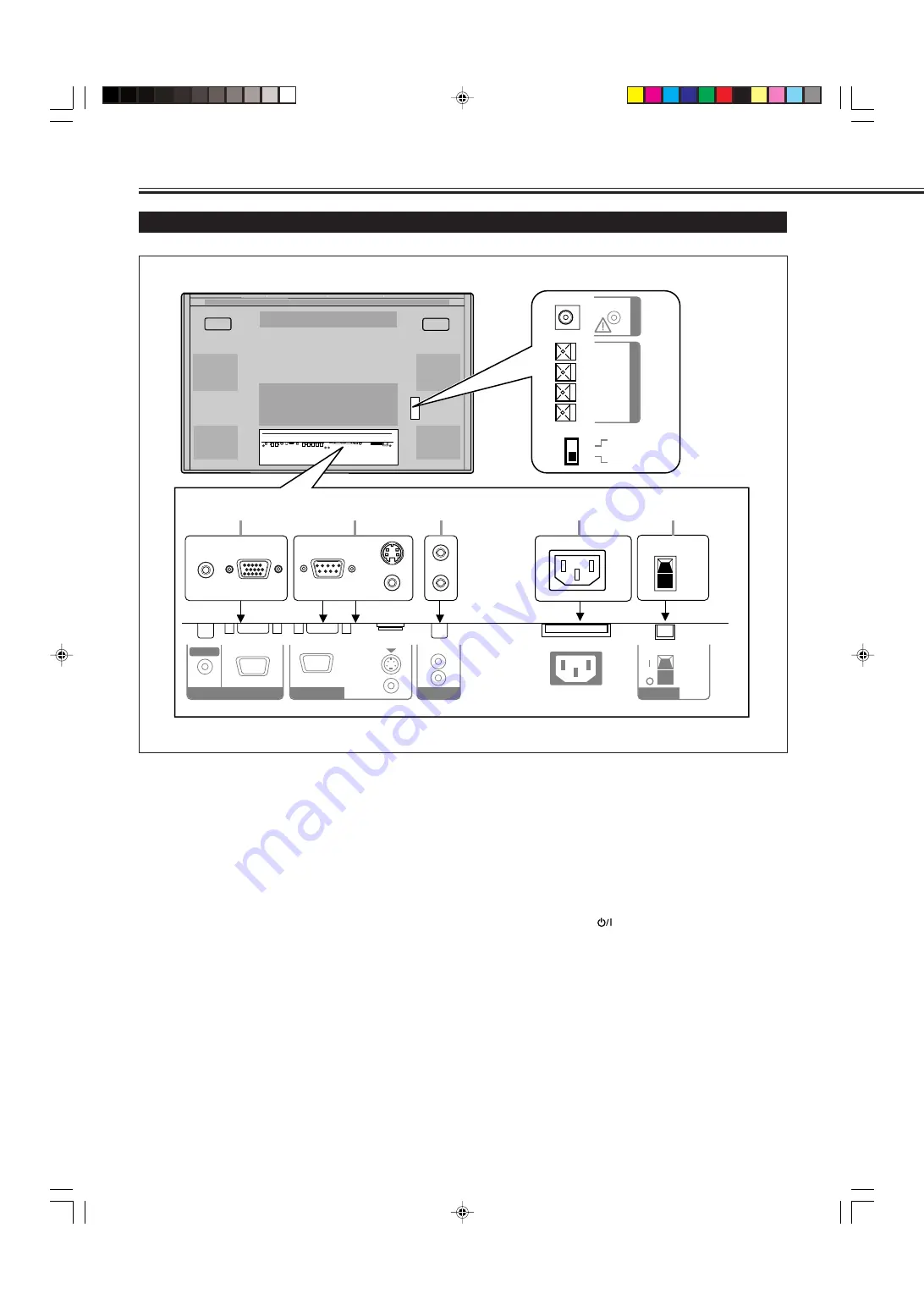
6
Parts Identification
(Continued)
Monitor: Rear Views
1
RGB A input terminals (page 11)
•
D-sub, 15 pin
Connect to the video output terminal of a personal
computer.
•
AUDIO IN (stereo mini jack)
Connect to the audio output terminal of a personal
computer.
2
REMOTE terminals (pages 11 and 13)
•
RS-232C (D-sub, 9 pin)
Connect to the RS-232C terminal of a personal computer.
For the control method using this terminal, consult an
authorized JVC dealer.
•
MAKE terminal (mini DIN 4pin)
Connect an external control unit. (See page 13.)
•
WIRED terminal (stereo mini jack)
Connect a wired remote control unit to this terminal.
Note:
• When the above three terminals are used at the same
time, transmitted commands through the MAKE
terminal have priority over those through the other
terminals.
3
AUDIO OUT terminals (pin jack) (page 11)
Connect to the audio input terminals of external
equipment such as an amplifier.
4
AC IN terminal (page 11)
Connect the supplied power cord to this terminal.
5
POWER switch (page 14)
Setting this switch to “
|
(on)” will put the Monitor into
standby mode, allowing you to turn on and off the power
using the POWER or
button either on the remote
control or on the Monitor.
6
OPTION terminal (page 13)
Connect the power cord of the Cooling Fan Unit (not
supplied) when installing the Monitor vertically.
7
SPEAKER OUT L/R terminals (page 11)
Connect external speakers, such as unique JVC speakers
(not supplied), etc.
8
INTERNAL/EXTERNAL (built-in speaker/external
speaker) selecting switch (page 11)
INTERNAL:
To use built-in speakers.
EXTERNAL:
To use external speakers.
AC IN
AUDIO
L
OUT
R
RGB A
AUDIO
IN
REMOTE
RS-232C
WIRED
MAKE
EXTERNAL
(
9
9
(
R
SPEAKER OUT
L
INTERNAL
POWER
OPTION
1
2
3
4
5
7
8
6
04_13_GM_V42[E].p65
03.6.23, 4:42 PM
6
Содержание GM-V42PCE
Страница 2: ...WhitePage_GM_V42 E p65 03 5 26 5 57 PM 2 ...
Страница 255: ...WhitePage_GM_V42 E p65 03 5 26 5 57 PM 3 ...









































