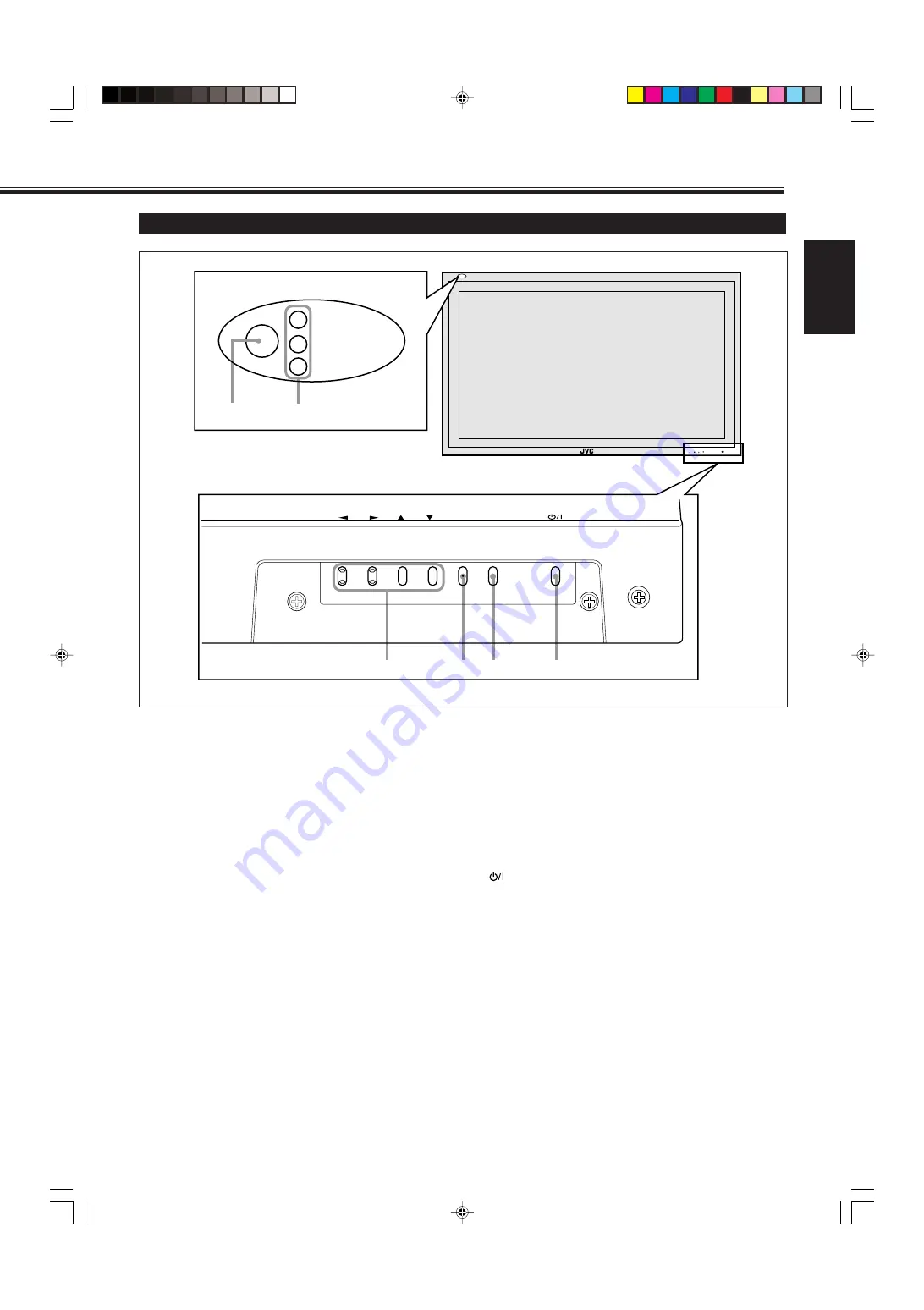
5
ENGLISH
Monitor: Front View
1
Remote sensor/power lamp
Point the front end of the wireless remote control toward
here.
When the Monitor is turned on, the power lamp glows
green. It glows orange in standby mode.
2
Self-diagnostic lamps (page 39)
These lamps light/flash if something abnormal occurs
with the Monitor.
3
2
/
3
/
5
/
∞
buttons
Use these buttons to select menu items and to make
adjustments.
• When no menu is displayed, you can use the
2
/
3
buttons to adjust the volume level.
4
MENU button
Use this button to display or erase menus.
While a sub-menu is displayed, pressing this button will
move you one screen back to the preceding menu.
5
INPUT button (page 14)
Use this button to switch between inputs.
To select the COMPONENT or RGB B input, you have to
set “RGB/COMPO.” correctly on the menu (see page 22).
• Only for GM-V42PCE, GM-V42PCEG and GM-V42PCEB:
Only RGB A input can be used.
To reproduce images through the other inputs, you need
to install video input unit (IF-C42P1G), which is
separately purchased.
6
button (page 14)
Use this button to turn on and off the Monitor.
MENU INPUT
MENU INPUT
3
4
5
6
1
2
Bottom View
04_13_GM_V42[E].p65
03.6.23, 4:42 PM
5
Содержание GM-V42PCE
Страница 2: ...WhitePage_GM_V42 E p65 03 5 26 5 57 PM 2 ...
Страница 255: ...WhitePage_GM_V42 E p65 03 5 26 5 57 PM 3 ...








































