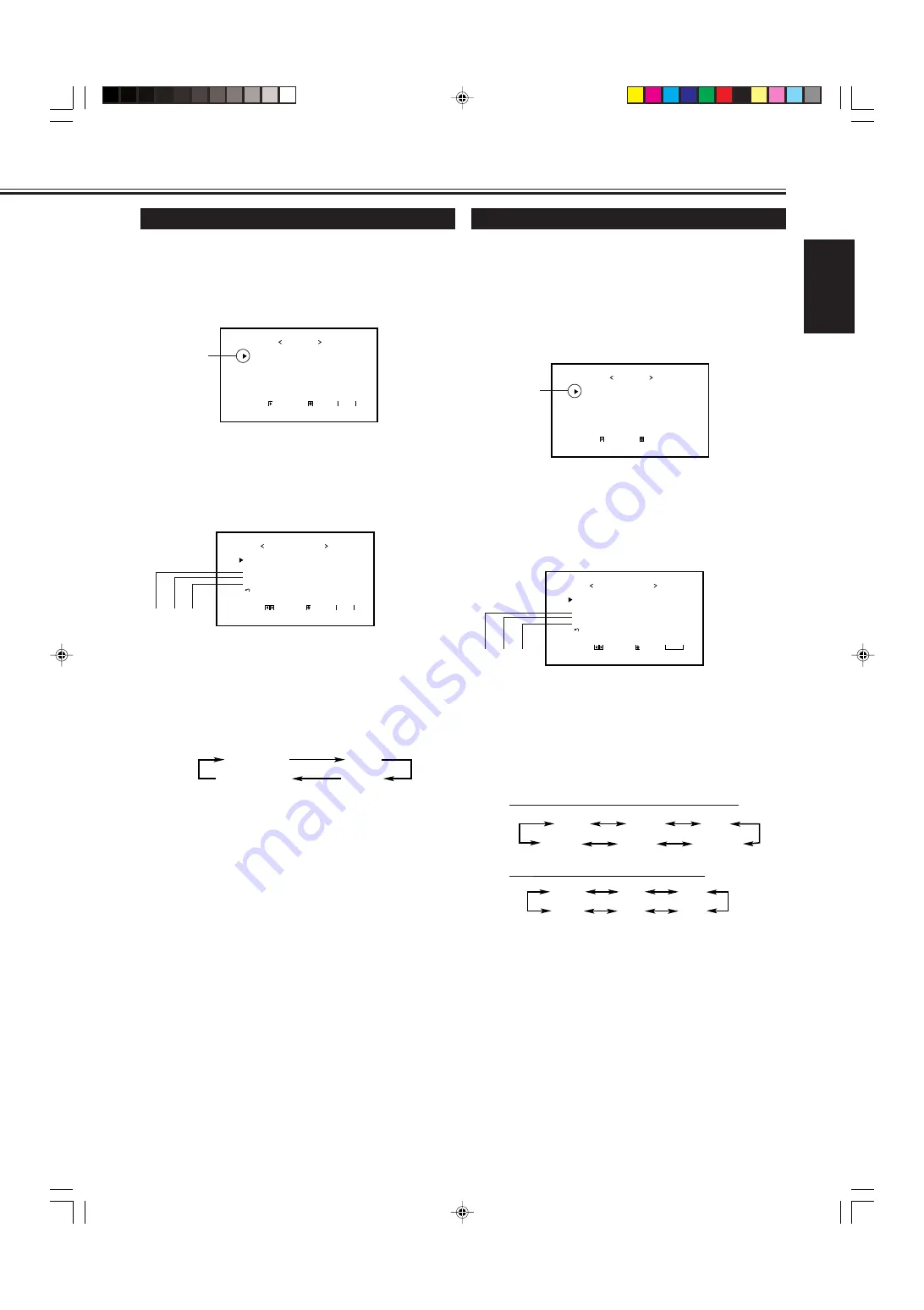
21
ENGLISH
Changing the Aspect Ratio
The setting adjusted applies to all inputs.
• You can change the aspect ratio by pressing ASPECT. (See
page 15.)
1
Press MENU/EXIT (or MENU on the
Monitor) to display the Main Menu.
2
Press
5
/
∞
to move the cursor (
3
) to
“FUNCTION SELECT.”
3
Press
3
to display the Function
Selection Menu.
4
Press
5
/
∞
to move the cursor (
3
) to
“ASPECT.”
5
Press
2
/
3
to select an aspect ratio you
want.
Each time you press the button, the aspect ratio changes
as follows:
* For detailed information on these aspect ratios, see
page 15.
6
Press MENU/EXIT (or MENU on the
Monitor) twice to exit from the menu
operations.
Note:
• When one of the following signals is being input, you
cannot select the aspect ratio you want.
■
1080/50i, 1080/60i, 1035/60i or 720/60p signal through the
COMPONENT/RGB B input terminals
Aspect ratio is fixed to FULL (“ASPECT” will not appear
on the display).
■
When any signal other than RGB15K-60 and RGB15K-50
through the RGB A or COMPONENT/RGB B input terminals
You can select only REGULAR and FULL.
Setting the Receivable Signal Types
You can set the receivable signal types. Normally, select
“AUTO.”
A common setting will apply to both the VIDEO A input and
the VIDEO B input, and a different setting will apply to the
COMPONENT input.
1
Press MENU/EXIT (or MENU on the
Monitor) to display the Main Menu.
2
Press
5
/
∞
to move the cursor (
3
) to
“FUNCTION SELECT.”
3
Press
3
to display the Function
Selection Menu.
4
Press
5
/
∞
to move the cursor (
3
) to
“SIGNAL MODE.”
5
Press
2
/
3
to select the receivable video
signal type.
Each time you press the button, the receivable video
signal type changes as follows:
• When VIDEO A or VIDEO B input is selected:
• Whe
n COMPONENT input is selected:
* Changes according to the “HD SIGNAL MODE”
setting (see page 27).
6
Press MENU/EXIT (or MENU on the
Monitor) twice to exit the menu
operations.
C O L O R T E M P .
A S P E C T
S I G N A L M O D E
R G B / C O M P O .
S Y N C T E R M .
r e s e t
F U N C T I O N S E L E C T
A D J U S T :
S E L E C T :
E X I T : M E N U
: H I G H
: P A N O R A M I C
: A U T O
: R G B
: H I G H
*
Cursor (
3
)
P I C T U R E A D J .
S I Z E / P O S I T I O N A D J .
F U N C T I O N S E L E C T
S T A T U S D I S P L A Y
E N T E R :
M A I N M E N U
S E L E C T :
E X I T : M E N U
REGULAR
FULL
ZOOM
PANORAMIC
P I C T U R E A D J .
S I Z E / P O S I T I O N A D J .
F U N C T I O N S E L E C T
S T A T U S D I S P L A Y
E N T E R :
M A I N M E N U
S E L E C T :
E X I T : M E N U
Cursor (
3
)
AUTO
NTSC
PAL
PAL60
SECAM
N4.43
(NTSC4.43)
AUTO
480i
576i
480p
720p
1080i
(1035i)*
C O L O R T E M P .
A S P E C T
S I G N A L M O D E
R G B / C O M P O .
S Y N C T E R M .
r e s e t
F U N C T I O N S E L E C T
A D J U S T :
S E L E C T :
E X I T : M E N U
: H I G H
: P A N O R A M I C
: A U T O
: R G B
: H I G H
*
*1 *2 *3
*1 *2 *3
14_23_GM_V42[E].p65
03.6.23, 4:43 PM
21
Содержание GM-V42PCE
Страница 2: ...WhitePage_GM_V42 E p65 03 5 26 5 57 PM 2 ...
Страница 255: ...WhitePage_GM_V42 E p65 03 5 26 5 57 PM 3 ...
















































