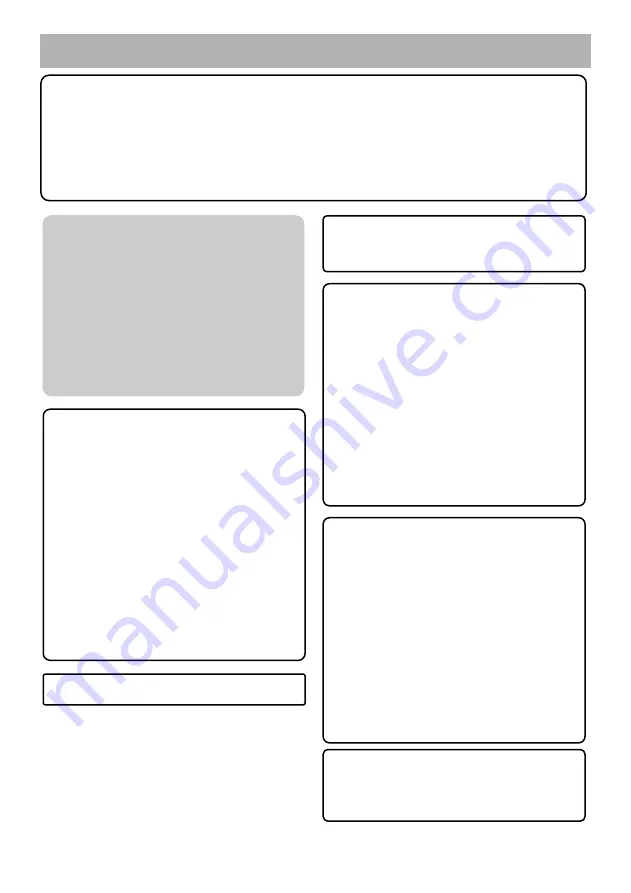
- 3 -
Safety Precautions (cont.)
When using stands for this monitor, use the supplied
stands and attach them properly.
• Improper use of stands may lead to damages on
the floor or on the monitor, or may cause the
monitor to topple over.
• Slots and openings in the cabinet are provided for
ventilation. These ensure reliable operation of the
product and protect it from overheating. These
openings must not be blocked or covered.
• Never push objects of any kind into this product
through openings as they may touch dangerous
voltage points or short-circuit the parts, which could
result in a fire or electric shock.
• Never spill liquid of any kind on the product.
• Never place anything on the product. (Placing
liquids, naked flames, cloths, paper, etc. on the
product may cause a fire.)
• Do not apply any strong shock to the LCD panel.
(Do not hit any object against it or push it with a
sharp-pointed tool.)
• Do not put heavy objects on the product.
• Do not step on or hang on the product.
• Make enough room for inserting or removing the
power plug. Place the product as close to an AC
outlet as possible. The main power supply for the
product is controlled by inserting or removing the
power plug.
• When you install the product in a place where you
cannot easily insert or remove the power plug from
an AC outlet, insert or remove the power cord from
the AC inlet on the product.
• When the product is left unattended and unused for
a long period of time, unplug it from the wall outlet
and disconnect the cable system.
• Do not overload wall outlets, extension cords, or
convenience receptacles on other equipment as
this can result in a risk of fire or electric shock.
• Use only the accessory cord designed for this
product to prevent shock.
Do not attempt to service this product yourself, as
opening or removing covers may expose you to
dangerous voltages and other hazards. Refer all
service to qualified service personnel.
Do not use the product for a long time if the sound is
distorted.
• Do not install this product in the following places:
- in a damp or dusty room
- where the product is exposed to soot or steam,
such as near the cooking counter or a humidifier
- near heat sources
- where condensation easily occurs, such as near
the window
• Do not place this product on an unstable cart,
stand, or table. The product may fall, causing
serious injury to a child or adult, and serious
damage to the product.
The product should be mounted according to the
manufacturer's instructions, and should use a
mount recommended by the manufacturer.
• Do not use this product near water.
• Be sure to install the product in the place where
proper temperature and humidity are kept (
“Operating conditions” on page 26).
This product becomes hot during its use. Take
enough care when handling the product.
Under the following conditions,
1. Turn oft the power.
2. Unplug this product from the wall outlet.
3. Refer service to qualified service personnel.
a) When the product emits smoke or unusual smell.
b) When the product exhibits a distinct change in
performance
—for example, no picture or no sound.
c) If liquid has been spilled, or objects have fallen on
the product.
d) If the product has been exposed to rain or water.
e) If the product has been dropped or damaged in any
way.
f) When the power supply cord or plug is damaged.
•
Before connecting other products such as VCR's and personal computers, you should turn off the
power of this product for protection against electric shock.
•
Do not use attachments not recommended by the manufacturer as they may be hazardous.
•
When replacement parts are required,
be sure the service technician has used replacement parts
specified by the manufacturer or equivalents. Unauthorized substitutions may result in fire, electric
shock, or other hazards.
•
Upon completion of any service or repairs to this product,
ask the service technician to perform
safety checks to determine that the product is in proper operating condition.
Содержание GM-552
Страница 1: ......
Страница 2: ...LCD DISPLAY MONITOR GM 552 GM 552D INSTRUCTIONS ...
Страница 29: ... 28 Specifications cont Dimensions Screw size 8 M8 depth 15 mm VESA standard Unit mm inch ...
Страница 32: ... 31 Note ...
Страница 33: ...GM 552 GM 552D LCD DISPLAY MONITOR ...





































