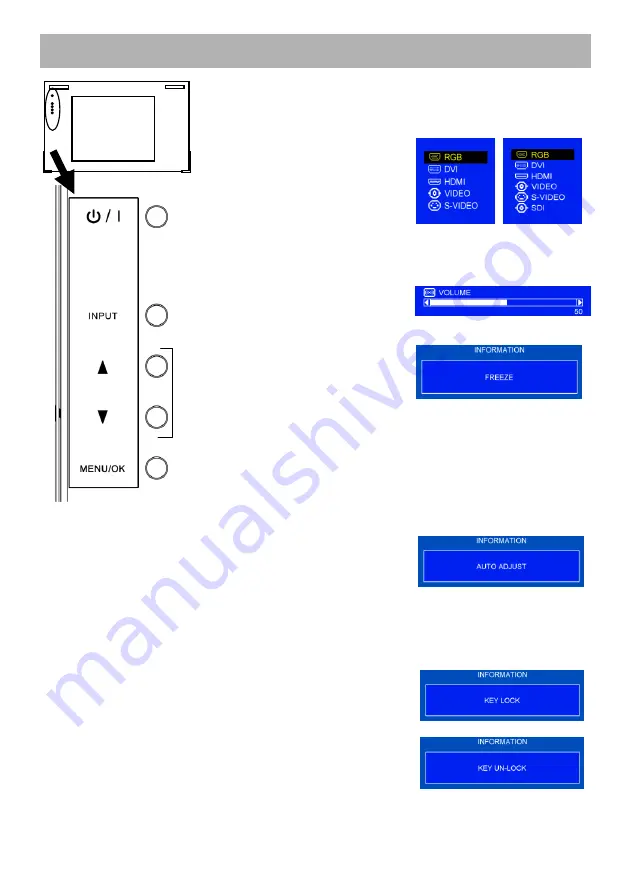
- 14 -
Controls
1. Power Button
• Press the button to turn on or stand-by the monitor.
2. INPUT Button
• Press the button, displays
"INPUT SELECT MENU".
Select by INPUT button or
UP / DOWN buttons, press
MENU button.
GM-552
GM-552D
3. UP / DOWN Button
• Press UP button once time,
displays "VOLUME MENU".
Adjusts the volume (00-100) by Up / DOWN button.
• Press DOWN button once
time on VIDEO/S-VIDEO
input, displays
"(INFORMATION) FREEZE"
and freeze the picture. Press
any button, release a freeze.
* By a scene, the motion picture may not still completely.
• Press DOWN button once time on RGB input, displays
"(INFORMATION) AUTO ADJUST" and starts AUTO
ADJUST.
• Press the buttons to scroll the cursor to desired item
in OSD menu.
4. MENU / OK Button
• Press the button to pop-up the OSD main menu.
The enter key as for function selected. Continue to
press over 3 sec, displays "(INFORMATION)
KEY LOCK and becomes KEY-LOCK.
• Press over 3 sec again, displays "(INFORMATION)
KEY UN-LOCK and release KEY LOCK.
1
2
3
4
Содержание GM-552
Страница 1: ......
Страница 2: ...LCD DISPLAY MONITOR GM 552 GM 552D INSTRUCTIONS ...
Страница 29: ... 28 Specifications cont Dimensions Screw size 8 M8 depth 15 mm VESA standard Unit mm inch ...
Страница 32: ... 31 Note ...
Страница 33: ...GM 552 GM 552D LCD DISPLAY MONITOR ...






























