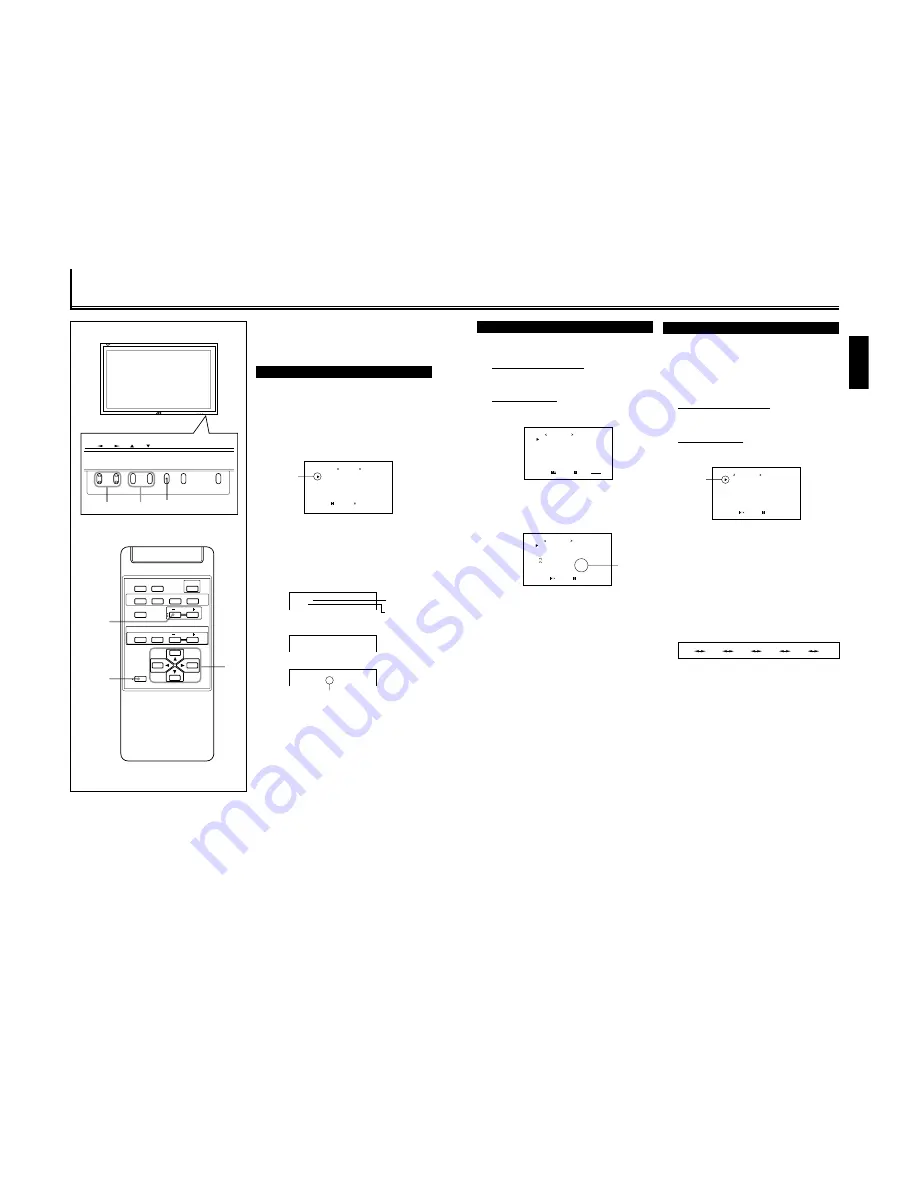
1-14
25
ENGLISH
Setting the Auto Sleep Function
This function allows you to turn off (into standby mode)
automatically when no signal comes in for a certain period of
time.
• The power lamp flashes (orange) while in the Sleep mode
(standby).
• When signals come in while in the Sleep mode, the Monitor
turns on (the power lamp glows green).
1
On the remote control:
Press MENU/EXIT while holding
VOLUME – to display the Setup Menu.
On the Monitor:
Press MENU while holding
2
to display
the Setup Menu.
2
Press
5
/
∞
to move the cursor (
3
) to
“AUTO SLEEP.”
• The Setup Menu consists of two pages. If you keep
pressing
5
/
∞
, you can move to the other page from
the current page.
3
Press
2
/
3
to select the desired amount
of time.
Select the number of minutes before the Monitor goes
into standby mode after the signal has ceased to be
supplied.
Each time you press the button, the amount of time
changes as follows:
To cancel the Auto Sleep function,
select “OFF.”
4
Press MENU/EXIT (or MENU on the
Monitor) once to exit from the menu
operations.
Confirming the Use Time
You can confirm the hours of use on the Setup Menu.
This may be necessary when you ask for any service.
1
On the remote control:
Press MENU/EXIT while holding
VOLUME – to display the Setup Menu.
On the Monitor:
Press MENU while holding
2
to display
the Setup Menu.
2
Keep pressing
5
/
∞
until the second
page of the Setup Menu appears.
• The Setup Menu consists of two pages. If you keep
pressing
5
/
∞
, you can move to the other page from
the current page.
3
Confirm the hour of use.
• The displayed value for the hours of use is divided by
100. To calculate the actual hours of use, multiply the
displayed value by 100.
4
Press MENU/EXIT (or MENU on the
Monitor) once to exit from the menu
operations.
Notes:
• The value for the hours of use is added by one hour unit. If
you use the monitor within one hour, it will not be added to
the hours of use.
• The period when the monitor is on standby (the power
lamp glows orange) will not be added to the hours of use.
P I X E L S H I F T
P O W E R S A V E
C O N T O R L - R E V E R S E
R E F R E S H
r e s e t
a l l r e s e t
H O U R M E T E R x 1 0 0 0
S E T - U P M E N U 2 / 2
A D J U S T :
S E L E C T :
E X I T :
M E N U
: O N
: O N
: O N
: O N
: 0 0 1
Hours of use
A U T O S L E E P
C O N T R O L L O C K
S T A T U S D I S P L A Y
V E N T I L A T I O N M O D E
H D S I G N A L M O D E
W H I T E B A L A N C E
S E T - U P M E N U 1 / 2
A D J U S T :
S E L E C T :
E X I T :
M E N U
: 1 M I N .
: O N
: O N
: H
: 1 0 8 0 i
A U T O S L E E P
C O N T R O L L O C K
S T A T U S D I S P L A Y
V E N T I L A T I O N M O D E
H D S I G N A L M O D E
W H I T E B A L A N C E
S E T - U P M E N U 1 / 2
A D J U S T :
S E L E C T :
E X I T :
M E N U
: 1 M I N .
: O N
: O N
: H
: 1 0 8 0 i
Cursor (
3
)
OFF
1 MIN.
2 MIN.
3 MIN.
4 MIN.
5 MIN.
24
Other Convenient Functions
MENU/EXIT
VOLUME –
2
/
3
5
/
5
DISPLAY
ASPECT
POWER
RGB
COMPO.
VIDEO B
VOLUME
MULTIPLE
MODE
ID SET
MONITOR ADJUSTMENT
VIDEO A
MUTING
MENU/EXIT
RM-C575 REMOTE CONTROL UNIT
ID
P I C T U R E A D J .
S I Z E / P O S I T I O N A D J .
F U N C T I O N S E L E C T
S T A T U S D I S P L A Y
E N T E R :
M A I N M E N U
S E L E C T :
E X I T :
M E N U
Cursor (
3
)
V I D E O A
N T S C
C O M P O N E N T
4 8 0 i
P C
3 7 . 9 k H z 6 0 . 3 H z *
Input Video signal
type
Ex. When selecting “COMPONENT” input
Ex. When selecting “RGB” input
When the signal being input is a preset video
mode, an “*” will be shown after the
frequency.
Ex. When selecting “VIDEO A” input
MENU INPUT
POWER
MENU INPUT
POWER
MENU
2
/
3
5
5
/
To set the other convenient functions, use menus.
You can use the buttons either on the remote control or on
Monitor for menu operations.
• Refer also to “Menu Classifications” on pages 33 and 35.
Showing On-screen Display
The input mode and signal type will be indicated on the
screen.
• The following procedure can be done by using the buttons
on the Monitor. You can also show these information by
pressing DISPLAY on the remote control. (See page 14.)
1
Press MENU (or MENU/EXIT on the
remote control) to display the Main
Menu.
2
Press
5
/
∞
to move the cursor (
3
) to
“STATUS DISPLAY.”
3
Press
3
to display the current input
terminal and received signal type.
Note:
• If you want to make these information appear automatically
when you change the input mode, see “Showing the On-
screen When Changing the Input Mode” on page 26.
Input selected
Содержание GD-V4210PCE
Страница 46: ...1R 9 3 9 3 9 3 9 3 0 02 ...
Страница 70: ...1 23 ...
Страница 75: ...No 51767 GD V4210PZW GD V4210PZW G GD V4210PCE GD V4210PCE G 3 4 EXPLODED VIEW 101 100 102 200 1 42 46 201 ...






























