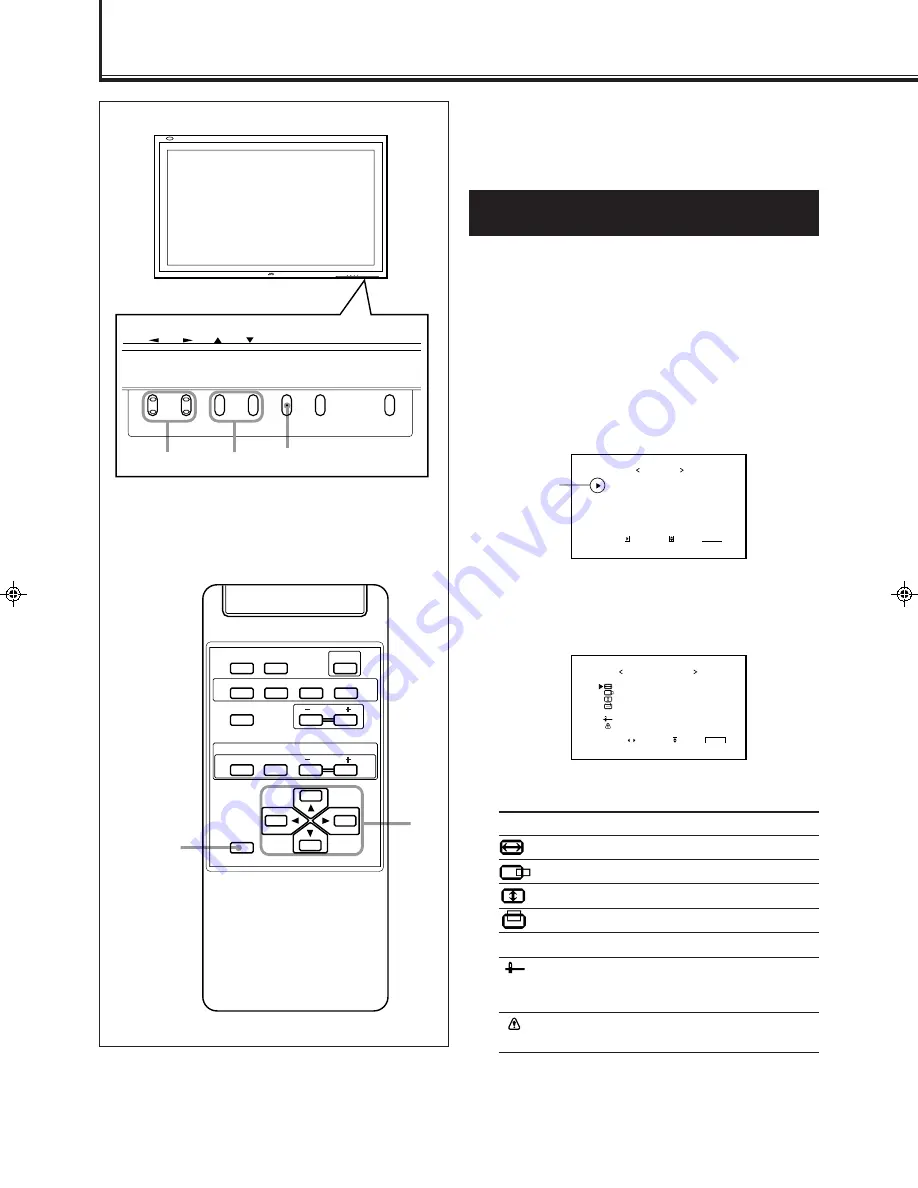
14
Video Adjustments
DISPLAY
ASPECT
POWER
RGB
COMPO.
VIDEO B
VOLUME
MULTIPLE
MODE
ID SET
MONITOR ADJUSTMENT
VIDEO A
MUTING
MENU/EXIT
RM-C575 REMOTE CONTROL UNIT
ID
MENU/EXIT
2
/
3
5
/
5
For video adjustments, use menus.
You can use the buttons either on the remote control or on
Monitor for menu operations.
• Refer also to “Menu Classifications” on pages 26 and 27.
Adjusting the Screen Size and Position
(For RGB input only)
While RGB input is selected, the screen size and position can
be adjusted.
Adjusted settings can be stored for each signal type; therefore,
when the same signal comes in, the stored settings are
recalled.
• When adjusting the size, the size cannot be adjusted
proportionally, but can be enlarged rightward (or
downward) only and reduced leftward (or upward) only.
Therefore, it is necessary to adjust both the size and position
alternately to adjust to the appropriate size.
1
Press MENU/EXIT (or MENU on the
Monitor) to display the Main Menu.
2
Press
5
/
∞
to move the cursor (
3
) to
“SIZE/POSITION ADJ.”
3
Press
3
to display the Size/Position
Adjustment Menu.
4
Press
5
/
∞
to move the cursor (
3
) to the
item you want to adjust.
Item
Adjustment range
H (horizontal) SIZE
–80 to +80
H POSITION
–80 to +80
V (vertical) SIZE
–80 to +80
V POSITION
–80 to +80
CLOCK PHASE*
–20 to +20
sub menu
See “To make an adjustment
while viewing the adjustment
bar” on the next page.
reset
See “To reset the adjustments” on
the next page.
* CLOCK PHASE can be used to reduce flickering and
blurring on the screen after adjusting the screen size.
MENU INPUT
POWER
MENU INPUT
POWER
MENU
2
/
3
5
5
/
S I Z E / P O S I T I O N A D J .
P I C T U R E A D J .
F U N C T I O N S E L E C T
S T A T U S D I S P L A Y
E N T E R :
M A I N M E N U
S E L E C T :
E X I T :
M E N U
Cursor (
3
)
H S I Z E
H P O S I T I O N
V S I Z E
V P O S I T I O N
C L O C K P H A S E
s u b m e n u
r e s e t
A D J U S T :
S I Z E / P O S I T I O N A D J .
S E L E C T :
E X I T :
M E N U
: + 0 1
:
: – 0 2
:
:
0 0
0 0
0 0
12-19.GD-V4200PZW-A[EN]/f
00.2.23, 5:21 PM
14
Содержание GD-V4200PCE
Страница 32: ...32 ...















































