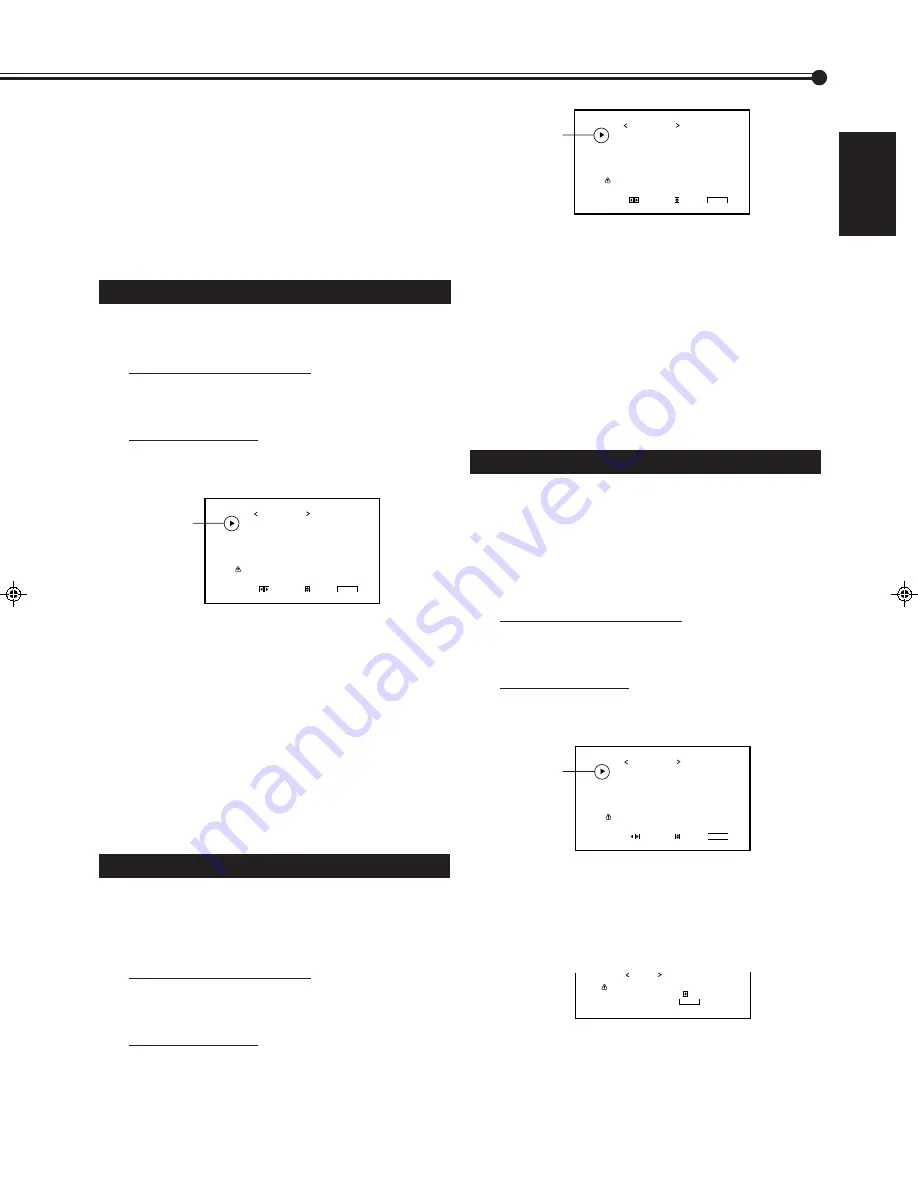
23
ENGLISH
Cursor (
3
)
P O W E R S A V E
C O N T R O L L O C K
S T A T U S D I S P L A Y
S C R E E N S A V E R
W H I T E B A C K
V E N T I L A T I O N M O D E
W H I T E B A L A N C E
a l l r e s e t
H O U R M E T E R x 1 0 0 h
S E T - U P M E N U
A D J U S T :
S E L E C T :
E X I T :
M E N U
: 1 M I N .
: O N
: O N
: O N
: O N
: H
: 0 0 1
Mounting the Monitor Vertically
When mounting the Monitor vertically, the temperature inside
the Monitor rises more than it is mounted horizontally. To
provide better heat dissipation, it is necessary to perform the
adjustment to switch fan speeds.
1
On the remote control:
Press MENU/EXIT while holding
VOLUME – to display the Setup Menu.
On the Monitor:
Press MENU while holding
2
to display
the Setup Menu.
2
Press
5
/
∞
to move the cursor (
3
) to
“VENTILATION MODE.”
3
Press
2
/
3
to select “V.”
Each time you press the button, the Ventilation Mode
alternates between “H (horizontal mounting)” and “V
(vertical mounting).”
4
Press MENU/EXIT (or MENU on the
Monitor) twice to exit from the menu
operations.
3
Press
2
/
3
to select the desired setting.
Each time you press the button, the Status Display
function alternates between “ON” and “OFF.”
To cancel the Status Display function,
select “OFF.”
4
Press MENU/EXIT (or MENU on the
Monitor) twice to exit from the menu
operations.
Using the Screen Saver Function
With this function, you can avoid the screen from being
burned in.
1
On the remote control:
Press MENU/EXIT while holding
VOLUME – to display the Setup Menu.
On the Monitor:
Press MENU while holding
2
to display
the Setup Menu.
2
Press
5
/
∞
to move the cursor (
3
) to
“SCREEN SAVER.”
3
Press
2
/
3
to select the desired setting.
Each time you press the button, the Screen Saver
function alternates between “ON” and “OFF.”
To cancel the Screen Saver function,
select “OFF.”
4
Press MENU/EXIT (or MENU on the
Monitor) twice to exit from the menu
operations.
Cursor (
3
)
P O W E R S A V E
C O N T R O L L O C K
S T A T U S D I S P L A Y
S C R E E N S A V E R
W H I T E B A C K
V E N T I L A T I O N M O D E
W H I T E B A L A N C E
a l l r e s e t
H O U R M E T E R x 1 0 0 h
S E T - U P M E N U
A D J U S T :
S E L E C T :
E X I T :
M E N U
: 1 M I N .
: O N
: O N
: O N
: O N
: H
: 0 0 1
Resetting All the Setup Menu Settings
You can reset all the following Setup Menu settings at a time.
• Power Saving function (see page 21)
• Control Lock function (see page 21)
• Status Display function (see page 22)
• Screen Saver function (see the left column)
• White Back function (see page 22)
• White Balance adjustments (see page 17)
1
On the remote control:
Press MENU/EXIT while holding
VOLUME – to display the Setup Menu.
On the Monitor:
Press MENU while holding
2
to display
the Setup Menu.
2
Press
5
/
∞
to move the cursor (
3
) to “all
reset.”
3
Press
3
.
The confirmation screen appears.
4
Press
3
again to reset all the settings.
To cancel the reset,
press MENU/EXIT (or MENU on
the Monitor).
Cursor (
3
)
P O W E R S A V E
C O N T R O L L O C K
S T A T U S D I S P L A Y
S C R E E N S A V E R
W H I T E B A C K
V E N T I L A T I O N M O D E
W H I T E B A L A N C E
a l l r e s e t
H O U R M E T E R x 1 0 0 h
S E T - U P M E N U
A D J U S T :
S E L E C T :
E X I T :
M E N U
: 1 M I N .
: O N
: O N
: O N
: O N
: H
: 0 0 1
A r e y o u s u r e ?
" Y E S " t h e n p r e s s k e y .
" N O " t h e n p r e s s k e y
M E N U
a l l r e s e t
20-23.GD-V4200PZW-A[EN]/f
00.2.23, 5:20 PM
23
Содержание GD-V4200PCE
Страница 32: ...32 ...
























