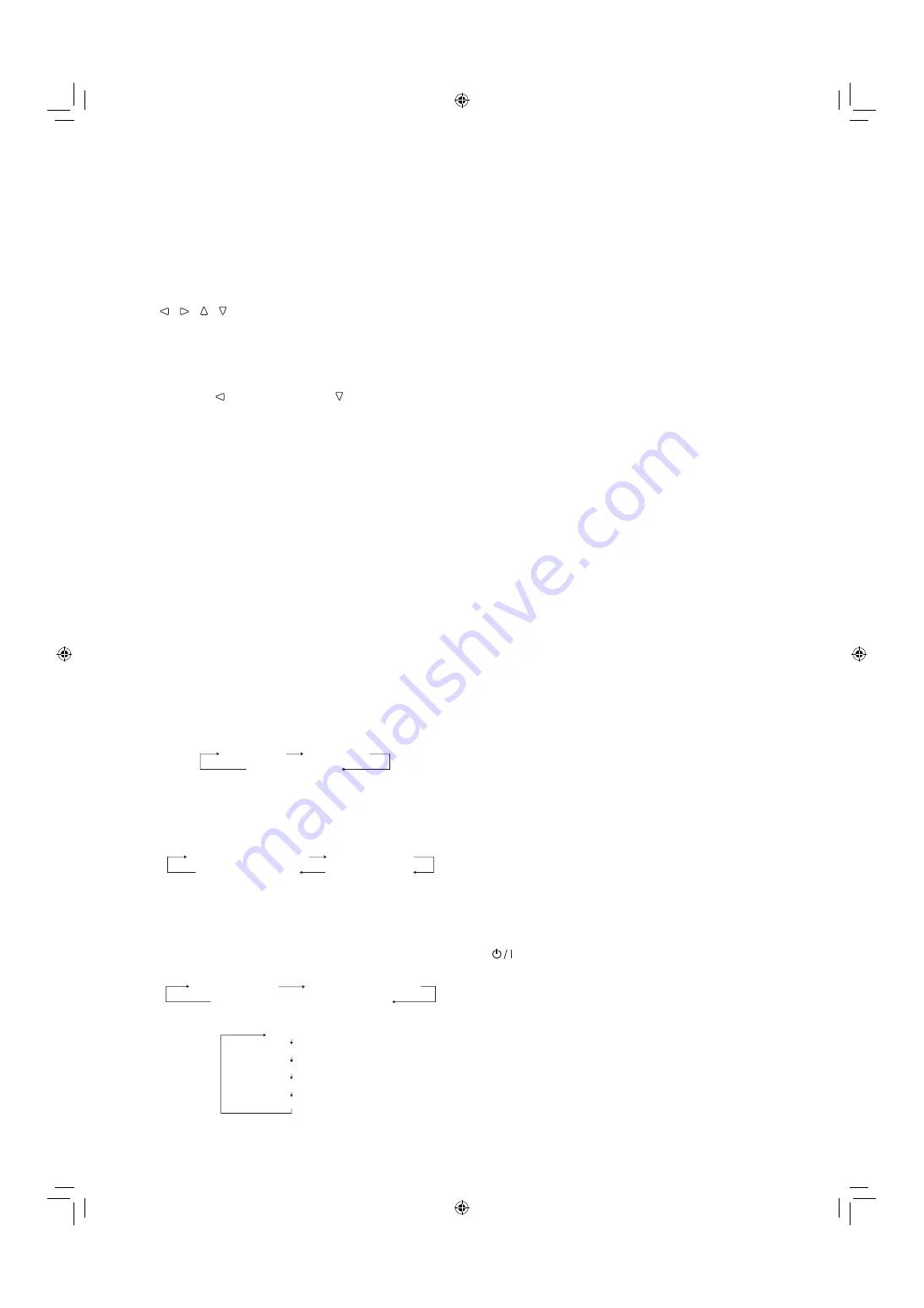
9
5
MUTING button
Turns off the sound when no menu screen is displayed (Muting).
●
To cancel the function, press the button again or turn
the VOLUME adjustment knob.
●
Muting function is also canceled when “BALANCE” of “AUDIO
SETTING” in the MAIN MENU is changed (
→
page 21).
6
/ / / buttons
When a menu screen is displayed
Selects or adjusts menu items (
→
“Menu Operations” on page 18).
When no menu screen is displayed
Selects the audio channels of EMBEDDED AUDIO signals
(
→
“Audio Channel Selection” on page 10).
●
Pressing button while holding button displays the
SET-UP MENU
(
→
“Menu Operations” on page 18)
.
7
MENU button
Activates/deactivates the display of the MAIN MENU
(
→
“Menu Operations” on page 18).
8
COLOR OFF button/lamp
Displays only the luminance signal.
●
This function does not work for RGB input signals.
9
1:1 button/lamp
Displays the picture in the original resolution of the input signal.
●
The aspect ratio of the picture may change depending
on the input signal.
p
MARKER button/lamp
Displays/Hides the area marker/safety marker.
●
Configure the setting in “MARKER” of the MAIN MENU (
→
page 20).
●
Available when both the 3D and MIX modes are “OFF.”
●
Not activate when picture is displayed in the 1:1 mode.
●
The area marker can only be displayed in 16:9 display mode.
q
3D CURSOR button/lamp
Displays/Hides the cursor for measuring the visual difference
during 3D display
(
→
page 16).
●
Each time you press this button, the display mode
changes in the following order.
No display
Cursor mode
Grid mode
w
SCREENS CHECK button/lamp
Displays only the selected element (R, G, or B) of the video signal.
●
This function does not work for RGB input signals.
●
Each time you press this button, the picture changes in the following order.
RGB (Normal screen)
Red screen
Blue screen
Green screen
e
SCOPE button/lamp
Displays/hides the indication of the wave form monitor and
vector scope (
→
“SCOPE SETTING” on page 22).
●
Each time you press this button, the window changes in
the following order.
• When the MIX mode is “OFF” or invalid
Wave form monitor
Vectorscope
No display
• When the MIX mode is “ON” (
→
page 16)
No display
Parallel wave form monitor
Parallel vector scope
Difference wave form monitor
Difference vector scope
r
T.C. (time code) button/lamp
Activates/deactivates the display of the time data (time code)
contained in the SDI signal (
→
“On the Information Display”
on page 10).
●
Select the time code type in “INFORMATION” of SET-UP
MENU (
→
page 24).
t
SELECT button
Selects/Changes items.
Used for the following item/function.
• 3D format (
→
page 19)
• 3D cursor (
→
page 16)
• INDIVIDUAL (
→
page 15)
y
3D button/lamp
Activates/Deactivates the 3D mode.
●
Corrects images for 3D viewing with circular polarizing
glasses.
u
CAMERA ASSIST button/lamp
Displays/Hides the CAMERA ASSIST MENU (
→
page 14).
●
Only works for images available in MIX mode.
i
MIX button/lamp
Activates/Deactivates the MIX mode.
●
Mixes L and R images and converts to side-by-side
images (
→
page 13).
o
INPUT SELECT buttons/lamps
Selects an input.
SDI 1/L:
Input from the E. AUDIO 3G SDI/HD SDI/
SD SDI (IN 1/L) terminal
SDI 2/R:
Input from the E. AUDIO 3G SDI/HD SDI/
SD SDI (IN 2/R) terminal
DUAL LINK:
Input from the E. AUDIO 3G SDI /HD SDI/
SD SDI (IN 1/L, IN 2/R) terminals
DVI:
Input from the DVI-D (HDCP) terminal
●
The lamp for the selected input lights.
●
The SDI 1/L and SDI 2/R lamps light up in MIX mode.
(Only the SDI 1/L lights up in 3G SDI LEVEL B Dual
Stream input.)
;
Power lamp
Off:
The power is turned off
Green:
The monitor is on
Orange:
The monitor is turned off (standby), or the
DC power voltage is reduced while working
and the monitor is shut down
Orange blinking:
P.SAVE (Power saving) mode (“NO SYNC
ACTION“ in “SYNC FUNCTION“) (
→
page 22)
●
You cannot turn on the monitor if the DC power is
shut down while the power lamp lights up in orange.
Disconnect the DC connector, set up the DC power
within the operating range, and then connect the
connector again.
a
button
Turns on and off (on standby) the monitor.
●
The AC power switch is equipped on the rear panel of
the monitor (
→
2
on page 7).
DT3D24G1̲EN.indb 9
DT3D24G1̲EN.indb 9
11.1.25 0:53:46 PM
11.1.25 0:53:46 PM










































