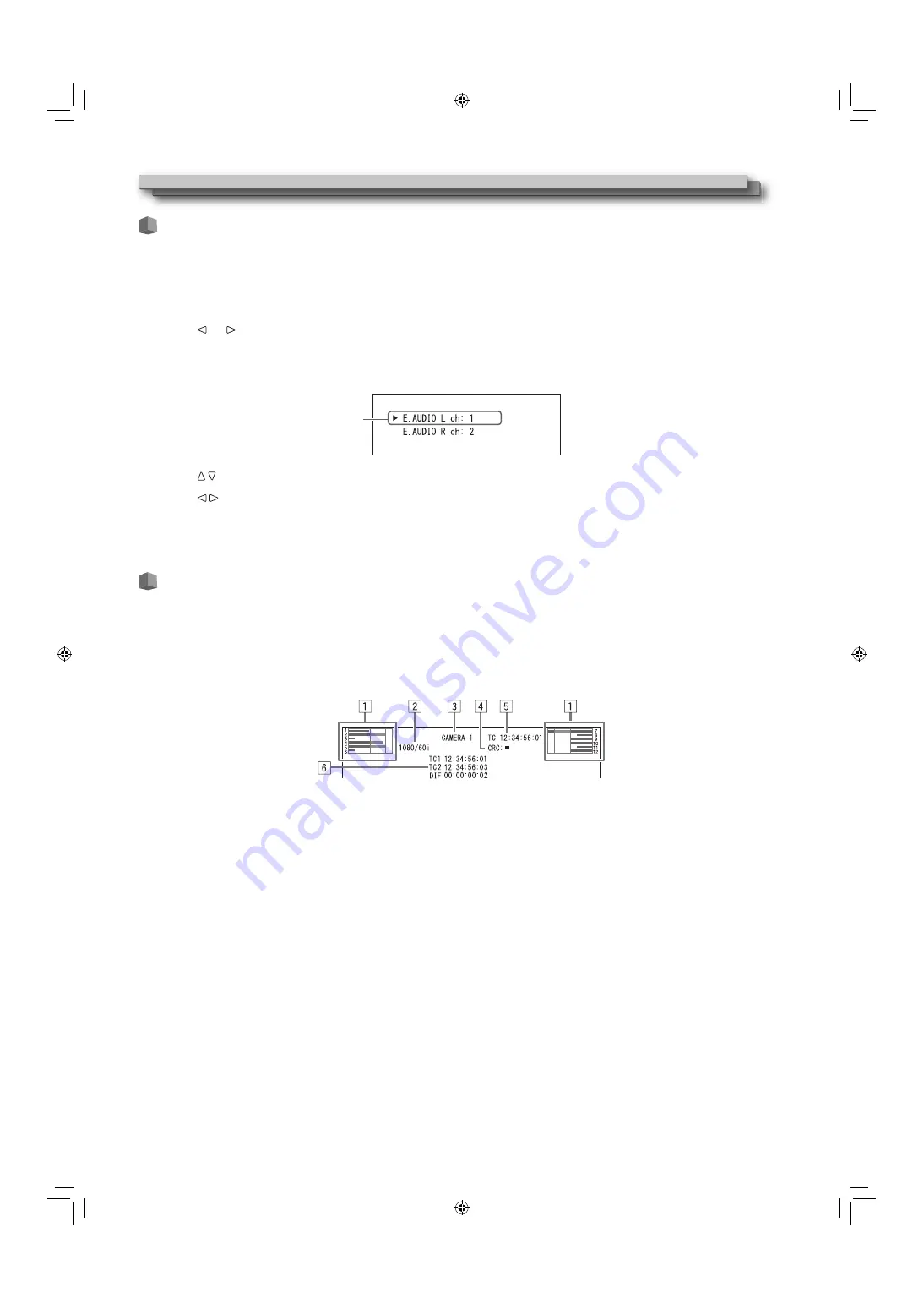
10
Daily Operations (cont.)
Audio Channel Selection
Select audio channels emitted from the speakers (L/R) and the AUDIO MONITOR OUT(OUT1(L)/OUT2(R)) terminals, when EMBEDDED AUDIO
signals come in to the SDI terminal and SDI input is selected.
●
You have to choose a group of selectable audio channels before the channel selection (
→
“E.AUDIO GROUP” in “AUDIO SETTING” on page 21).
●
The setting is memorized for each input (SDI 1/L and SDI 2/R).
●
Works as SDI 1/L in MIX mode and DUAL LINK SDI input.
1
Press or button when a menu is not displayed.
The screen for audio channel selection is displayed.
●
The screen for audio channel selection automatically disappears in about 30 seconds after the previous operation.
2
Press buttons to select the left (L ch) or right (R ch).
3
Press buttons to select an audio channel.
●
Each time you press the button, the audio channel changes according to the settings of “E.AUDIO GROUP.” (
→
page 21)
4
Press MENU button.
●
The screen for audio channel selection disappears.
On the Information Display
The monitor displays the information below.
●
Configure the show/hide setting of each item in the menu. Use the T.C. button (
→
r
on page 9) to configure
5
and
6
.
●
Select the position of the information display (
→
“POSITION” in “INFORMATION” on page 24).
●
When any information of
1
2
3
or
4
above is displayed while signals come in from equipment other than a computer, the picture is
displayed without overlapping the information display area. However, the information display will overlap with the picture when...
– Displaying the picture with higher resolution than the resolution of the panel in 1:1 mode.
– “SD4:3 LARGE” in the “FUNCTION SETTING” of SET-UP MENU is set to “ON.” (
→
page 23)
1
Audio level meter
●
You can check the conditions of the EMBEDDED AUDIO signals when “LEVEL METER ch” is set to “LINE” or “DIVIDE.”
●
Not displayed when “LEVEL METER ch” is set to “OFF.” (
→
“AUDIO SETTING” on page 21)
2
Signal format
●
Displayed when “STATUS DISPLAY” is set to “ON.” (
→
“INFORMATION” on page 24)
●
For the contents displayed, see “Available signals” on page 33 and “On the signal format” on page 11.
3
Source name assigned in “CHARACTER SET.”
●
Displayed when “SOURCE ID” is set to “ON” or “AUTO.”
●
Displayed in large letters when “STATUS DISPLAY” is set to “OFF” or “AUTO.” (
→
“INFORMATION” on page 24)
4
CRC error indication
●
Displayed when “CRC ERROR” is set to “ON.” (
→
“INFORMATION” on page 24)
●
A red square is displayed when an error occurs.
5
Time code
●
When the input signal includes no time code, “TC – –:– –:– –:– –” is displayed (
→
r
on page 9).
6
Time code (When the 3D button is “OFF” in MIX mode or the CAMERA ASSIST MENU is displayed)
TC1:
For SDI IN 1/L input signals
TC2:
For SDI IN 2/R input signals
DIF:
Difference of TC2 from TC1
●
When the CAMERA ASSIST MENU is “R SHIFT”, the time code of SDI IN 1/L input signals is displayed in the
5
position.
●
It is not displayed when the CAMERA ASSIST MENU is “ANAGLYPH.”
Selected item
Audio channel selection screen
DT3D24G1̲EN.indb 10
DT3D24G1̲EN.indb 10
11.1.25 0:53:46 PM
11.1.25 0:53:46 PM

























