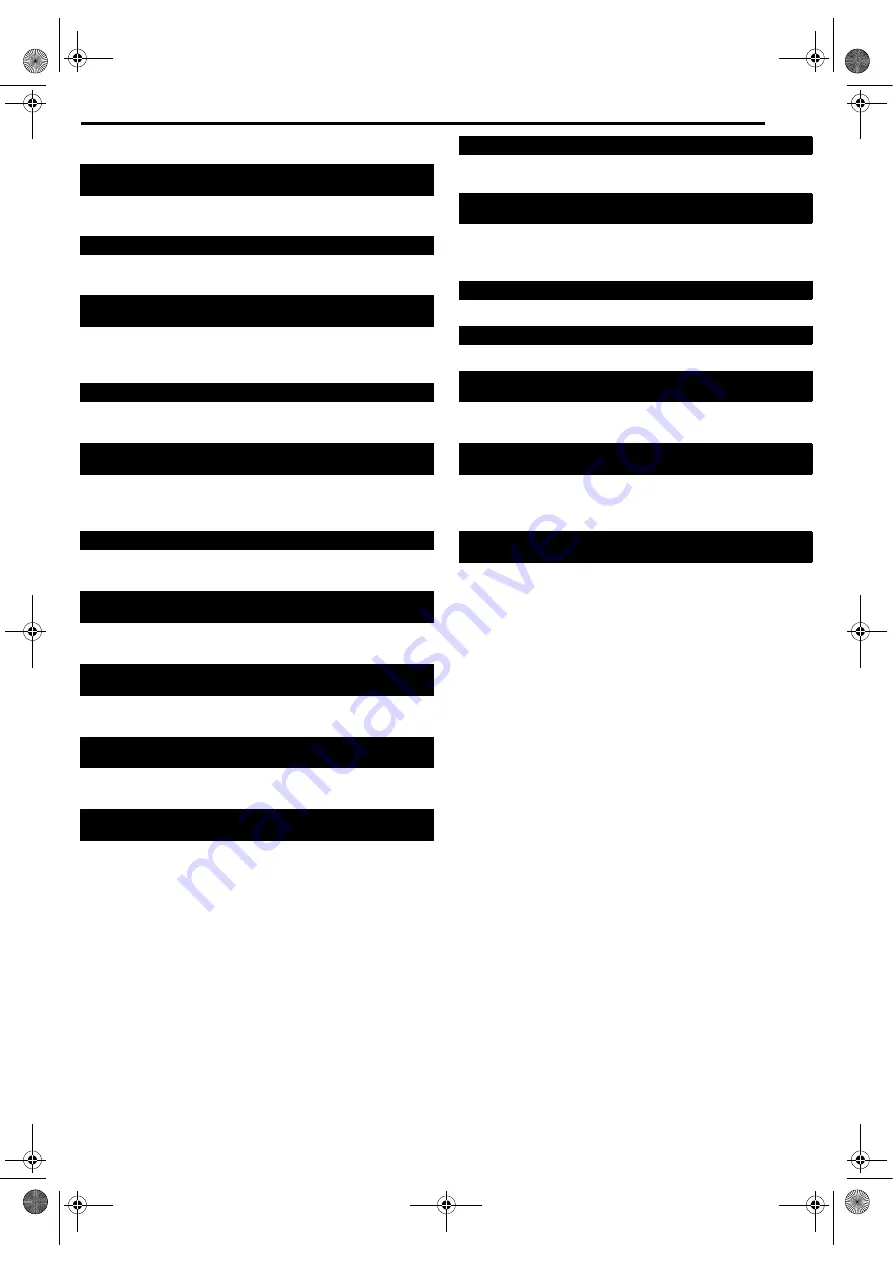
Masterpage:Right+
EN
79
Filename [MV4S_13Subsidiary.fm]
TROUBLESHOOTING
Page 79Monday, 9 May 2005 09:42
On-screen Message
●
A disc that is not registered in the library has been inserted.
Register the disc as necessary. (
●
Appears when a title that has been selected in the library is not
contained in the loaded disc.
●
Recording and/or editing cannot be performed.
●
The number of titles exceeds 99.
●
The number of play lists exceeds 999.
●
To set the timer program, the clock must be set in advance.
(
●
You can program each deck to timer-record as many as 8
programs. To program more, you need to cancel a timer program
already set. (
●
Operation has been attempted when a disc is not loaded, or
loaded upside down. (
●
When a playback-only disc or a finalized disc is loaded,
7
has
●
A disc loaded cannot be played back on this unit since the region
number of the disc does not match that of the unit. (
●
When an incompatible disc is loaded,
4
has been pressed.
●
Formatting is not complete since the disc may be dirty or
damaged. Take out the disc, clean it and retry. (
●
Finalizing is not complete since the disc may be dirty or
damaged. Take out the disc, clean it and retry. (
●
Canceling disc finalization is not complete since the disc may be
dirty or damaged. Take out the disc, clean it and retry. (
●
During Live Memory playback,
8
has been pressed. (
●
Timer recording has finished during Live Memory playback.
●
Timer recording finished during Live Memory playback, then the
next timer recording is about to begin while playback continues.
●
An attempt has been made to record copy-protected contents.
●
An attempt has been made to record copy-once contents on a
disc that is not CPRM compatible, such as DVD-R.
●
The unit has detected invalid contents at the start or in the
middle of playback.
DISC NOT REGISTERED IN THE LIBRARY
REGISTER DISC?
INSERT DISC XXXX
CAN NOT RECORD OR MAKE PLAY LIST
DELETE UNWANTED TITLES
SET CLOCK BEFORE TIMER PROGRAMING
PROGRAM FULL
DELETE UNWANTED TIMER PROGRAMS
DISC NOT LOADED
DISC NOT RECORDABLE
INSERT RECORDABLE DISC
REGION CODE ERROR
CHECK DISC
UNREADABLE DISC
CHECK DISC
COULD NOT FORMAT THE DISC
CHECK THE DISC
CAN NOT FINALIZE THIS DISC
CAN NOT CANCEL FINALIZATION
OF THIS DISC
PRESS [STOP] AGAIN TO STOP RECORDING
TIMER RECORDING COMPLETED
PLAYBACK WILL STOP
THEN TIMER RECORDING WILL START
COPY PROHIBITED
CAN NOT RECORD
COPY PROHIBITED
CAN NOT PLAY
MV4S_13Subsidiary.fm Page 79 Monday, May 9, 2005 9:42 AM






































