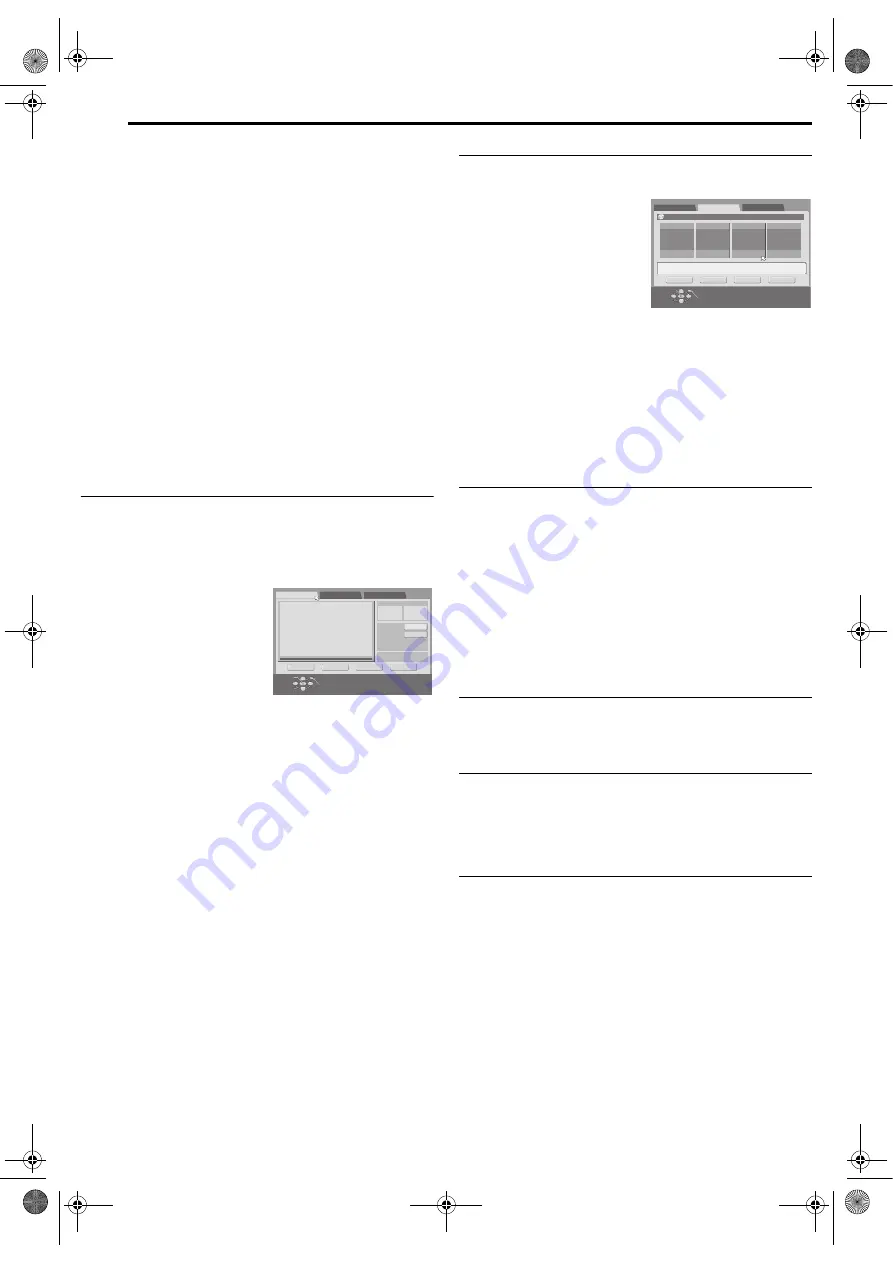
Filename [MV4S_10Navigation.fm]
Masterpage:Left+
64
EN
NAVIGATION (DVD DECK ONLY)
Page 64
Monday, 9 May 2005 09:41
6
Find the point where you want the moved scene to begin, then
press
ENTER
with the arrow on “IN”. The edit-in time is fixed and
the elapsed playing time starts counting again.
7
Find the point where you want the moved scene to end, then
press
ENTER
with the arrow on “OUT”. The edit-out time is fixed.
8
Press
4
to start playback.
9
Find the point where you want the moved scene to be moved,
then press
ENTER
with the arrow on “MOVE TO”.
●
Press
3
,
4
,
5
,
2
,
6
or
9
to find the edit-in, edit-out and
move-to points.
10
Press
w e
to select “PREVIEW”, then press
ENTER
to
preview the part approximately 5 seconds before and after the
point to which the scene has been moved.
11
Press
w e
to select “EXECUTE”, then press
ENTER
. The
selected scene is moved.
To modify the points
A
Press
w e
to select “CLEAR”, then press
ENTER
.
B
Repeat steps
–
as necessary.
12
Press
NAVIGATION
to return to the normal screen.
NOTE:
There may be a discrepancy of several seconds between the scene you
intend to edit, and the scene which is actually edited.
Delete Unwanted Part From Play List
1
Perform steps
pg. 63) before
continuing.
2
Press
w e
to select a play list from which you wish to delete
unwanted parts, then press
t
.
3
Press
w e
to select “EDITING”, then press
ENTER
.
4
Press
w e
to select “DELETE
SCENE”, then press
ENTER
.
5
Press
4
to start playback. The
playback pictures appear in the
window on the screen. The
elapsed playing time starts
counting with the arrow on “IN”.
●
To locate the beginning of other
titles, press
2
/
6
.
6
Find the point where you want the deletion to begin, then press
ENTER
with the arrow on “IN”. The edit-in time is fixed and the
elapsed playing time starts counting again.
7
Find the point where you want the deletion to end, then press
ENTER
with the arrow on “OUT”. The edit-out time is fixed.
●
Press
3
,
4
,
5
,
2
,
6
or
9
to find the edit-in and edit-out
points.
8
Press
w e
to select “PREVIEW”, then press
ENTER
to preview
the scene approximately 5 seconds before and after the deleted
part.
9
Press
w e
to select “EXECUTE”, then press
ENTER
. The
selected scene is deleted.
To modify the points
A
Press
w e
to select “CLEAR”, then press
ENTER
.
B
Repeat steps
–
.
10
Press
NAVIGATION
to return to the normal screen.
NOTE:
There may be a discrepancy of several seconds between the scene you
intend to edit, and the scene which is actually edited.
Play Back Play List
1
Perform steps
pg. 63) before
continuing.
2
Press
w e
to select the index
(small still pictures) of the desired
play list.
●
You can press
CH +
or
–
to show
other pages.
●
When you want the plural play
lists to be played back
continuously, press
MEMO
after
selecting the desired play lists.
The numbers of the playback
order appear on the index. You can select up to 30 play lists.
●
When you want to correct the order, move the arrow on the desired
index and press
MEMO
. The number disappears and the unit re-
numbers the other play lists automatically.
●
When you want to cancel the order, press
CLEAR (
8
)
.
3
Press
ENTER
or
4
to start playback.
4
Press
9
to pause playback.
●
To resume normal playback, press
4
.
5
Press
8
to stop playback.
Delete Play List
1
Perform steps
pg. 63) before
continuing.
2
Press
w e
to select one play list you want to delete, then press
t
.
3
Press
w e
to select “DELETE”, then press
ENTER
.
4
Press
w e
to select “YES”, then press
ENTER
.
●
When you cancel the deletion, select “NO”, then press
ENTER
.
5
Press
NAVIGATION
to return to the normal screen.
NOTE:
Even if a play list is deleted, the titles recorded on a DVD disc and the
library information are not affected at all.
Modify Index
A
Perform steps
to
pg. 63) before
continuing.
B
Perform steps
to
Modify Play List Name
A
Perform steps
to
pg. 63) before
continuing.
B
Press
rt w e
to select one title you want to modify, then
press
t
.
C
Perform steps
to
Modify Category
A
Perform steps
to
pg. 63) before
continuing.
B
Press
rt w e
to select one play list you want to modify, then
press
t
.
C
Perform steps
to
-:--:--:--
-:--:--:--
:
:
:
DELETE SCE
N
E
MO
V
E SCE
N
E
ADD SCE
N
E
TIME -- --:--:--:--
I
N
I
N
OUT
OUT
TOTAL TIME
TITLE 05 CHAPTER 01
RETUR
N
PRE
V
IE
W
EXECUTE
CLEAR
EXIT
OK
SELECT
N
A
V
IGATIO
N
SELECT SCE
N
E
W
ITH [PLAY/PAUSE etc.]
THE
N
PRESS [E
N
TER]
0001
1
2
3
4
ORIGINAL
28/07/05 MON
PLAY LIST
LIBRARY
[OTHERS]
MODIFY
DELETE
EDITING
CREATE
EXIT
OK
SELECT
NAVIGATION
SELECT WITH [CURSORS]
THEN PRESS [ENTER]
MV4S_10Navigation.fm Page 64 Monday, May 9, 2005 9:41 AM






























