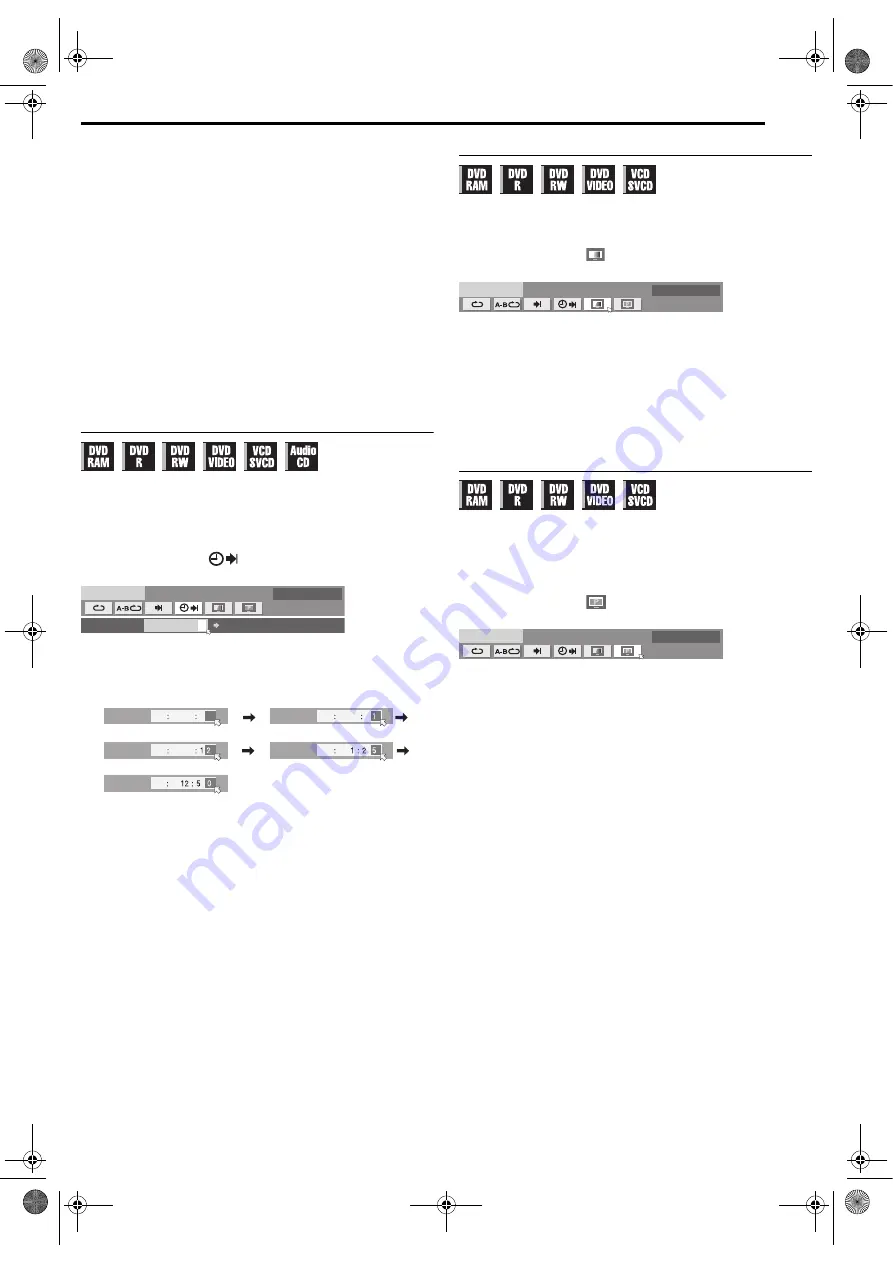
Masterpage:Right+
EN
53
Filename [MV4S_09Advanced Operation.fm]
ADVANCED PLAYBACK
Page 53Monday, 9 May 2005 09:39
4
Press the
number buttons
to enter the desired item number,
then press
ENTER
.
●
Playback starts from the selected section.
Examples:
A
To select track 5, press the
number button “5”
.
B
To select track 15, press the
number button “1”
and
“5”
.
C
To select track 25, press the
number button “2”
, then
“5”
.
If you have specified a wrong selection
Press
RETURN
on the remote control unit and repeat the above
procedures from step
.
To clear the on-screen bar
Press
ON SCREEN
.
NOTES:
●
When “
X
” is displayed on the TV screen in step
, the chapter you
have selected is not contained in the disc, or chapter search does not
work on the disc.
●
Before you press
ENTER
, playback may start automatically when you
enter the section’s number depending on the disc.
●
This function is not possible for a Video CD with PBC function.
Time Search
You can play back a disc from the desired point by specifying the
elapsed playing time from the beginning of a program (DVD-RAM,
DVD-R, DVD-RW and DVD VIDEO) or a disc (Video CD and Audio
CD).
1
Press
ON SCREEN
twice to access the on-screen bar.
2
Press
w e
to select “
”, then press
ENTER
. The pop-up
window appears under the selected item.
3
Press the
number buttons
to enter the time, then press
ENTER
. Playback starts from the specified time.
Example:
To play back from a point 12 (minutes): 50 (seconds) elapsed.
If you have specified a wrong selection,
Press
RETURN
on the remote control unit and repeat the above
procedures from step
.
To clear the on-screen bar
Press
ON SCREEN
.
NOTES:
●
When “
X
” is displayed on the TV screen in step
, you have selected
a point that exceeds the recording time of the disc.
●
Some DVD VIDEO discs do not contain time information, and it is not
possible to use the Time Search function. In such cases, “
X
” is
displayed on the TV screen as well.
●
This function is not possible for a Video CD with PBC function.
Adjusting The Picture Quality
You can obtain optimal picture quality by selecting an appropriate
picture mode.
1
Press
ON SCREEN
twice to access the on-screen bar.
2
Press
w e
to select “
”, then press
ENTER
. The pop-up
window appears under the selected item.
3
Press
rt
to select the desired option, then press
ENTER
.
NORMAL
: Normally select this option.
CINEMA
: Suitable for a movie disc, etc.
S
HARP
: Clearer, sharper-edged picture when viewing images with
lots of flat, same-colored surfaces such as cartoons.
S
OFT
: Select this option when too much noise appears.
To clear the on-screen bar
Press
ON SCREEN
.
Setting The Progressive Mode
You can obtain optimal picture quality by selecting whether the
content on the disc is processed by field (video source) or by frame
(film source).
1
Set the unit to the progressive scan mode. (
2
Press
ON SCREEN
twice to access the on-screen bar.
3
Press
w e
to select “
”, then press
ENTER
. The pop-up
window appears under the selected item.
4
Press
rt
to select the desired option, then press
ENTER
.
AUTO 1
: Used to play a disc containing both video and film source
materials. This system recognizes the source type (video or film)
of the current disc according to the disc information. Normally
select this option.
AUTO 2
: Almost the same as the “AUTO 1”, but the processing of
the scenes with movement is different. Select “AUTO 1” or
“AUTO 2” to your preference.
FILM
: Suitable for playing back a progressive scanned film source
disc.
VIDEO
: Suitable for playing back a video source disc. The outlines
on the played back pictures will be soft.
To clear the on-screen bar
Press
ON SCREEN
.
D
V
D-
V
IDEO
:
:
AUTO 1
TIME
E
N
TER
TIME
TIME
TIME
TIME
TIME
Press 1
Press 2
Press 0
Press 5
D
V
D-
V
IDEO
AUTO 1
D
V
D-
V
IDEO
AUTO 2
MV4S_09Advanced Operation.fm Page 53 Monday, May 9, 2005 9:39 AM
















































