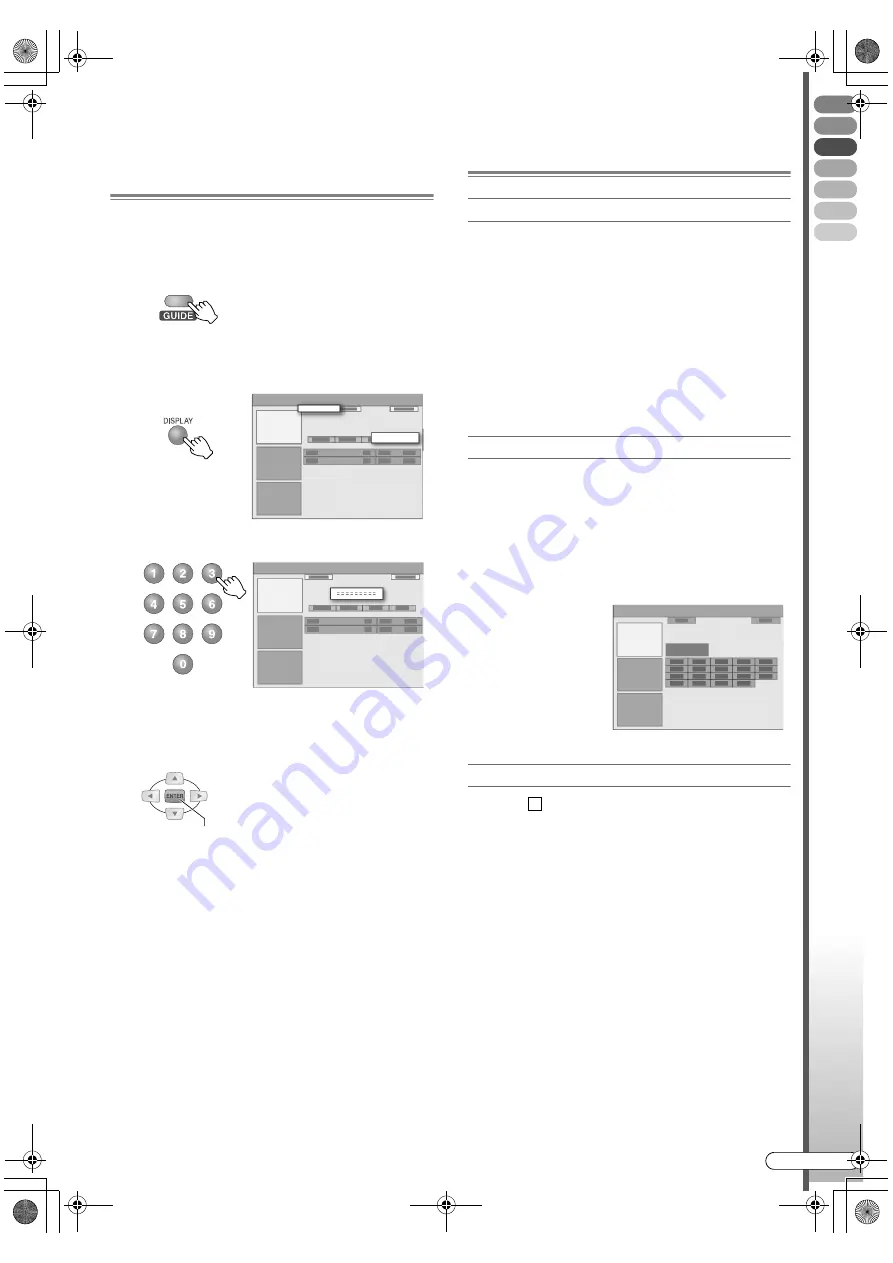
Basic Oper
ations
EN
I
47
Timer Programming Using
VIDEO Plus+ Number in the
Programme Listing
Timer programming can be set simply by entering the
number.
A
Access the GUIDE Plus+ system.
B
Select
A
Schedule
B
.
C
Select
A
Video Plus+
B
.
D
Enter the PlusCode number.
0
To re-enter the number, press the
Action (GREEN)
button.
E
Confirm.
. . . . . . . . . . . . . . . . . . . . . . . . . . . . . . . . . . . . . . . . . . . . . . . . . . . . . . . . . .
NOTE:
0
If you wish to change the recording settings, edit from
the
A
Schedule
B
area screen. See
A
If setting the
recording deck, recording mode, etc.
B
[
P49]
.
Useful Functions of the Programme
Listing
To unlock the Video Window
When searching for programmes using the Grid
screen, the Video Window will change its display
accordingly if you move to another channel.
A
Move to the channel logo at the left end of Grid.
B
Press the
Action (RED)
button.
0
The lock icon on the upper right of Video Window
changes to an open lock icon.
. . . . . . . . . . . . . . . . . . . . . . . . . . . . . . . . . . . . . . . . . . . . . . . . . . . . . . . . . .
NOTE:
0
To lock, press the
Action (RED)
button again.
Channel (mosaic) screen display
Logos of channels that can be watched will be
displayed as mosaic. When displaying channel
information, the target channel can easily be found.
0
Channels are available when the Action (YELLOW)
display button on the screen is displayed as
A
Channels
B
.
A
Press the
Action (YELLOW)
button.
Additional information on programmes
When an
icon is displayed at the bottom-right of
the Information Box, additional information on that
programme is available.
A
Press
INFO
.
Schedule
Video Plus+
= = = = = = = = =
CONFIRM
i
DR-MH300SE.book Page 47 Thursday, November 24, 2005 9:12 AM
















































