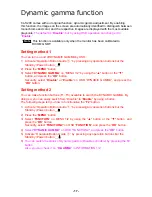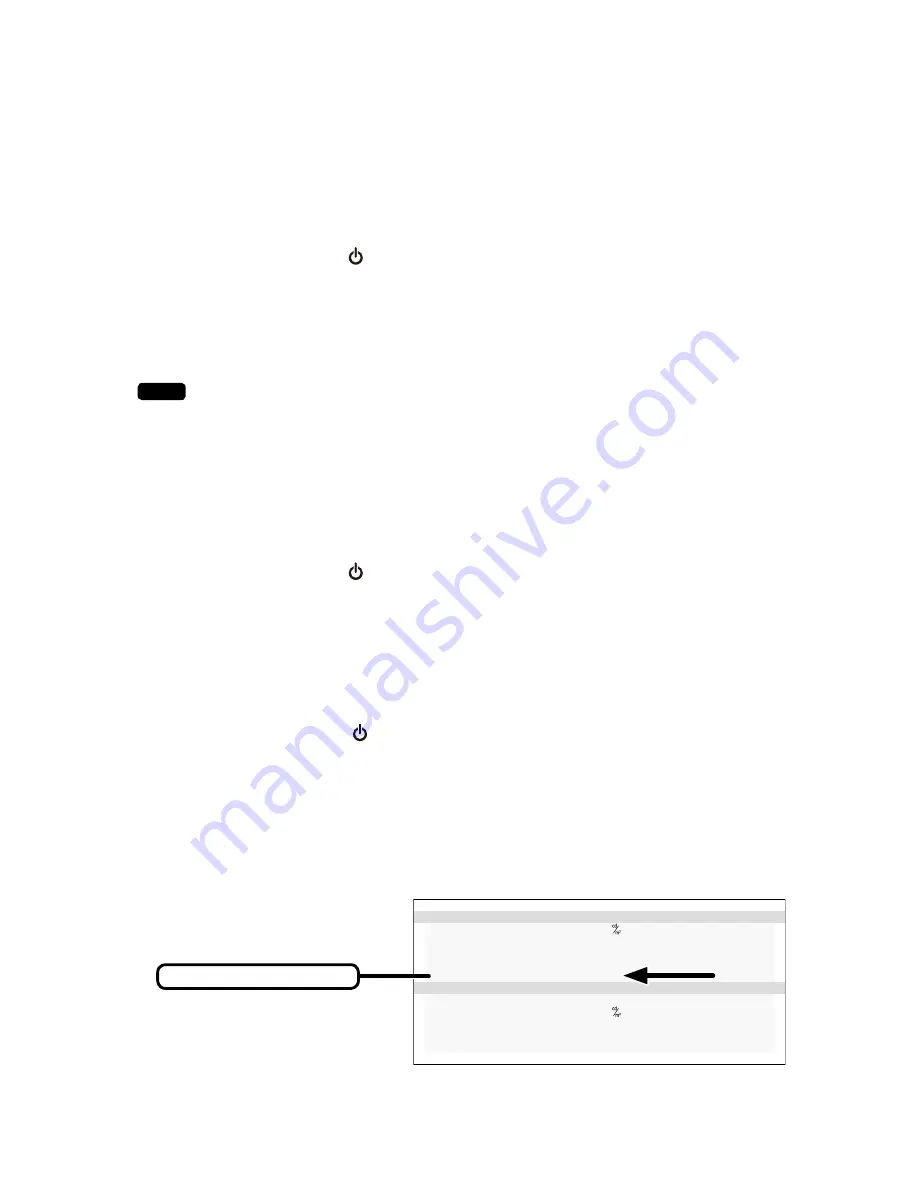
- 19 -
Switching input source
Please operate input source change following the procedure mentioned below.
Setting method 1
You can change input source by OSD.
1
)
Activate “Operation Button Guide
①
” by pressing any operation buttons but the
Standby (Power) button
_
.
2)
Press the “
MENU
” button.
3)
Select “
INPUT SOURCE
”
by using the “▲" button or the “▼" button,
and press the
“
OK
” button.
Secondly, select “
DisplayPort
” or “
DVI
” on OSD “INPUT SOURCE”, and press the
“
OK
” button.
Note
When the monitor doesn’t receive input signals from two lines (DisplayPort and
DVI), even if you press the button, this function doesn’t work.
Setting method 2
You can make function buttons (F1~F3) available to switch input signal.
By doing so, you can easily switch it by using a button.
The following steps tell you how to functionalize the “
F1
” button.
1
)
Activate “Operation Button Guide
①
” by pressing any operation buttons but the
Standby (Power) button
_
.
2)
Press the “
MENU
” button.
3)
Select “
FUNCTION
” on MENU 1/2 by using the “▲" button or the “▼" button, and
press the “
OK
” button.
Secondly, select “
FUNCTION1
” on OSD “FUNCTION”, and press the “
OK
” button.
4) Select “
INPUT SOURCE
” on OSD “FUNCTION”, and press the “
OK
” button.
5)
Activate “Operation Button Guide
①
” by pressing any operation buttons but the
Standby (Power) button
_
.
6) Select “
DisplayPort
” or “
DVI
” on OSD “INPUT SOURCE” by pressing the
F1
button
to switch input signal.
You can check the status of “INPUT SOURCE”on “CURRENT STATE”.
.
2 M P
C U R R E N T S T A T
E
L U M I N A N C E : 4 9 9
A M B L I G H T : 1 0 0 . 0 lx
C O L O R
: 8 0 0 0 K
( x = 0 . 2 9 5
y = 0 . 3 0 5 )
I N P U T
: D V I
C A L I B R A T I O N S
E T T I N G
C O N F I G : 1
L U M I N A N C E : 5 0 0
G A MM A : D I C O M G S D F
C O L O R
: 8 0 0 0 K
( x = 0 . 2 9 5
y = 0 . 3 0 5 )
CURRENT STATE
Current input source