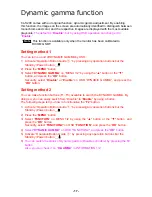- 18 -
2 M P
I N F O R M A T I O N
1 / 2
M O D E L
:
C L - S 2 0 0
S E R I A L
: * * * * * * * * * * * *
V S P U
: R e v . A
M P U
: R e v . A
A C T T I M E : 9 9 9 9 9 H
L A S T C A L : 9 9 9 9 9 H
E D I D : L a n d s c a p e
D - G A MM A
: E n a b l
e
A U T O - T E X T : D i s a b l
e
H - S E N S O R
: D i s a b l
e
INFORMATION 1/2
DYNAMIC GAMMA
Note
Brightness may be changed depending on images.