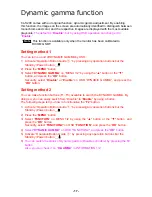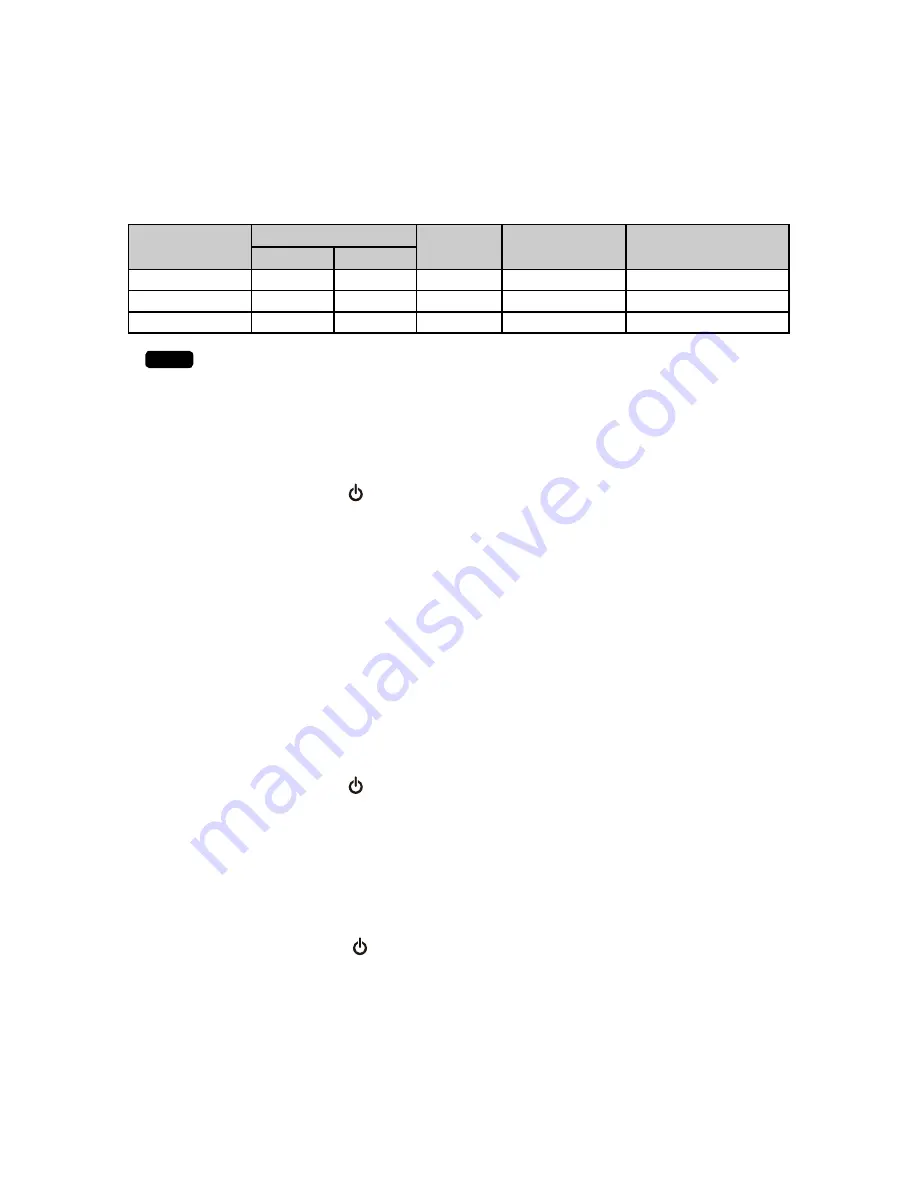
- 15 -
Switching configuration data
CL-S200 can save up to three settings of luminance-Gamma-color as configuration data
within the monitor and they can be switched by selecting a configuration number
appeared on the current operating state OSD screen. The following three configuration
settings are saved prior to shipping as factory default.
Configuration
number
Luminance (cd/m
2
)
Color
Gamma
Shipping setting
Max.
Min.
1
410
0.6
6700K
DICOM
GSDF
Japan, Europe, Korea
2
500
1
6700K
DICOM
GSDF
North America
3
500
0.6
6700K
DICOM
GSDF
-
Note
To set and save configuration data other than above, an optional
calibration kit is required.
Setting method 1
You can switch the configuration data by OSD.
1
)
Activate “Operation Button Guide
①
” by pressing any operation buttons but the
Standby (Power) button
_
.
2)
Press the “
MENU
” button.
3)
Select “CONFIGURATION” on “MENU 1/2” by using the “▲" button or the “▼" button,
and press the “OK” button.
Secondly, select “
Config
1
”, “
Config
2
”, or “
Config
3
” on OSD “
CONFIGURATION
” ,
and press the “
OK
” button.
Setting method 2
You can make function buttons (F1~F3) available to switch the configuration data.
By doing so, you can easily switch it
with just a button
.
The following steps tell you how to functionalize the “
F2
” button.
1
)
Activate “Operation Button Guide
①
” by pressing any operation buttons but the
Standby (Power) button
_
.
2)
Press the “
MENU
” button.
3)
Select “
FUNCTION
” on MENU 1/2
by using the “▲" button or the “▼" button,
and
press the “
OK
” button.
Secondly, select “
FUNCTION2
” on OSD “
FUNCTION
”, and press the “
OK
” button.
4) Select “
CONFIGURATION
” on OSD “
FUNCTION2
”, and press the “
OK
” button.
5)
Activate “Operation Button Guide
①
” by pressing any operation buttons but the
Standby (Power) button
_
.
6) Press the
F2
button, select “
Config
1
”, “
Config
2
”, or “
Config
3
” on OSD
“CONFIGURATION.”
You can check the current setting on “
CALIBRATION SETTING
” of OSD as
“
CURRENT STATE
.”