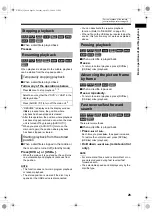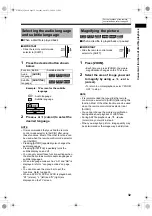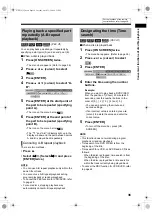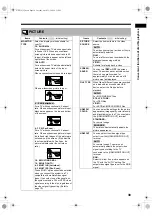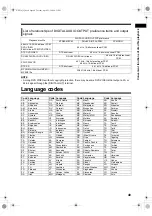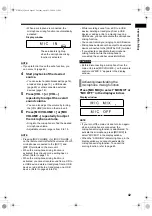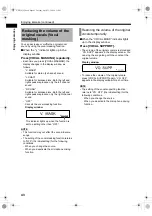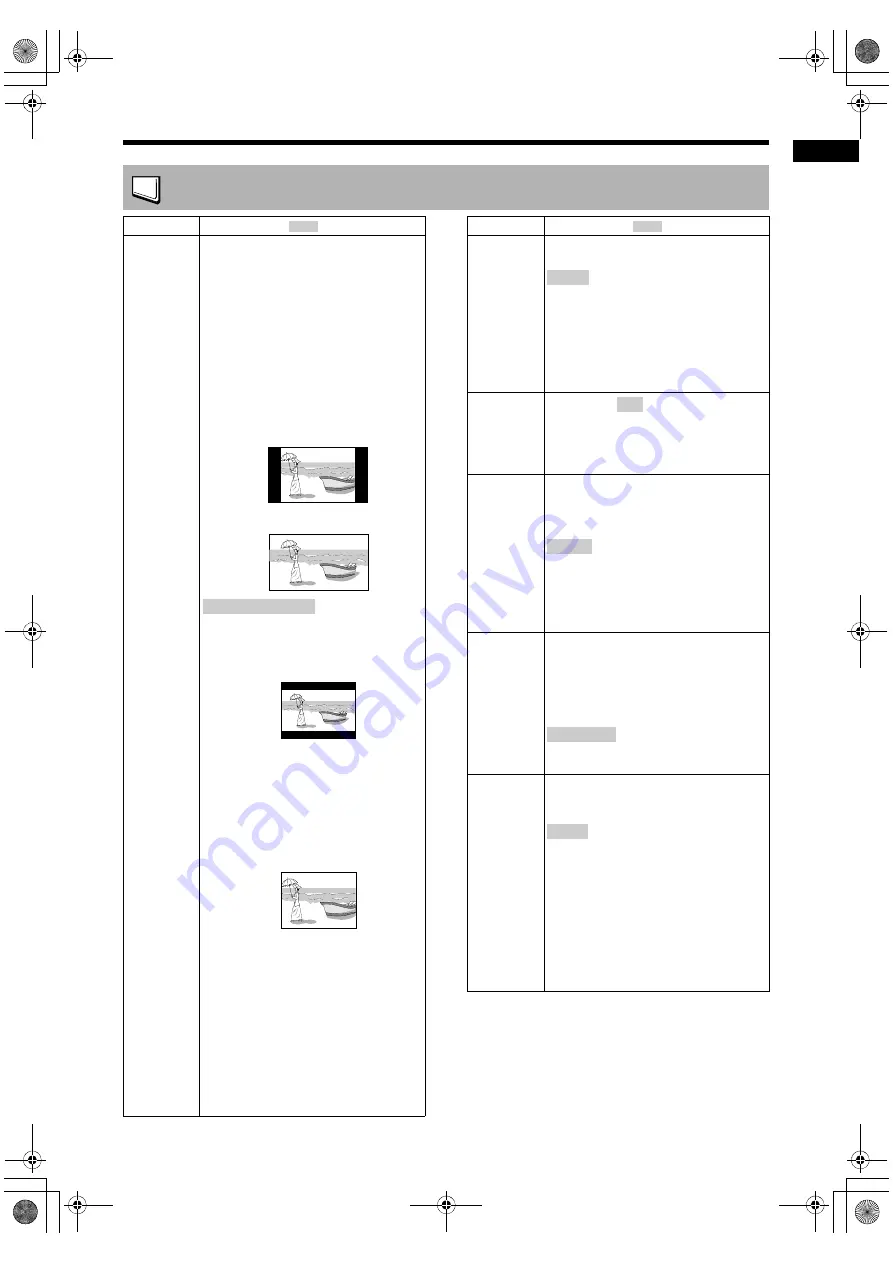
38
Conv
en
ie
nt func
tions
of dis
c/
fi
le
pla
y
ba
ck
PICTURE
Items
Contents
(
: initial setting)
MONITOR
TYPE
Select the display method suitable for
your TV.
16 : 9 NORMAL :
For a widescreen TV whose aspect ratio
is fixed at 16:9. When a conventional
screen picture whose aspect ratio is 4:3
is input, black bars appear on the left and
right sides of the screen.
16:9 AUTO :
For a widescreen TV which automatically
detects the aspect ratio of the input
screen picture.
When a conventional screen picture is input
When a widescreen picture is input
:
For a TV with conventional 4:3 aspect
ratio. When a widescreen picture is input,
black bars appear on the top and bottom
of the screen.
4 : 3 PS (Pan Scan) :
For a TV with conventional 4:3 aspect
ratio. When a widescreen picture is input,
the left and right edges of the picture are
not shown on the screen. (If the disc/file
is not compatible with Pan Scan, the
picture is displayed at the Letterbox
ratio.)
16 : 9 MULTI NORMAL :
16 : 9 MULTI AUTO :
4 : 3 MULTI LB (Letterbox) :
4 : 3 MULTI PS (Pan Scan) :
These “MULTI” options should be selected
when you connect the system to a TV
compatible with multiple video signal
types. If you select one of these options,
the system outputs a PAL or NTSC video
signal according to the disc, regardless of
the video signal type setting. (Refer to
page 10.)
4 : 3 LB (Letterbox)
PICTURE
SOURCE
Select the item suitable to the video
source.
:
The video source type (a video or film) is
automatically selected.
FILM :
To view a film or video recorded with the
progressive scanning method
VIDEO :
Suitable for playing back a video
SCREEN
SAVER
You can turn
or
OFF
the screen
saver. The screen saver activates when
there is no operation made for
approximately 5 minutes since a still
picture was last displayed.
FILE TYPE
When files of different types are recorded
on a loaded disc or connected USB
device, select the file type before
playback.
:
For MP3/WMA/WAV files
STILL PICTURE :
For JPEG files
VIDEO :
For ASF/DivX/MPEG1/MPEG2 files
HDMI DVI
COLOR
You can select the settings for the picture
appearance (image quality, color intensity
and black fading) on the TV connected to
the [HDMI MONITOR OUT] terminal.
STANDARD :
For normal usage
:
The main unit automatically adjusts the
picture appearance.
HDMI OUT
You can select the video signal type
output from the [HDMI MONITOR OUT]
terminal.
:
For normal usage. The main unit
automatically selects the output video
signal type according to the TV
connected to the [HDMI MONITOR OUT]
terminal.
RGB :
Select this item if no picture appears on
the TV with the “AUTO” setting. The
output video signal type is set to the RGB
signal.
Items
Contents
(
: initial setting)
AUTO
ON
AUDIO
ENHANCE
AUTO
NX-F30[U].book Page 38 Tuesday, April 21, 2009 6:23 PM