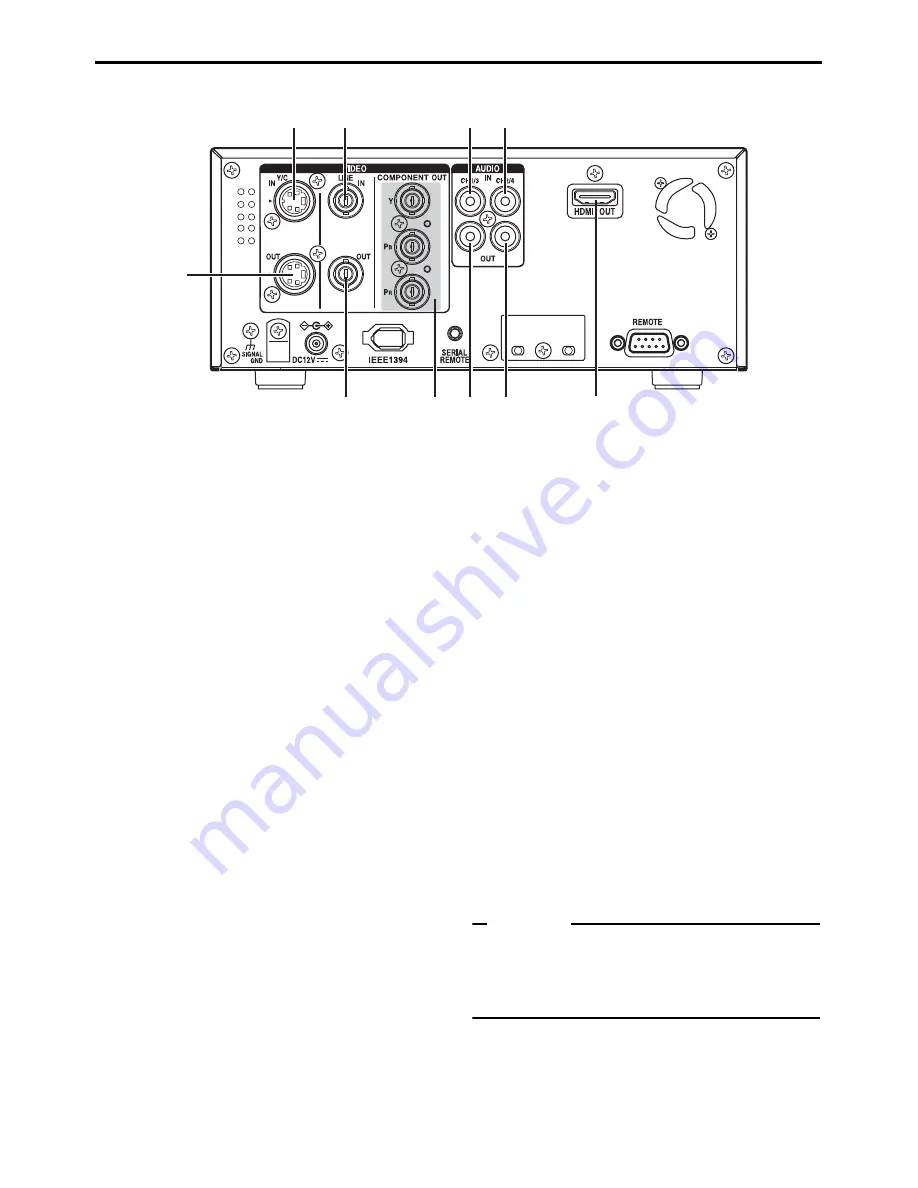
E-16
NAMES AND FUNCTIONS OF PARTS
Rear panel
1
[VIDEO LINE IN] terminal (BNC)
This is the input terminal for composite video
signals.
• To input video via this terminal, set the
INPUT SELECT switch located on the front
panel to “LINE”.
2
[VIDEO Y/C IN] terminal (4-PIN)
This is the input terminal for Y/C separate
video signals.
• To input video via this terminal, set the
INPUT SELECT switch located on the front
panel to “Y/C”.
• When wide-screen ID signals are input, the
wide-screen ID signal is recorded.
3
[VIDEO LINE OUT] terminal (BNC)
This is the output terminal for composite video
signals.
• It displays the Menu setting screen, Date/
Time setting screen and warning informa-
tion.
• If DISPLAY in the DISPLAY Menu screen is
set to “ON” or “AUTO”, information will be
displayed on-screen, e.g., the operation
mode, date/time and counter. (
X
Page 20)
• When the input signal or playback signal is
in HDV format, this terminal outputs video
that is converted down to 480i or 576i.
Select the style for displaying down-con-
verted video on a monitor screen with a 4:3
aspect ratio, using DOWN CONV. MODE
on the VIDEO Menu screen. (
X
Page 74)
4
[VIDEO Y/C OUT] terminal (4-PIN)
This is the output terminal for Y/C separate
video signals.
• It displays the Menu setting screen, Date/
Time setting screen and warning informa-
tion.
• If DISPLAY in the DISPLAY Menu screen is
set to “ON” or “AUTO”, information will be
displayed on-screen, e.g., the operation
mode, date/time and counter. (
X
Page 20)
• When the input signal or playback signal is
in HDV format, this terminal outputs video
that is converted down to 480i or 576i.
Select the style for displaying down-con-
verted video on a monitor screen with a 4:3
aspect ratio, using DOWN CONV. MODE
on the VIDEO Menu screen. (
X
Page 74)
• When tapes that have recorded wide-
screen signals are played back, the wide-
screen ID signal is output.
When playing back an HDV recorded tape,
wide-screen ID signals are output according
to the mode set using DOWN CONV.
MODE in the VIDEO Menu screen.
Memo
Whether or not to enable SET UP for analog sig-
nals (composite, Y/C separate and component
signals) can be selected with SET UP [60]: DV in
the VIDEO Menu screen (for U model only).
1
2
4
3
5 8 9
0
6 7
Содержание BR-HD50U - Compact HDV/DV Format Video Recorder
Страница 91: ......
















































