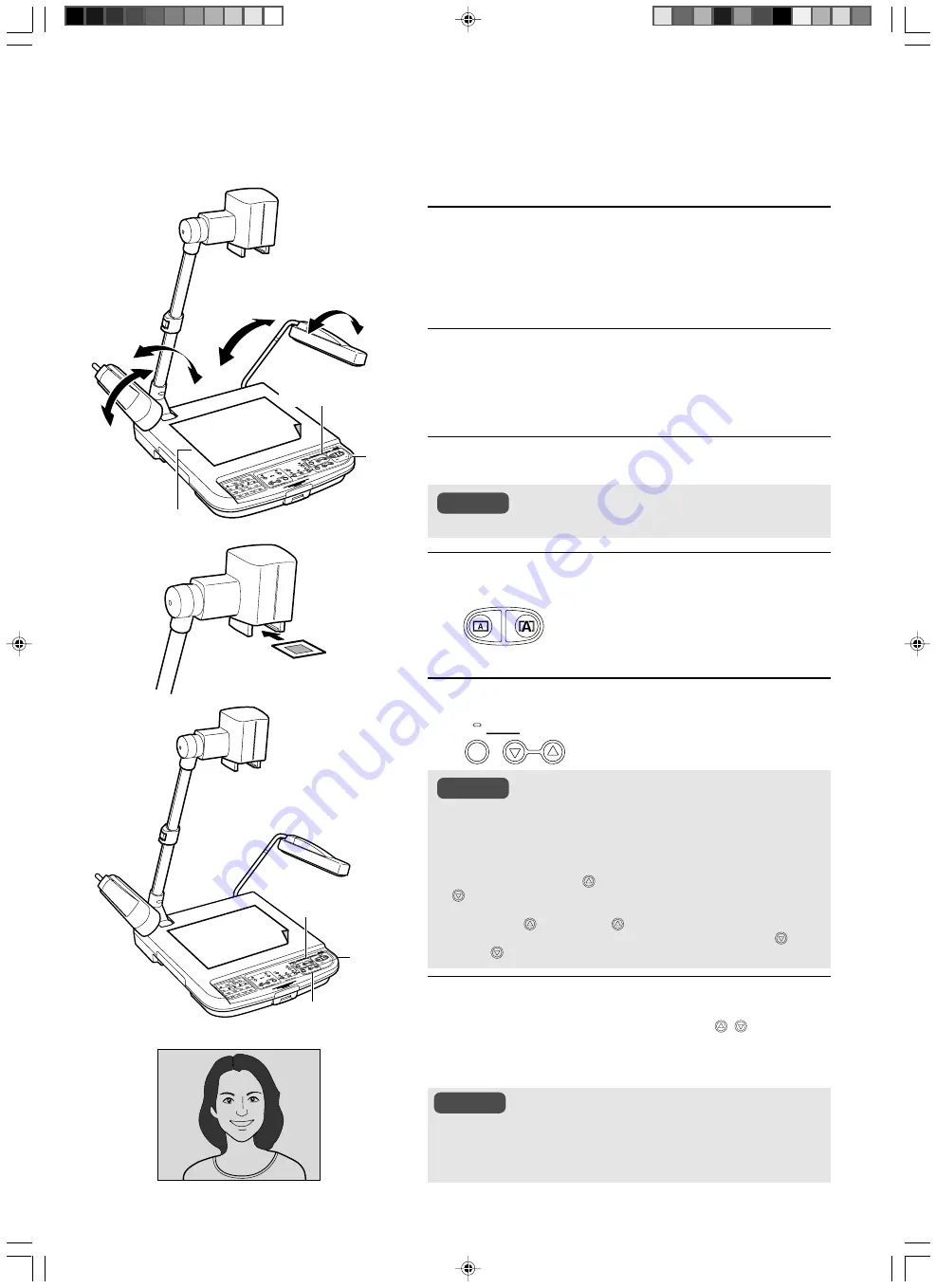
G-14
1.
Ein Blatt Papier auf die Auflage legen
Da bei der Diadarstellung das von der Auflage reflektierte Licht
genutzt wird, legen Sie ein Blatt stark reflektierenden Papiers
(Größe B4 oder A3) auf die Auflage.
2.
Seitenlampen einstellen
Stellen Sie die Lampen so ein, dass die Auflage gleichmäßig
ausgeleuchtet ist.
3.
Dia einlegen
4.
Zoom einstellen
Stellen Sie den Zoom so ein, dass der Teil des
Objekts, der aufgenommen werden soll,
bildschirmfüllend angezeigt wird.
5.
Helligkeit einstellen
Betrachten Sie das auf dem Monitor angezeig-
te Bild und stellen Sie die Helligkeit wie ge-
wünscht ein.
6.
Fokus einstellen
Stellen Sie den Fokus mit den Tasten [FOCUS
,
] ein.
Dias zeigen
Gerahmte Dias können zur Präsentation direkt in den Kamerakopf eingelegt werden.
Verwenden Sie ausschließlich gerahmte Dias.
Wenn das Dia vertikal gerahmt ist, kann es sein, dass, wenn Sie das
Bild so stark vergrößern, dass der Rahmen nicht mehr zu sehen ist,
eine Scharfstellung nicht möglich ist. Verwenden Sie in diesem Fall
die Zoomtaste [OUT], um die Vergrößerung zurückzunehmen.
●
Die automatische Helligkeitseinstellung ist deaktiviert, wenn mit
der [NEGA/POSI]-Taste die negative Darstellung aktiviert wurde.
Die Anzeige blinkt in diesem Fall schnell, um zu signalisieren,
dass die Funktion nicht verfügbar ist.
●
Bei aktivierter Negativdarstellung können Sie die Bildhelligkeit
mit der Taste [BRIGHT
] verringern und mit der Taste [BRIGHT
] erhöhen.
●
Wenn Sie bei aktivierter Negativdarstellung die [WHITE BALANCE]-
Tasten [RED
] oder [BLUE
] betätigen, verringern Sie den Rot-
bzw. Blauanteil, während durch Betätigung der Tasten [RED
] oder
[BLUE
] der Rot- bzw. Blauanteil erhöht wird.
2.
2.
1.
3.
5.
6.
4.
Hinweis
Hinweise
Hinweis
Weißes
Papier
OUT
IN
ZOOM
AUTO
BRIGHT
[FOCUS]-
Taste
[ZOOM]-
Taste
[BRIGHT]-Taste
[ZOOM]-
Taste
[BRIGHT]-Taste
Auflage
















































