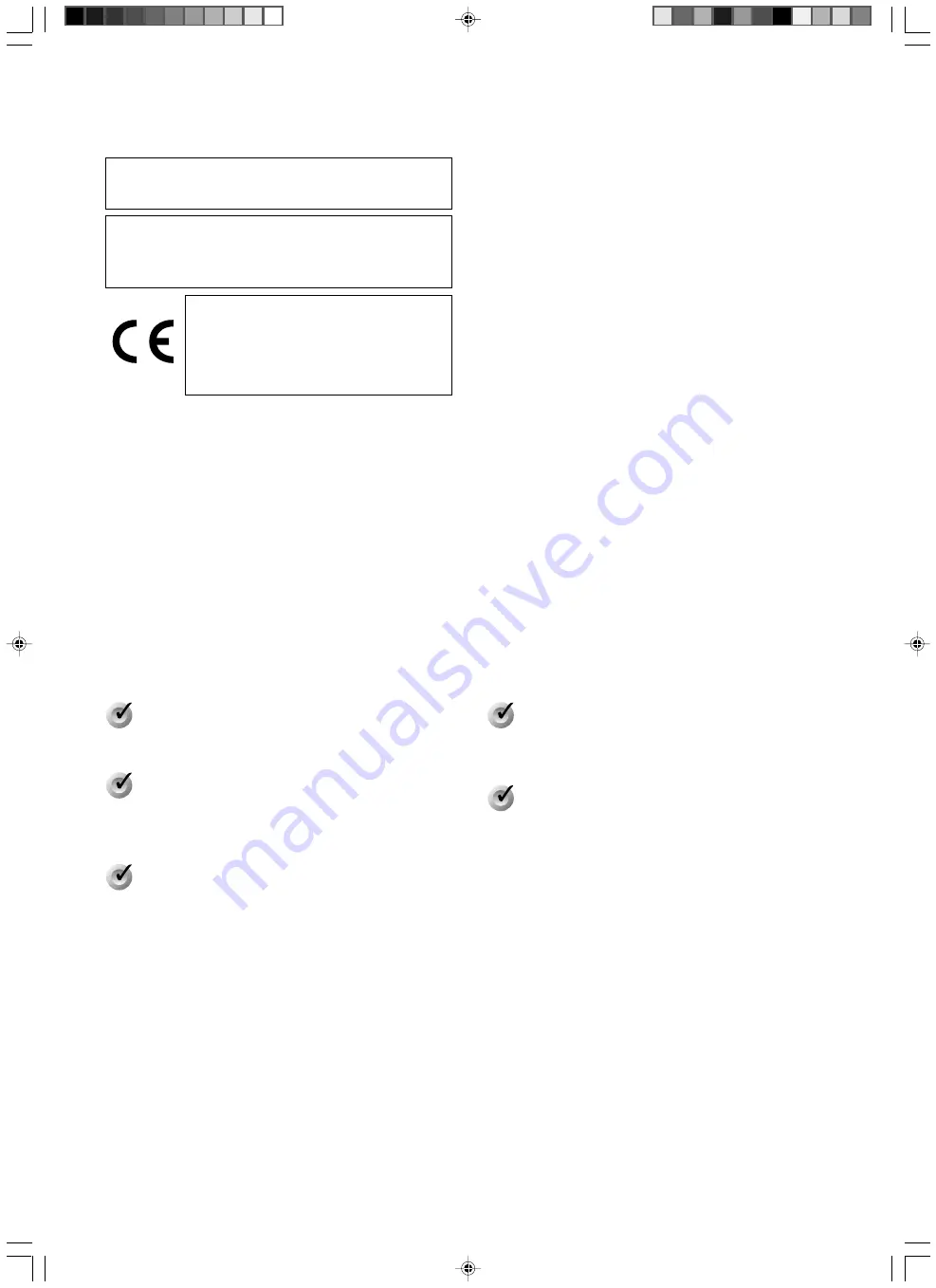
F-2
Pour votre sécurité
Images régulières, haute résolution
Sortie XGA avec un taux raff. élevé de 20 IPS favorisant
un affichage régulier des images à haute résolution.
Définition supérieure et zoom haute
puissance
Objectif zoom optique de 12x et zoom numérique de 4x
intégrés.
Conception compacte et légère
Profondeur inférieure à 50 cm et poids léger inférieur à
6 kg, équipé d’un angle visuel équivalent au format
paysage A3 (376 x 282 mm).
Logement carte SD intégrée
Logement intégré de mémoire compatible avec carte SD
à vitesse élevée et haute capacité. (Carte SD vendue
séparément.)
Interface conviviale
Equipé d’un connecteur USB et d’un connecteur RS-232.
Caractéristiques
Nous vous remercions de votre achat de ce produit JVC. Pour garantir la performance optimale de l’appareil, prière de lire soigneusement
ces instructions avant la mise en marche.
Ces instructions sont destinés au modèle AV-P960E.
AVERTISSEMENT–CET APPAREIL DOIT
ETRE MIS A LA TERRE.
AVERTISSEMENT
Ceci est un appareil de Classe A. Dans un
environnement domestique cet appareil peut
causer une interférence radio dans quel cas
l’utilisateur peut avoir à prendre des mesu-
res adéquates à ses propres frais.
AVERTISSEMENT:
POUR ÉVITER LES RISQUES D’INCENDIE OU D’ÉLEC-
TROCUTION, NE PAS EXPOSER L’APPAREIL À LA
PLUIE NI À L’HUMIDITÉ.






























