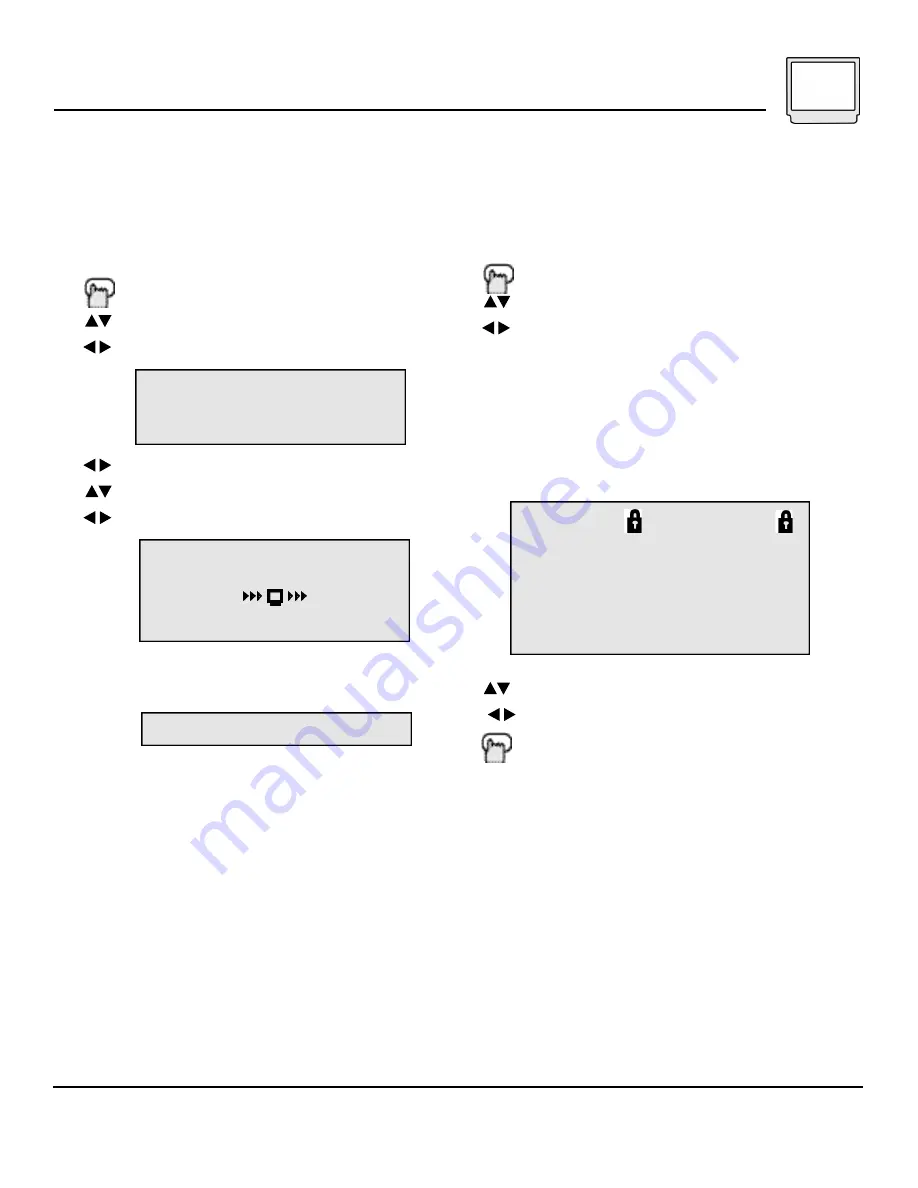
Channel Summary
Channel Summary allows you to customize the
line-up of channels received by your TV. You can
add or delete channels from the line-up or
prevent any unauthorized viewers from watching
any or all 181 channels.
P ress the M
E N U
b u t t o n
To CHANNEL SUMMARY
To operate
The Channel Summary screen (below) will now be
displayed with the channels set to scan marked
with an "X". You can delete channels from the
scan by removing the "X". If any channels were
missed during Auto Tuner Setup and you wish to
add them, you may by placing an "X" next to the
channel number.
To the ADD column
To include or delete from scan
Exit when finished
Some cable systems experience interference from radio frequencies on cable Channel 95. You may delete this channel from
your scan by removing the "X" next to it on the Channel Summary screen.
Auto Tuner Setup
In Auto Tuner Setup, the TV automatically scans
t h rough all available channels, memorizing the active
ones and skipping over blank ones or channels with
weak signals. This means when you scan (using the
C
H A N N E L
+/- b u t t o n s ) you will receive only clear,
active channels.
P ress the M
E N U
b u t t o n
To AUTO TUNER SETUP
To operate
To choose CABLE or AIR
To move to START
To start Auto Tuner Setup
Programming will take approximately 1 to 2
minutes.
• Noise Muting will not work during Auto Tuner
Setup.
Initial Setup 13
NOTES:
TUNER MODE : CABLE AIR
START
NOW
PROGRAMMING !
PROGRAMMING OVER!
48
CH ADD : CH ADD
0 1
–
– :
06 X –
0 2
X
– :
07 – –
0 3
X
– :
08 – –
0 4
X
– :
09 X –
0 5
X
– :
10 X –
Содержание AV-20120
Страница 25: ...Troubleshooting 25 ...














































