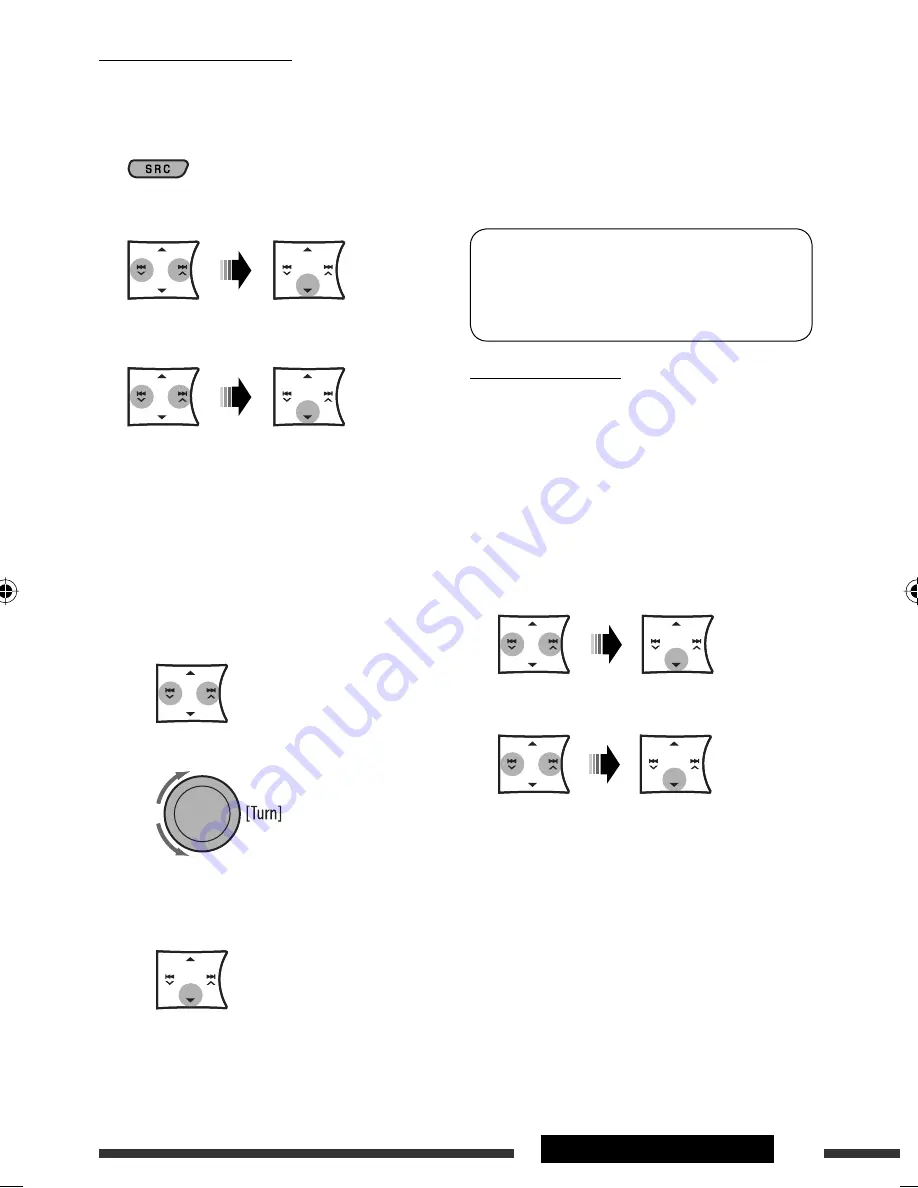
11
EXTERNAL DEVICES
Registering using “OPEN”
Preparation:
Operate the device to turn on its
Bluetooth function.
1
Select “BT-PHONE” or “BT-AUDIO.”
2
Select “NEW DEVICE.”
3
Select “OPEN.”
4
Enter a PIN (Personal Identification Number)
code to the unit.
• You can enter any number you like (1-digit to
16-digit number). [Initial: 0000]
*
Some devices have their own PIN code. Enter the
specified PIN code to the unit.
1
Move to the next (or previous) number
position.
2
Select a number.
3
Repeat steps
1
and
2
until you finish
entering a PIN code.
4
Confirm the entry.
“OPEN..” flashes on the display.
Continued on the next page
5
Use the Bluetooth device to search and
connect.
On the device to be connected, enter the same
PIN code you have just entered for this unit.
“CONNECTED” appears on the display.
Now connection is established and you can use the
device through the unit.
The device remains registered even after you
disconnect the device. Use “CONNECT“ (or activate
“AUTO CNNCT”) to connect the same device from
next time on. (See the following and page 19.)
Connecting a device
Perform steps
1
and
2
on left column, then...
1
•
Select “SEARCH” to search for available
devices.
The unit searches and displays the list of the
available devices. If no available device is
detected, “UNFOUND” appears.
•
Select “SPECIAL” to connect a special
device.
The unit displays the list of the preset devices.
2
Select a device you want to connect.
3
•
For available devices...
Enter the specific PIN code of the device to the
unit.
Refer to the instructions supplied with the device
to check the PIN code.
Use the Bluetooth device to connect.
Now connection is established and you can use
the device through the unit.
•
For special device...
Use “OPEN” or “SEARCH” to connect.
EN10-15_KD-R404[UI]_1.indd 11
EN10-15_KD-R404[UI]_1.indd 11
8/9/08 12:03:34 PM
8/9/08 12:03:34 PM
















































