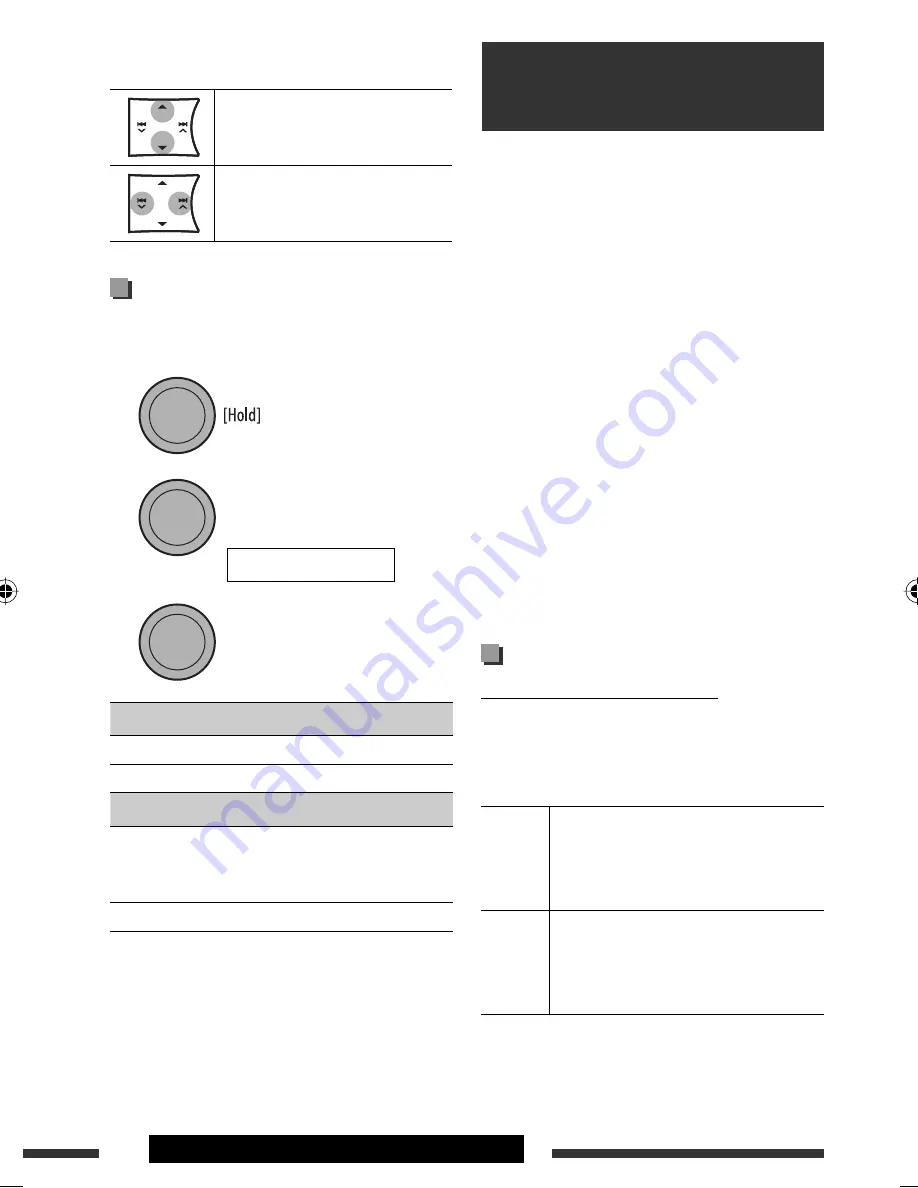
10
OPERATIONS & EXTERNAL DEVICES
Pressing (or holding) the following buttons allows you
to...
MP3/WMA: Select folder
[Press] Select track
[Hold] Reverse/fast-forward track
Selecting the playback modes
You can use only one of the following playback modes
at a time.
1
2
3
REPEAT
TRACK RPT
: Repeats current track
FOLDER RPT
: MP3/WMA: Repeats current folder
RANDOM
FOLDER RND
: MP3/WMA: Randomly plays all
tracks of current folder, then tracks
of next folders
ALL RND
: Randomly plays all tracks
• To cancel repeat play or random play, select
“
RPT OFF
” or “
RND OFF
.”
• To return to the previous menu, press BACK.
For Bluetooth operations, it is required to connect
the
Bluetooth adapter
(KS-BTA200) (separately
purchased) to the CD changer jack on the rear of this
unit.
• Refer also to the instructions supplied with the
Bluetooth adapter and the Bluetooth device.
• Refer to the list (included in the box) to check
the countries where you may use the Bluetooth ®
function.
To use a Bluetooth device through the unit
(“BT-PHONE” and “BT-AUDIO”) for the first time,
you need to establish Bluetooth wireless connection
between the unit and the device.
• Once the connection is established, it is registered in
the unit even if you reset your unit. Up to five devices
can be registered in total.
• Only one device can be connected at a time for each
source (“BT-PHONE” and “BT-AUDIO”).
Registering a Bluetooth device
Registration (Pairing) methods
Use either of the following items in the Bluetooth menu
to register and establish the connection with a device.
• Select “BT-PHONE” or “BT-AUDIO” as the source to
operate the Bluetooth menu.
OPEN
Make the unit ready to establish a new
Bluetooth connection.
Connection is established by operating the
Bluetooth device.
SEARCH
Make the unit ready to establish a new
Bluetooth connection.
Connection is established by operating
the unit.
Using the Bluetooth ®
devices
[Turn]
=
[Press]
[Turn]
=
[Press]
REPEAT
Ô
RANDOM
EN10-15_KD-R404[UI]_1.indd 10
EN10-15_KD-R404[UI]_1.indd 10
8/9/08 12:03:32 PM
8/9/08 12:03:32 PM
















































