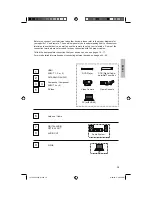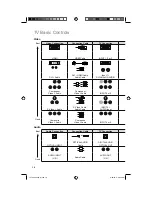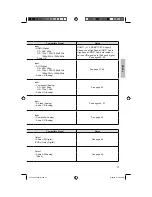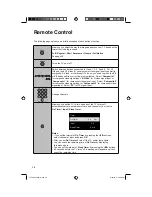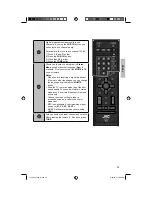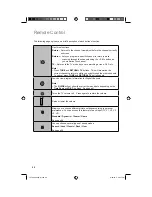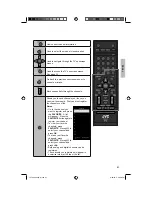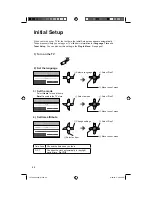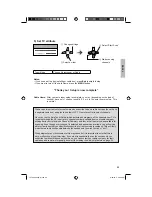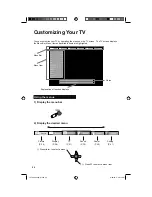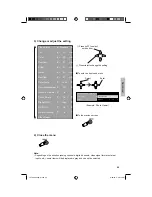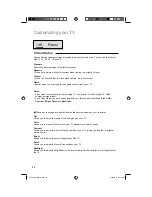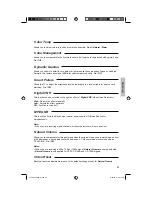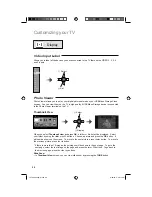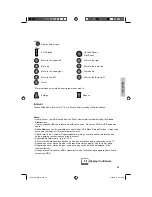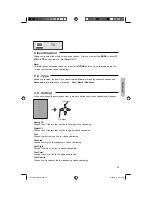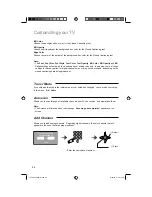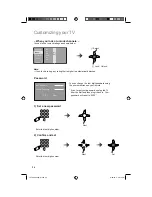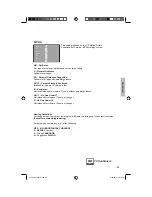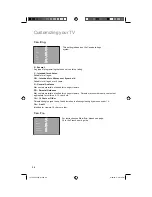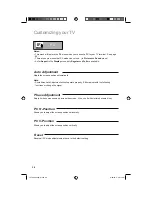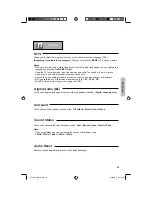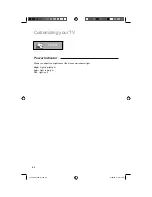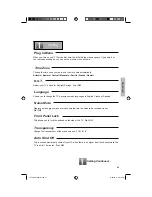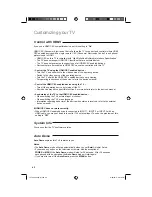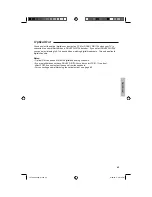29
Move to the upper left
Move up
Move to the upper right
Move to the left
Reset
Choose Slide Show Interval of 5, 10 or 20 seconds by pressing the
¥
buttons.
Notes:
• Gently pull out your USB device from the Photo Viewer terminal after
fi
nishing the
Photo
Viewer
menu.
• Use the supplied USB cable that came with your device. Do not use HUB or USB extension
cable.
•
Photo Viewer
cannot be guaranteed to work with all USB Mass Storage Devices. It may take
some time to display or it may not display correctly.
• Please refer to the Customer Support website at www.jvc.com/support for information and
notes regarding your devices you wish to connect.
• Supported
fi
le formats are “.jpg” or “.JPG”.
• All your stored data should be backed up
fi
rst as a precaution before connecting to the TV.
• Depending on your stored
fi
le size, it can take extra time to display “Photo Viewer” page.
• Depending on your stored
fi
le type, some data may not be able to be displayed in the
thumbnail screen.
• Vous pouvez voir les photos HDD uniquement lors de l’utilisation des appareils photo Everio
comportant HDD
Display Continued...
Enlarge
Reduce
Display help screen
90º Rotation
Interval
(in Slide Show)
Play/Pause
Move to the right
Move to the lower left
Move down
Move to the lower right
* Move functions only work when pictures are zoomed in.
Advanced
LCT2520-002C-A.indd 29
LCT2520-002C-A.indd 29
6/29/09 3:09:12 PM
6/29/09 3:09:12 PM
Содержание 0709TMH-II-IM
Страница 53: ...53 LCT2520 002C A indd 53 LCT2520 002C A indd 53 6 29 09 3 09 22 PM 6 29 09 3 09 22 PM ...
Страница 54: ...54 Notes LCT2520 002C A indd 54 LCT2520 002C A indd 54 6 29 09 3 09 23 PM 6 29 09 3 09 23 PM ...
Страница 55: ...55 LCT2520 002C A indd 55 LCT2520 002C A indd 55 6 29 09 3 09 23 PM 6 29 09 3 09 23 PM ...