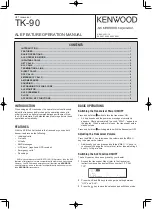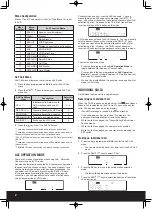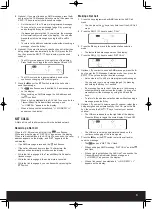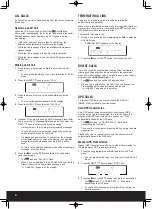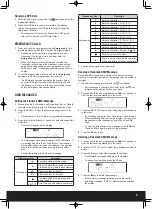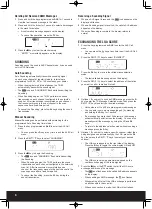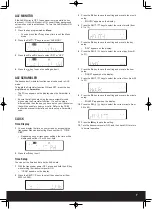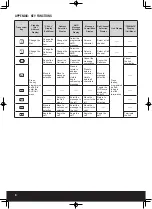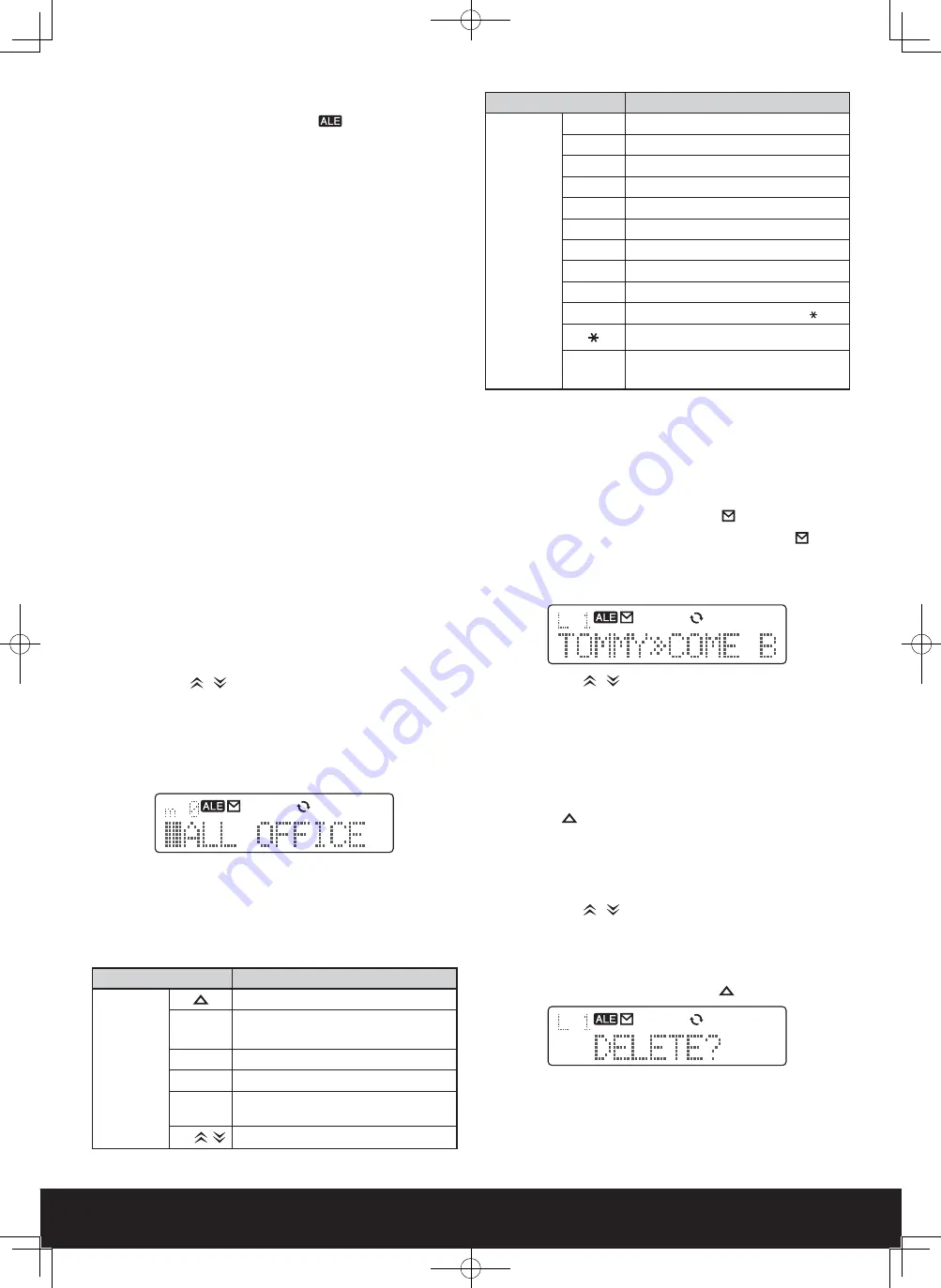
5
Receiving GPS Data
1 When an ALE signal is received, the
icon appears on the
display and flashes.
2 When the GPS data reception is complete, the display
returns to normal and the GPS data is output through the
transceiver COM port.
• Your dealer must first set the transceiver COM port to
either PC command or GPS Data Output.
EMERGENCY CALLS
1 Press and hold the key programmed as Emergency for the
pre-programmed time duration to enter Emergency mode.
• Depending on the delay time programmed into your
transceiver, the length of time you must hold the
Emergency key will vary.
• When the transceiver enters Emergency mode, the
transceiver will change to the Emergency channel and
begin transmitting based on how the transceiver is set
up by your dealer. Transmit periods are also set by your
dealer.
2 To exit Emergency mode, press and hold the Emergency
key again, for the pre-programmed time duration.
• If the Emergency mode completes the preset number
of cycles, Emergency mode will automatically end and
the transceiver will return to the channel that was in use
before Emergency mode was entered.
AMD MESSAGES
Editing the Transmit AMD Message
1 Proceed to step 5 of making a call (Individual, Net, or All call),
then press the A key to enter TX Message Selection mode.
2 Press
the
CH
/
keys to select a message from m1 to
m10.
• List numbers m1 to m10 are pre-programmed messages.
3 Press and hold the A key for 1 second to enter Message Edit
mode (m0).
• A cursor will appear on the display.
• Text messages can have a maximum of 90 characters. If
a message has more than 12 characters, the message
will automatically scroll across the display. You can also
manually scroll the message by using the <C and D>
keys.
• Use the table below to edit the text message:
Transceiver Key
Operation
Front panel
Complete editing the message
A
Press to delete the selected character
Press and hold to delete all characters
<C
Shift the cursor to the left
D>
Shift the cursor to the right
■
Complete editing the message and
begin the call
CH
/
Scroll through and select a character
Transceiver Key
Operation
Microphone
1
Select a character: 1
2
Select a character: A / B / C / 2
3
Select a character: D / E / F / 3
4
Select a character: G / H / I / 4
5
Select a character: J / K / L / 5
6
Select a character: M / N / O / 6
7
Select a character: P / Q / R / S / 7
8
Select a character: T / U / V / 8
9
Select a character: W / X / Y / Z / 9
0
Select a character: Space / 0 /
/ #
Shift the cursor to the right
#
Press to delete the selected character
Press and hold to delete all characters
3 Continue making your call as normal.
Reading a Received AMD Message
Received AMD messages are stored in the transceiver stack
memory. A maximum number of 10 messages can be stored in
the stack.
1 When a new message is received, the
icon flashes.
• If all messages in the stack have been read, the
icon
remains on the display but does not flash.
2 Press and hold the key programmed as ALE for 1 second to
view the last received message in the stack.
3 Press
the
CH
/
keys to scroll through all the messages
in the stack.
• If a message has more than 12 characters, the message
will automatically scroll across the display. You can also
manually scroll the message by using the <C and D>
keys.
• To view the time stamp of the message, press the B key.
Press the B key again to return to the message.
4 Press
the key to exit.
Deleting a Received AMD Message
1 Press and hold the key programmed as ALE for 1 second to
view the last received message in the stack.
2 Press the CH
/
keys to select the message you want to
delete.
3 Press
the
A key to select the message for deletion.
• A confirmation message appears on the display.
• To cancel the operation, press the
key.
4 Press
the
■
key to delete the message.
• If there are no message remaining in the stack after
deleting a message, “EMPTY” momentarily appears on
the display.