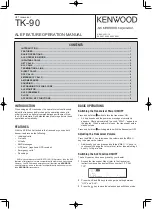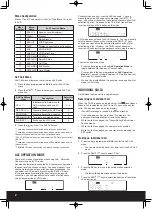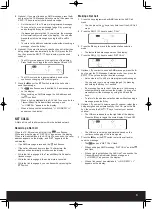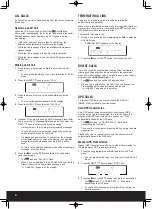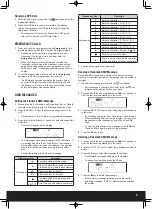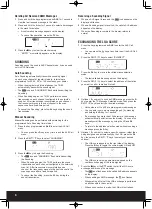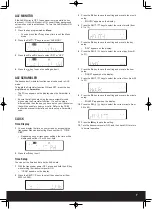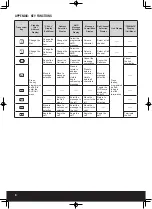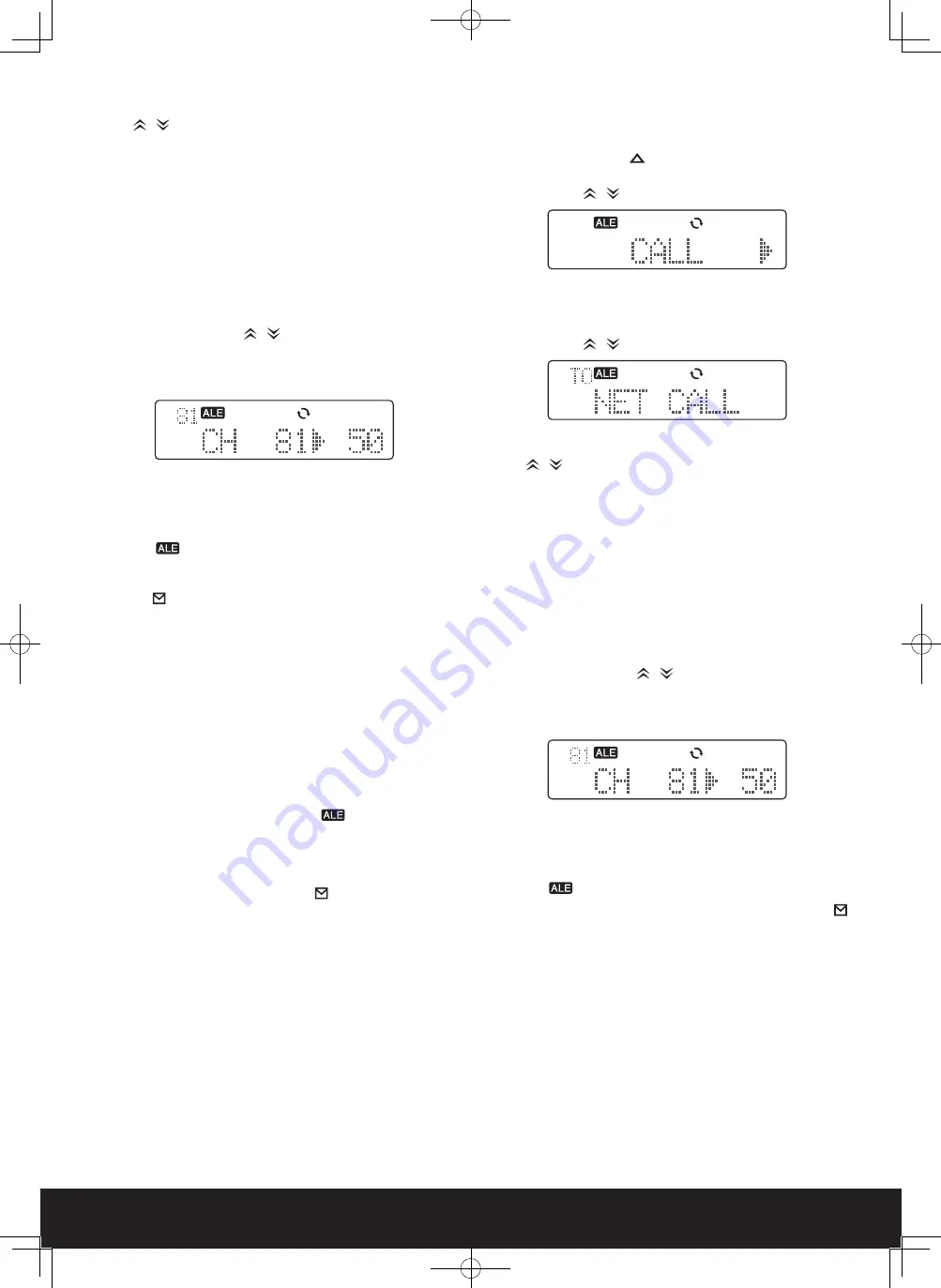
3
5 Optional: If you want to send an AMD message, press the A
key to enter the TX Message Selection mode, then press the
CH
/
keys to select your desired message.
• List numbers m1 to m10 are pre-programmed messages.
• You can enter your own message {page 5} by pressing
and holding the A key for 1 second.
• If a message has more than 12 characters, the message
will automatically scroll across the display. You can also
manually scroll the message by using the <C and D>
keys.
• To return to the address selection mode without sending a
message, press the A key.
6 Optional: If you want to select a specific channel, rather than
being assigned one automatically by the LQA, press the D>
key, then press the CH
/
keys to select your desired
channel.
• The LQA score appears on the right side of the display.
Press the B key to toggle the score display ON and OFF.
• The LQA score value is approximated, based on the
continuous changing of the radio signals.
7 Press
the
■
key or the PTT switch to start the call and/or
send the message.
• The
icon flashes and the called ALE address appears
on the display.
• When sending an AMD message, the ALE address and
the
icon flash.
• When a link is established, the ALE Link Tone sounds, the
Transmit/Busy/Call indicator flashes orange, and
“<< LINKED>>” appears on the display.
• When a link cannot be established, “<< NO REPLY >>”
appears on the display.
NET CALLS
A Net call is a call to all members within the defined network.
Receiving a Net Call
When the TK-90 receives a Net call, the
icon flashes.
While receiving the signal, “NET CALL” appears on the display.
When a link is established, the ALE Link Tone sounds, the caller
address appears on the display, and “NET” appears on the
sub-display.
•
If an AMD message is received, the
icon flashes.
•
If the caller address has more than 12 characters, the
address will automatically scroll across the display.
•
While the link is engaged, the Transmit/Busy/Call indicator
flashes orange.
•
While the link is engaged, the audio mute is canceled.
•
While the link is engaged, you can transmit by pressing the
PTT switch.
Making a Net Call
1 Press the key programmed as ALE to enter the ALE Call
menu.
• You can press the
key at any time to exit the ALE Call
menu.
2 Press
the
CH
/
keys to select “CALL”.
3 Press
the
D> key to move to the called station selection
mode.
• The last called address appears on the display.
4 Press
the
CH
/
keys to select “NET CALL”.
5 Optional: If you want to send an AMD message, press the A
key to enter the TX Message Selection mode, then press the
CH
/
keys to select your desired message.
• List numbers m1 to m10 are pre-programmed messages.
• You can enter your own message {page 5} by pressing
and holding the A key for 1 second.
• If a message has more than 12 characters, the message
will automatically scroll across the display. You can also
manually scroll the message by using the <C and D>
keys.
• To return to the address selection mode without sending a
message, press the A key.
6 Optional: If you want to select a specific channel, rather than
being assigned one automatically by the LQA, press the D>
key, then press the CH
/
keys to select your desired
channel.
• The LQA score appears on the right side of the display.
Press the B key to toggle the score display ON and OFF.
• The LQA score value is approximated, based on the
continuous changing of the radio signals.
7 Press
the
■
key or the PTT switch to start the call and/or
send the message.
• The
icon and “NET CALL” flash.
• When sending an AMD message, “NET CALL” and the
icon flash.
• When a link is established, the ALE Link Tone sounds, the
Transmit/Busy/Call indicator flashes orange, and
“<< LINKED>>” appears on the display.
• When a link cannot be established, “<< NO REPLY >>”
appears on the display.