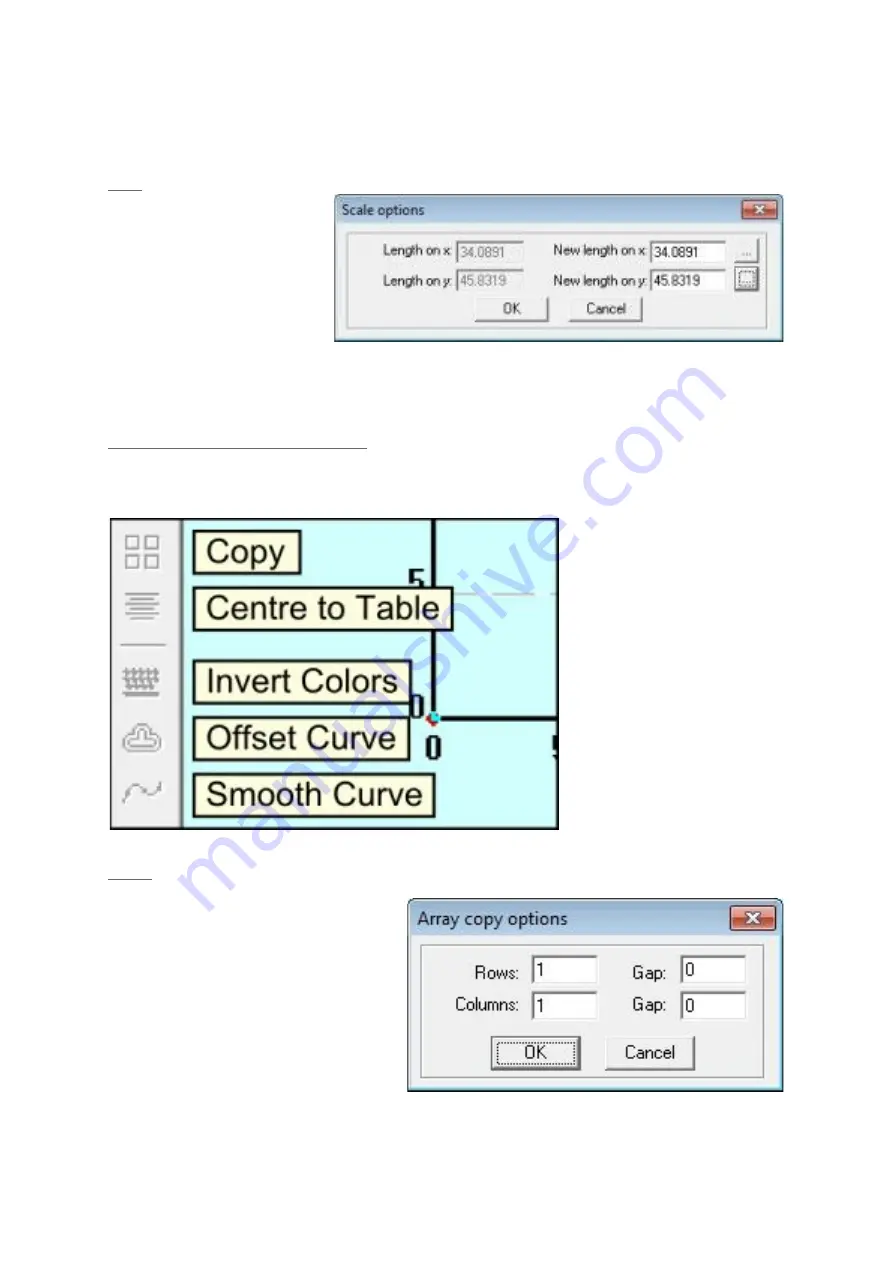
be snapped to any of the other nodes within the item and a cyan copy of the
item appears allowing you to return the node back to it’s original location.
Size
The size dialog box
shows you the current
size of the item. Simply
type in the new values
for the height and width
of the item and the item
will be scaled
appropriately. The two buttons with the ellipses return the measurements back
to their original values, X and Y respectively.
Advanced Object Modification
These functions allow to create objects that change the shape and location of
the initial item. All these functions modify the currently selected item.
Copy
The copy function is a powerful
way of creating multiple items at
once. With the desired items
selected click the copy button,
the copy dialog will ask how
many rows and columns you
would like of the item and how
much space you would like
between each item in each
direction. The original item will
remain selected and will be the bottom left hand item of the new array.
Содержание Blacknose A3
Страница 1: ...Blacknose A3 Laser Cutter and Engraver User Guide Version 0 2 July 14th 2015 ...
Страница 4: ......
Страница 7: ...Machine Overview Front Left Rear Side ...
Страница 8: ...Right Side Detail ...
Страница 9: ...Top Cutting Bay ...
Страница 26: ......
Страница 27: ...Select Try recommended settings ...































