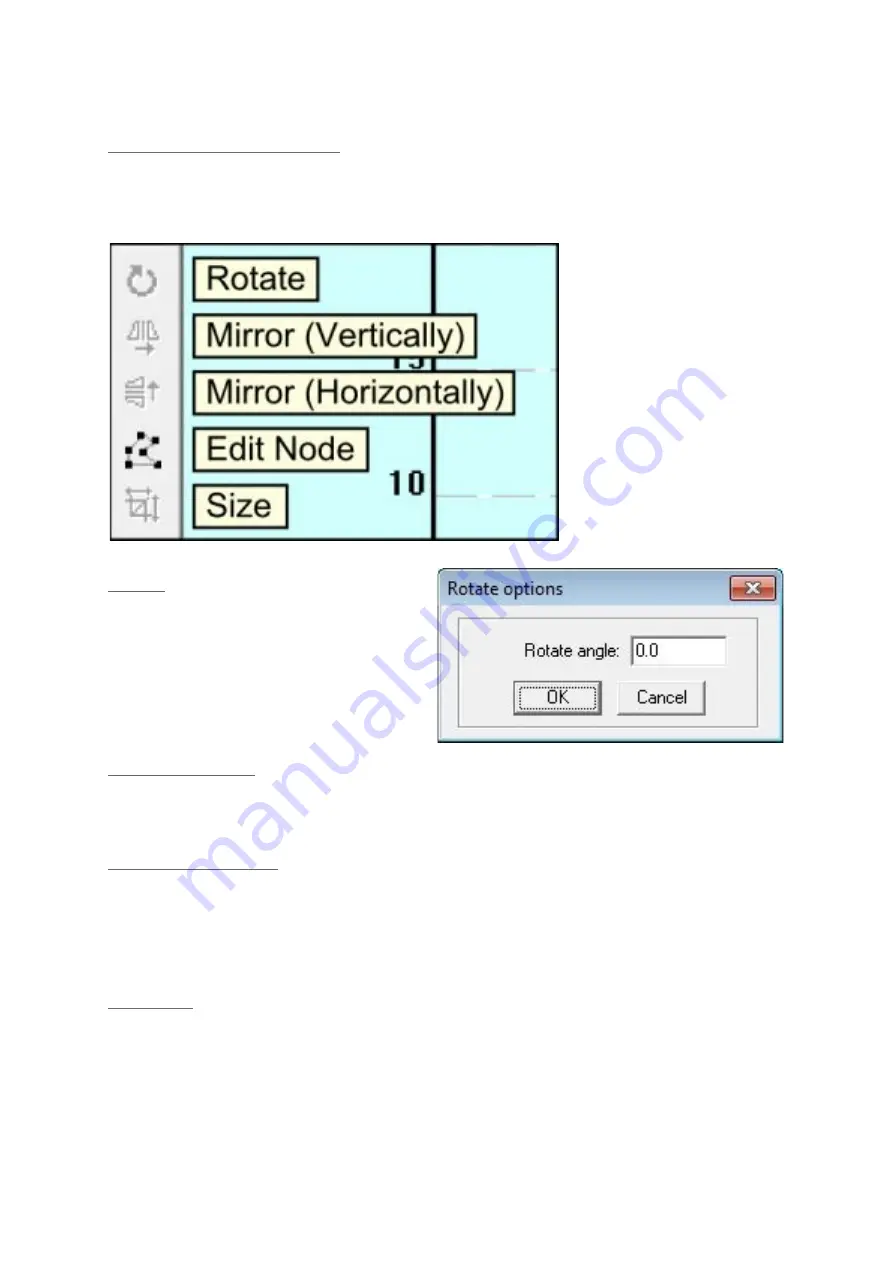
Simple Object Modification
These functions work by modify the currently selected item(s). Select the item
first and then select the tool.
Rotate
With the items you want to
transform selected, click on the
rotate button. Type the desired
angle into the rotate angle box and
the items will be rotated around the
centre of all the selected items.
Mirror (Vertically)
With the items you want to transform selected, click on the Mirror (Vertically)
button. The items will be mirrored along the vertical axis (like a normal mirror)
Mirror (Horizontally)
With the items you want to transform selected, click on the Mirror
(Horizontally) button. The items will be mirrored along the horizontal axis, the
items will look like they are upside down but they are also a mirror image of
the originals.
Edit Node
With the items you want to transform selected, click on edit nodes. Lasercut
will show you all the nodes within the current objects. When you hover the
mouse over a node the cursor will change to show you it can be selected. A
second click drops the node at it’s new location. While it is moving a node can
Содержание Blacknose A3
Страница 1: ...Blacknose A3 Laser Cutter and Engraver User Guide Version 0 2 July 14th 2015 ...
Страница 4: ......
Страница 7: ...Machine Overview Front Left Rear Side ...
Страница 8: ...Right Side Detail ...
Страница 9: ...Top Cutting Bay ...
Страница 26: ......
Страница 27: ...Select Try recommended settings ...




























