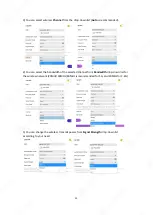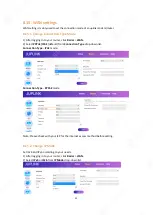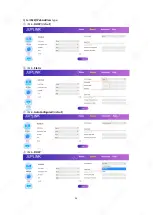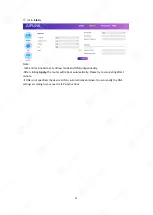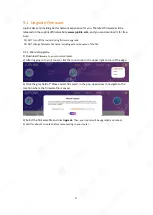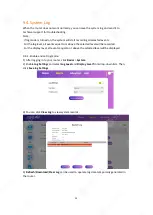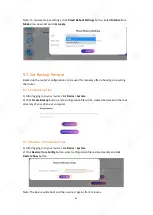63
-Clear the cache of your web browser or try a different web browser, and try logging in again.
-Disable the firewall of your device, and try logging in again.
-If the problem persists, reset your router and follow the setting again.
Q6: An IP address conflict message appears on the computer after it is connected to the router.
What should I do?
A6: Try the following:
-Ensure that there is no other DHCP server in your LAN or that the other DHCP server is disabled.
-Verify that the IP address of your router is not used by another device in your LAN. The default
access address of the router is
router.juplink.com
-Ensure that the static IP address assigned to the computer in your LAN is not used by other
devices.
-Reboot your router and check again.
Q7: I forget the login password of the router. What should I do?
A7: Try resetting the router and logging in to the router's setting page to set the password again.
Q8: Why cannot my phone or computer find the 5GHz signal?
A8: Try the following:
-Only devices supporting 5GHz signal can find and connect to the 5GHz network. Some
computers support connecting to 2.4G only.
-Access the router’s setting page and confirm that both wireless bands have been turned on.
-Change wireless
Work Mode
to
802.11b/g/n/ac
in
Basics Wireless Setting
page.
Q9: How to connect to Xfinity cable Modem?
A9:
①
Connect to the Wi-Fi network of the router and log in to the web management page at
router.juplink.com
②
Tap or click
Network
on top menu.
④
Tap or click
WAN Setting
.
⑤
Select
PPPoE
in
Addressing Type
.
⑥
Enter the User Name and Password of your Internet Service Provider (ISP).
⑦
Click
Apply
.
Q10: How to change the DNS servers on the router?
A11:
①
Log in to the web management page at
router.juplink.com
②
Tap or click
Basics
on top menu.
③
Tap or click
WAN Setting
.
④
Select
Static
in
IPv4 Address Type
, and then you can set DNS manually.
⑤
Enter
Subnet Mask
information.
⑥
Enter
Default Gateway
.
⑦
Enter the primary DNS server you want to use.
⑧
Enter the secondary IPv4 DNS server you'd like to use.
⑨
Click
Apply
.
Note: Please contact your Internet Service Provider (ISP) to obtain detail DNS information.
Содержание RX4-1800
Страница 1: ......
Страница 11: ...11 Chapter 3 Log In to Your Router ...
Страница 54: ...54 3 Set IPv4 IPv6 Address type IPv4 DHCP default IPv4 Static IPv6 AutoConfigured default IPv6 DHCP ...