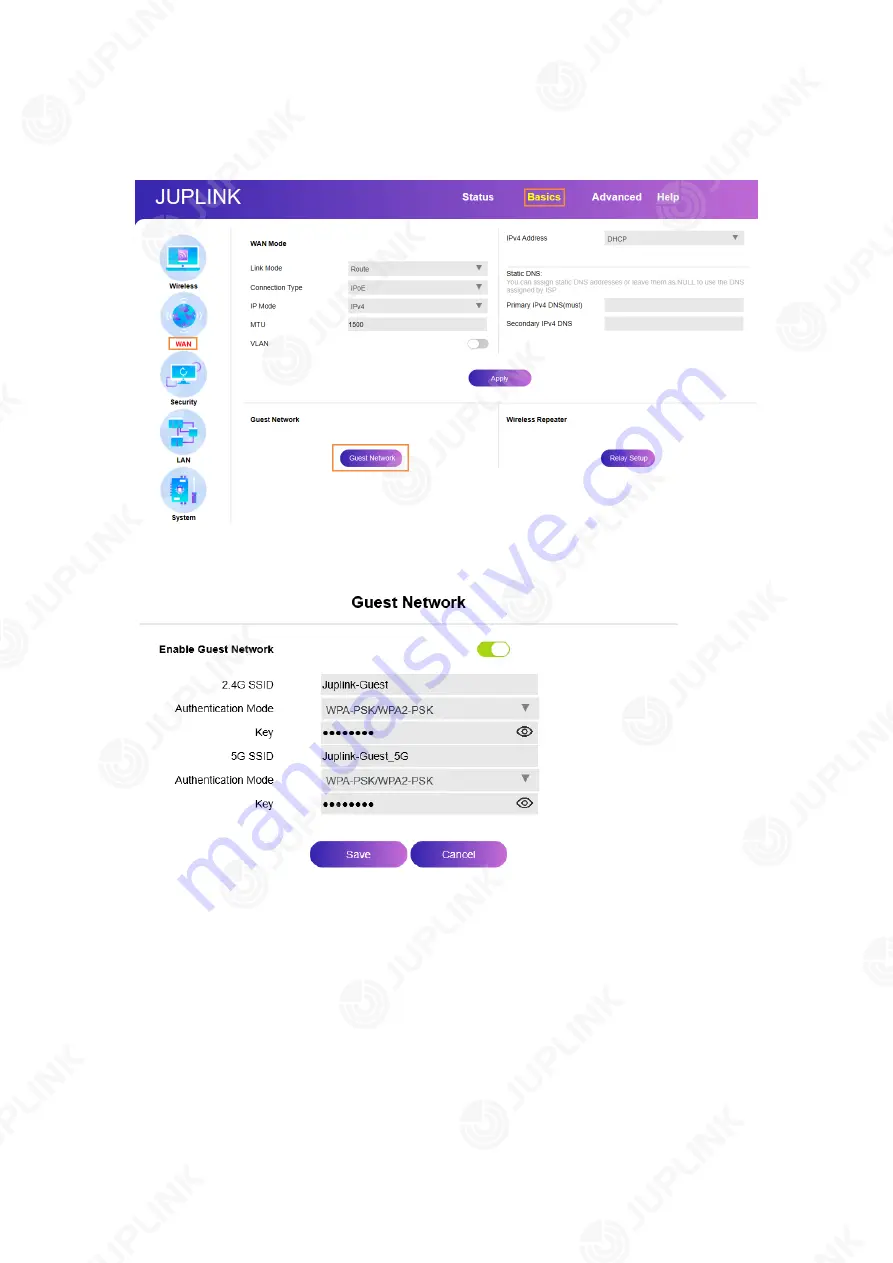
20
5.1. Create a Network for Guests
1) After logging in to your router, click
Basics
>
WAN
>
Guest Network
.
2) Set your
Guest Network’s Wi-Fi name and Key. Also, you can modify
Authentication
Mode
(WPA-PSK/WPA2-PSK is recommended).
3) Click
Save
to finish your setting. Now your guests can access your guest network using the
SSID and password you set.
Содержание RX4-1800
Страница 1: ......
Страница 11: ...11 Chapter 3 Log In to Your Router ...
Страница 54: ...54 3 Set IPv4 IPv6 Address type IPv4 DHCP default IPv4 Static IPv6 AutoConfigured default IPv6 DHCP ...






























