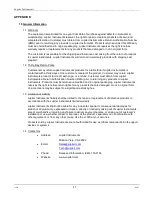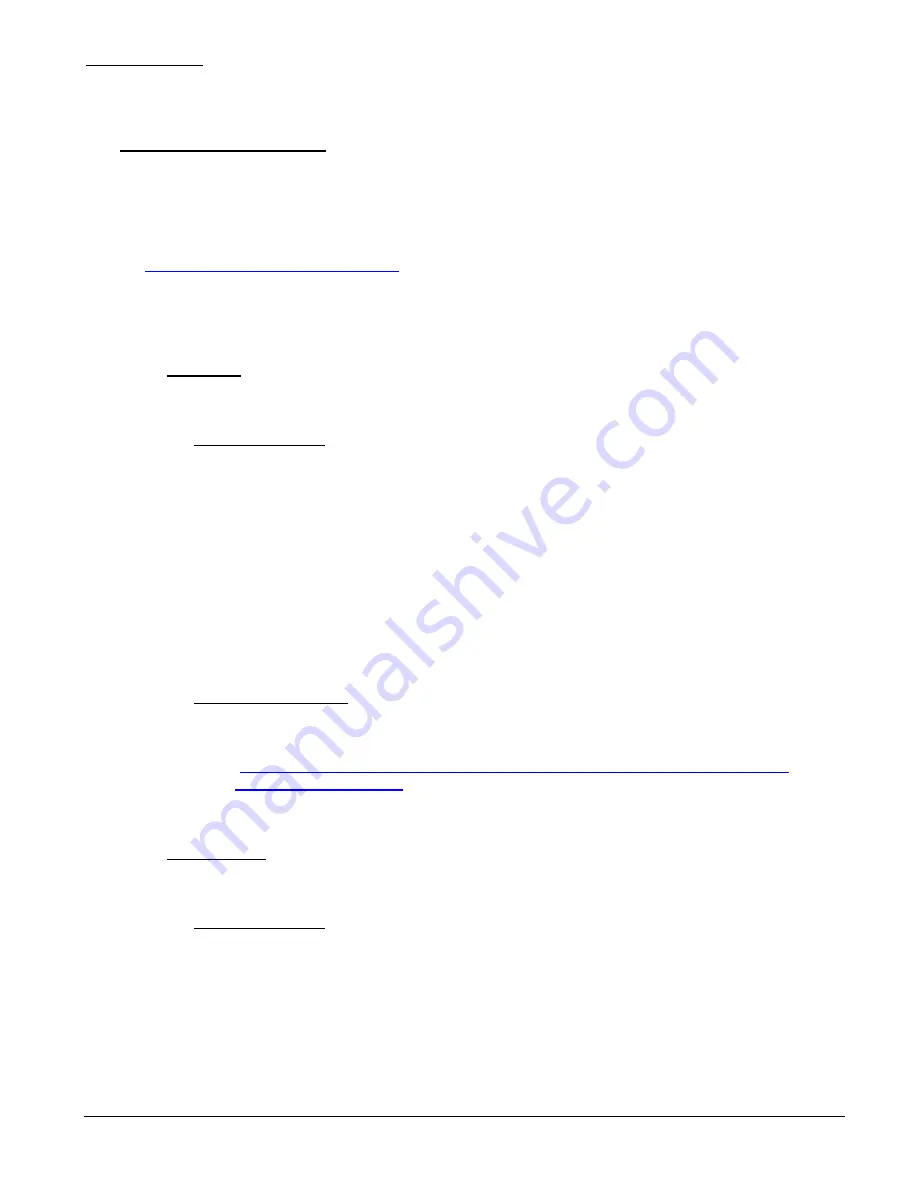
Jupiter Instruments
_____________________________________________________________________________________
JI-300
29
9/9/07
APPENDIX C
1. Installing USB Device Driver
Two types of drivers will be installed: Virtual COM Port (VCP) and Direct Drive (D2XX). The VCP
driver allows control of the JI-300 adapter via ASCII serial commands sent using a terminal
emulation program such as Windows Hyper Terminal. The D2XX driver allows direct access to a
USB device via a DLL interface. Both drivers are supplied by the manufacture of the USB interface
IC designed into the JI-300. Complete USB driver information can be found at the FTDI website:
(
http://www.ftdichip.com/FTDrivers.htm
)
Instructions below assist with the installation of JI-300 drivers for the following Windows Operating
systems: Windows 2000/XP/Vista or Windows 7
a. Windows 7
To install drivers for the JI-300 under Windows 7, follow the instructions below:
Internet Connection
1. Ensure the host PC is connected to the internet.
2. Connect the JI-300 to a spare USB port on the PC.
3. Windows 7 will silently connect to Windows Update website and install the required
driver(s).
4. At the conclusion of the installation, verify that the red PWR LED on the front panel
of the JI-300 is on. Installation is now complete.
5. If the drivers were not automatically found or the PWR LED did not illuminate,
continue to the “No Internet Connection” steps below.
No Internet Connection
1. Please refer to the FTDI Drivers Installation Guide for Windows 7 for detailed
instructions.
(
http://www.ftdichip.com/Documents/AppNotes/AN_119_FTDI_Drivers_Installation_
Guide_for_Windows7.pdf
)
b. Windows Vista
To install drivers for the JI-300 under Windows Vista, follow the instructions below:
Internet Connection
1. Ensure the host PC is connected to the internet.
1. Connect the JI-300 to a spare USB port on the PC.
2. Vista will silently connect to Windows Update website and install the required
driver(s).